
views
- The reset button is located on the back of the PS5 controller. It's the small hole next to the Sony logo.
- Use a paperclip or another small, pointed object to push the button for 3-5 seconds.
- Connect the controller to the PS5 with a USB-C cable, and turn it on again.
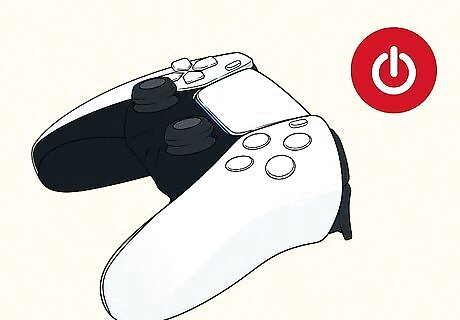
Turn off your PS5 controller. If your PS5 controller is unresponsive or drifting, you can hard reset it. If you're unable to turn off the controller, you can leave it on.

Locate the reset button. Turn the controller over. You'll find a small hole to the right of the Sony logo.
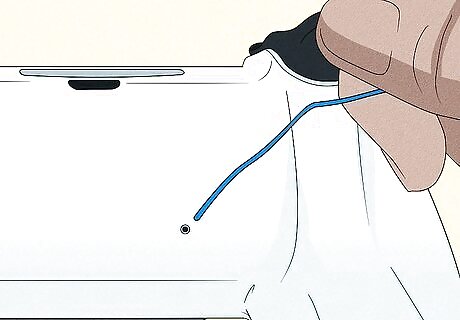
Use a small tool to push the button for at least 5 seconds. You can use a paperclip, a SIM card tool, a toothpick, or another small, pointed object. The button will be inside the hole. After 5 seconds, the controller will reset. If your controller is on, it will turn off when it has been reset.
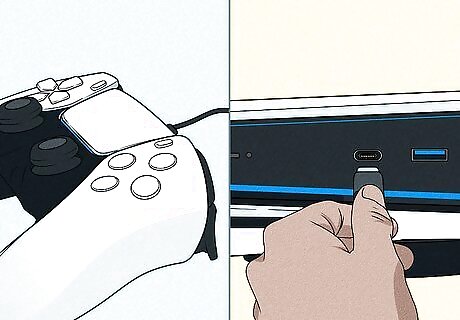
Connect your controller to the PS5. Use a USB-C cable to connect your PS5 controller to the console.
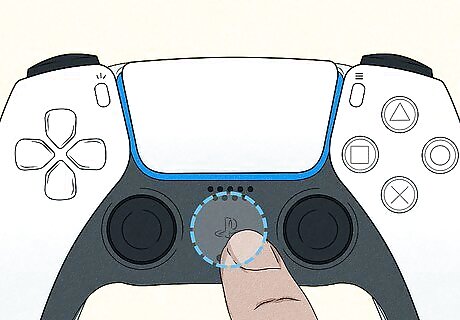
Turn on the PS5 controller. Use the PlayStation button to turn on your controller. If it doesn't respond, you may need to charge it for a few minutes first. Your PS5 controller has been reset. You can now use it to play games, stream, and more. If you're still experiencing issues, consider calibrating the controller or contacting PlayStation.


















Comments
0 comment