
views
Check your internet connection.
Make sure your Roku is connected to Wi-Fi. You'll need a stable internet connection to use streaming apps. Press the Home button. Select Settings. Select Network. Select Check connection. If the issue is with your Wi-Fi network, you'll need to fix your Wi-Fi network first.
Restart the Roku.
Give your Roku a complete restart. You can do this in the settings. Press the Home button. Select Settings. Select System. Select Power. Select System Restart.
Update your Roku.
Make sure your Roku is running the latest update. You can check this in your settings. Press the Home button. Select Settings. Select System. Select Software update. Select Check now.
Try a different app.
Use a different app to see if it's working. If the app is working fine, the issue is with the Apple TV app itself.
Reinstall the app.
Delete the Apple TV app and download it again. Select the app on your Roku and press the Star button. Then, select Remove Channel. Download it from the app store again. You may need to log into your Apple TV account again.
Unplug the Roku.
Unplug your Roku device for a few moments. Once a few minutes have passed, plug it back in again. Run another connection test, and then try the app again.
Check Apple's servers.
Go to Apple's website for the system status. You should see Available next to Apple TV Channels and Apple TV+. If there's an issue on Apple's end, you'll see it here.












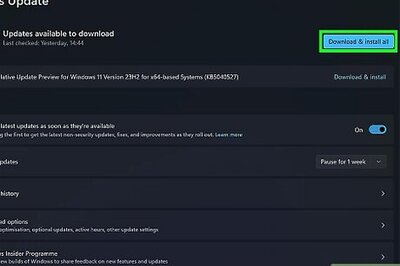

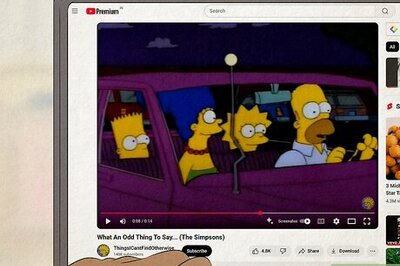
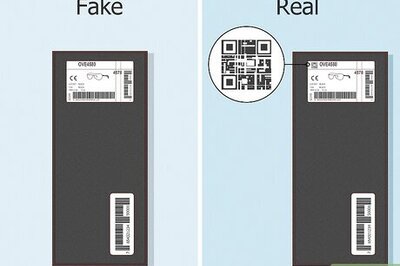

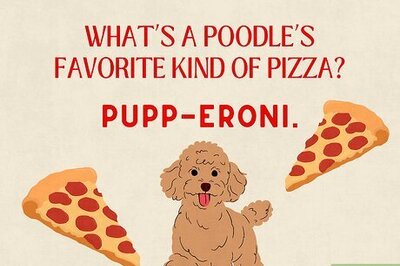
Comments
0 comment