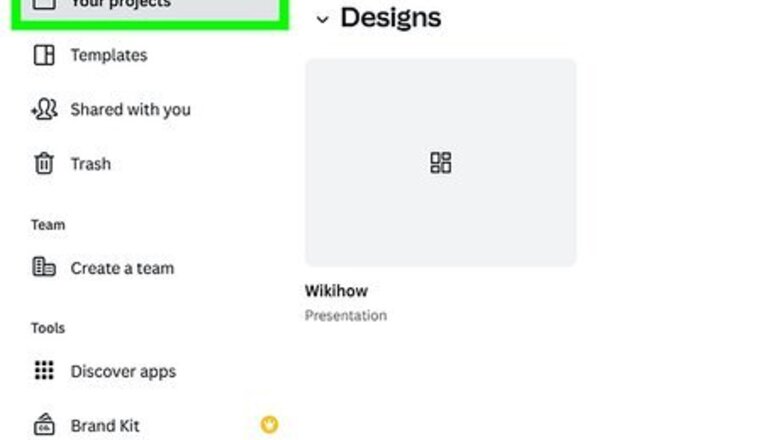
views
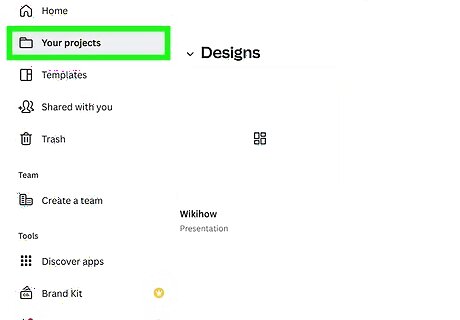
Open your presentation in Canva. Visit https://www.canva.com and click Your Projects in the menu pane on the left side of the page. Select the project you’d like to import to PowerPoint.
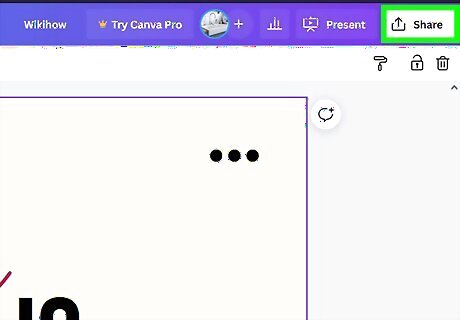
Click the Share button in the top right corner. Next to the Present button in the top right corner of the design window, you’ll see a iPhone Share Share button. Click it to open a dropdown menu.
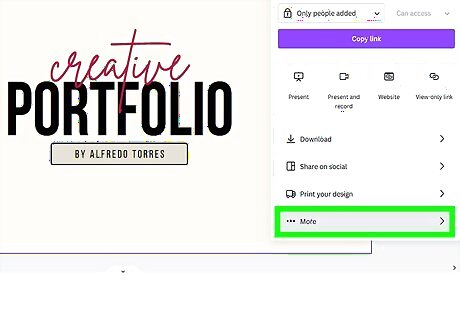
Choose More from the Share menu. Scroll down to the bottom of the Share menu and select ••• More from the list of options. This will open a new menu pane.
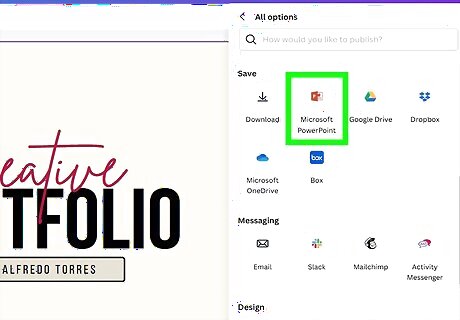
Select Microsoft PowerPoint. Scroll down to the Save section of the menu and click the Microsoft PowerPoint option. This will export your presentation as a .PPTX file. If you don't need a PowerPoint, you can also save Canva slides as a PDF or JPEG.
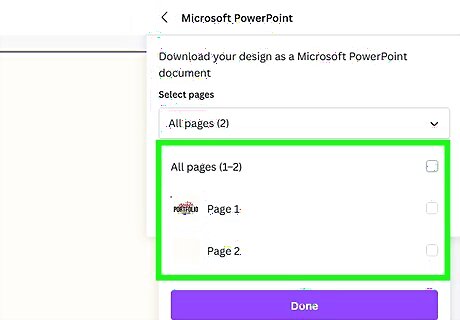
Choose which slides you want to download in the dropdown menu. Next, you’ll be given the option to select which pages (or slides) to download from your presentation. Open the dropdown menu to select individual slides, or check the All pages option to download the entire presentation.
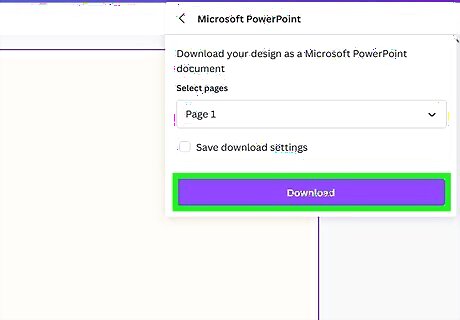
Click the Download button. After you select your slides, the Download button will become active. Click it to start downloading your presentation.
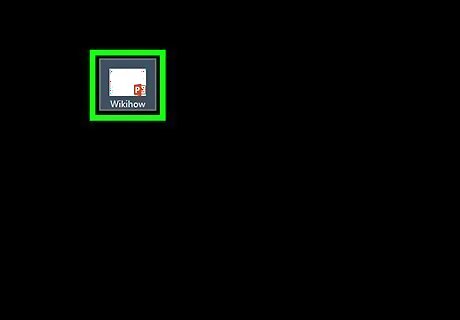
Open your saved file in PowerPoint to check for issues. Find the saved presentation in the Downloads folder on your computer, then double-click it to launch the presentation in PowerPoint. While most of your formatting should be saved, you might notice that some things aren’t working right. Use PowerPoint to make any necessary edits before you share your presentation with the world. For example, if you used any fonts in Canva that aren’t saved to your computer, you may need to download and install those fonts to get them to show up in PowerPoint. Keep in mind that you won’t be able to save animated elements from Canva to PowerPoint unless you download the slide as an MP4 video. Try creating your basic design in Canva, then adding animations in PowerPoint. Charts are another element that might not make the transition from Canva to PowerPoint. You may need to recreate your charts in PowerPoint.










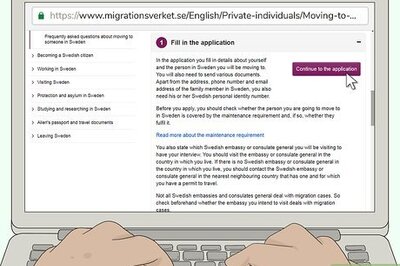
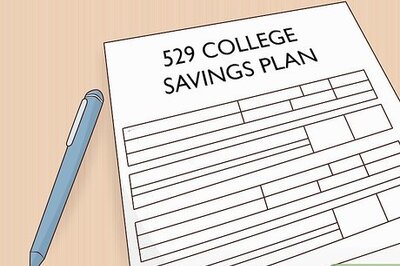






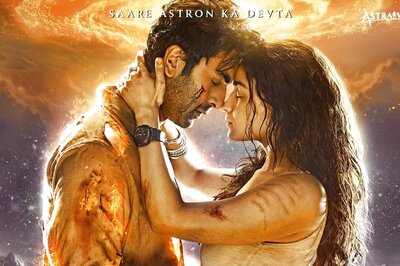

Comments
0 comment