
views
- Try restarting your iPhone and checking for software updates.
- Make sure the lenses are clean and adjust the exposure levels if needed. Lock your camera when recording video.
- Try turning off Macro Mode and/or Live Mode.
Restart Your iPhone

A software glitch may cause your iPhone camera to blink. Many users have reported that a simple restart of their phone was able to fix the issue. Use one of the following steps to restart your iPhone and see if the problem is fixed: iPhone X, 11, 12 or later: Press and hold the Volume Down button and the side button on the right. Drag the slider bar at the top of the screen to power off your phone. Wait 30 seconds. Press and hold the side button on the right to power your phone back on. iPhone SE (2nd or 3rd generation), 6, 7, or 8: Press and hold the side button on the right. Drag the slider bar at the top of the screen to power off your phone. Wait 30 seconds. Press and hold the side button on the right to power your phone back on. iPhone SE (1st generation), 5 or earlier: Press and hold the power button on the top of your iPhone. Drag the slider bar at the top of the screen to power off your phone. Wait 30 seconds. Press the button on top to power your phone back on.
Turn off Macro Mode

Turn off automatic macro switching. Automatic lens switching can cause your iPhone camera to flicker and blink. You can fix this problem by turning off Macro Mode. Use the following steps to do so: Open the Settings app. Scroll down and tap Camera. Tap the toggle switch next to "Macro Control."
Turn off Live Photos

Turn off Live Photo Mode. Live Photo Mode records 1.5 seconds before and after you take a picture. This allows you to select the best frame or create an animated photo. However, in a hectic environment, this may cause your camera to glitch. Use the following steps to turn off Live Photos: Open the Camera app. Tap the Live Photo icon in the upper-right corner, which resembles rings inside one another. This will turn off Live Photos.
Clean the Lenses

Clean the lenses and check for damage. Check your camera lenses to make sure they aren't cracked, scuffed, or damaged in any way. If they appear dirty or smudged, you can clean them with a lint-free microfiber cloth. Avoid using chemical cleaning products. You can also use compressed air to clean any dust on the lenses.
Adjust the Exposure
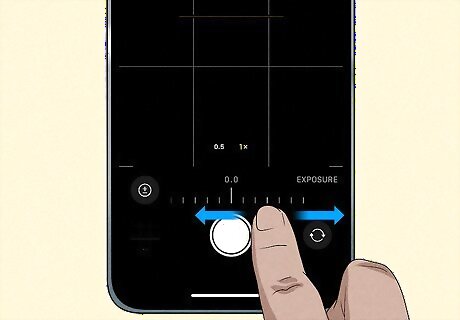
Adjust the exposure to reduce light levels. If your environment is too bright or dark, your iPhone's camera may try to adjust the exposure automatically to compensate. In photography, exposure is how much light enters the aperture. If you are in a bright environment, try lowering the exposure. If you are in a dark environment, try raising the exposure. Use the following steps to set the exposure in the Camera app manually: Open the Camera app. Tap the up arrow at the top of the screen. Tap the icon that resembles a circle with a plus and minus sign in the middle. Use your finger to manually adjust the exposure by swiping left and right.
Lock Your Camera
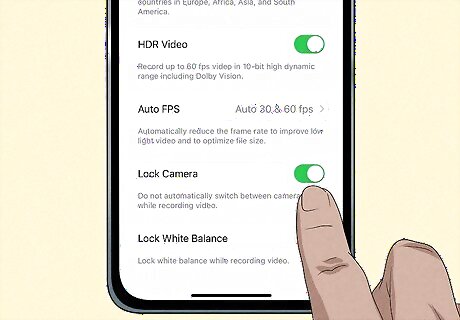
Lock your camera during video recording. If you see flickering or blinking during a video recording, the light in the area may cause the camera to adjust the exposure automatically. You can prevent this by locking your camera. Use the following steps to do so: Open the Settings app. Scroll down and tap Camera. Tap Record Video. Scroll down and tap the toggle switch next to "Lock Camera."
Update your iPhone
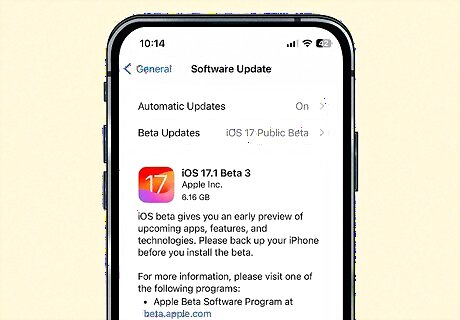
Check for iOS updates on your iPhone. A blinking or flickering camera may be caused by software issues. You can fix many software issues by updating your iPhone. Your iPhone will automatically restart once the update has been installed. Use the following steps to update your iPhone: Open the Settings app. Tap General. Tap Software Update. Tap Download and Install if an update is available. Enter your passcode. Tap Install Now.
Contact Apple Support
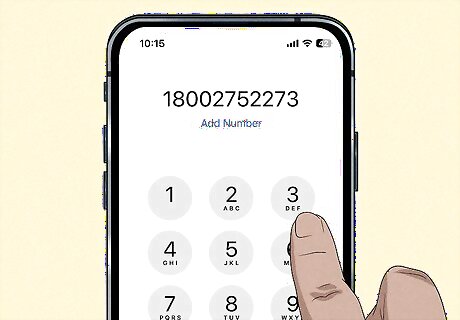
Call customer care. If you've tried everything and your iPhone camera is still blinking or flashing, a hardware issue may need to be fixed. You will need to contact Apple Support and Service to resolve the issue. You can also try contacting the retailer you bought your iPhone from. If your iPhone is relatively new, you may be able to get a repair or replacement covered under warranty. If the problem is due to the phone being dropped or damaged, it might not be covered under warranty. You can contact Apple by calling 1 (800) 275-2273 in the US or 1-800-263-3394 in Canada. You can also get support online at https://support.apple.com/



















Comments
0 comment