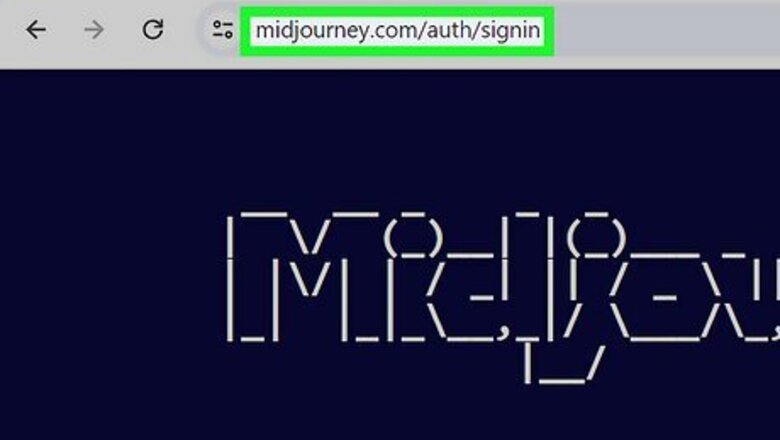
views
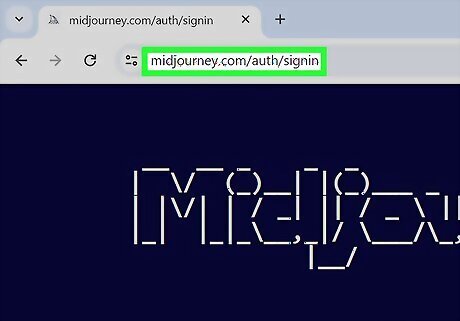
Go to https://www.midjourney.com/account and verify you're a human. Click the box next to the prompt to prove you're not a bot, and the page will load.
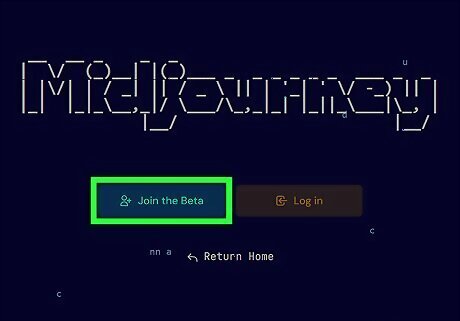
Click Join the Beta. It's below the cover photo that spells out "Midjourney" and will prompt Discord to open. If you have the Discord desktop client installed, you might be prompted to open it or to continue in the web browser. It's up to you what to pick! You can use Midjourney in the Discord desktop app or the web browser. If you're not logged into Discord, you'll need to log in now.
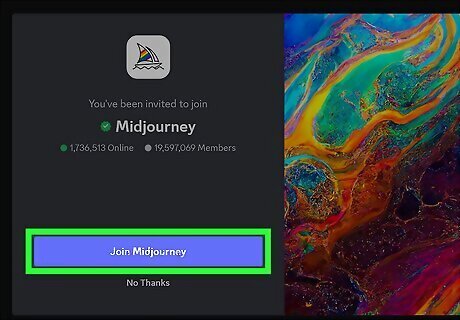
Click Join Midjourney. You'll see this button in the middle of your screen in your web browser or the Discord app.

Click the Midjourney bot. You'll see the user "Midjourney Bot" listed on the right side of the Discord window, where all the users are listed. If you can't find the User List, join a newcomer channel, and you'll see "Midjourney Bot" answering prompts. Double-click a newbie channel to join it.Add Midjourney to My Discord Server Step 5.jpg
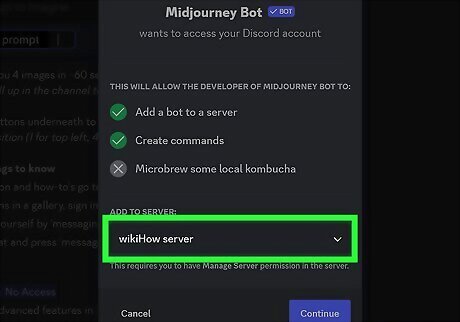
Click Add to Server. If you don't have a server yet, creating one is simple! Just press the + icon and give your server a name to get started. You can only add the Midjourney Bot to servers that you have "Manage server" permissions for. If the server you'd like to add the bot to is not listed here, you'll have to contact the server owner to add it instead.
Select your server and follow the on-screen prompts. You'll need to select what permissions you want the bot to have and then prove you're human.

Click Authorize. Finalize adding the bot to your server by clicking or tapping Authorize. You need a subscription to be able to use Midjourney AI. Type /imagine to start using Midjourney! Use detailed prompts to get the best results from the AI.














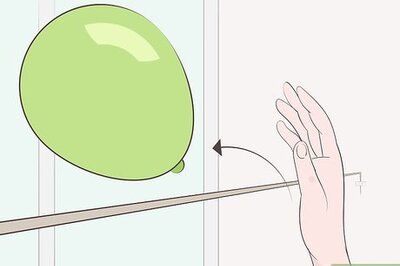





Comments
0 comment