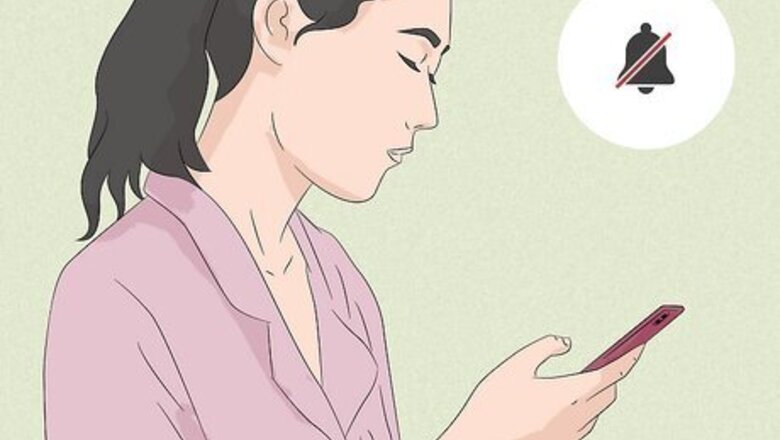
views
Can people see if you screenshot an Instagram post?
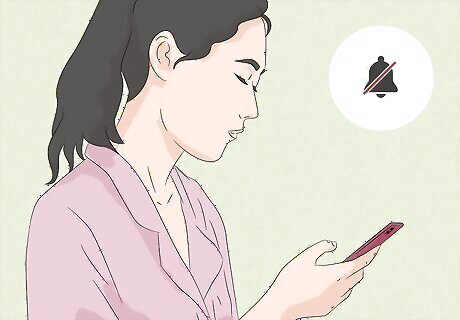
Instagram doesn't notify users when you screenshot regular posts. Regular posts include photo posts uploaded to their profile, public Stories, and Story highlights. However, Instagram will notify the other user if you screenshot anything sent in Vanish Mode (now known as disappearing messages) and content marked as "View once." This includes messages, photos, shared posts, and videos. You can screenshot the following content without notifications: Profile photo posts Story posts (public only) Profile pictures Reels Comments Live streams Direct Messages without a time limit (outside of Vanish Mode) Shared posts in Direct Messages (outside of Vanish Mode) If you want to screenshot content within your Direct Messages, make sure Vanish Mode is disabled first. With a recent update, Instagram now notifies users if you screenshot a post set as View once. These posts also have "screenshot prevention", which will block the image from your screenshot. This is similar to seeing a black screen when trying to screen record DMCA-protected content, such as TV shows or movies.
How to Disable Disappearing Messages
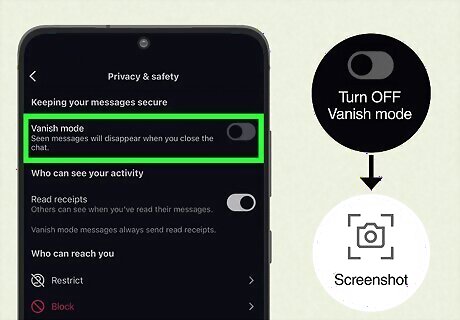
Open a Direct Message in Instagram. If you want to take a screenshot of something in a DM, you'll need to turn off Vanish Mode. Vanish Mode is only available on the mobile app. Luckily, Vanish Mode is usually turned off by default. If your Direct Message is in Vanish Mode, both you and the recipient should see a notification that it has been enabled. If you turn off Vanish Mode, the other person will receive a notification that you disabled it.
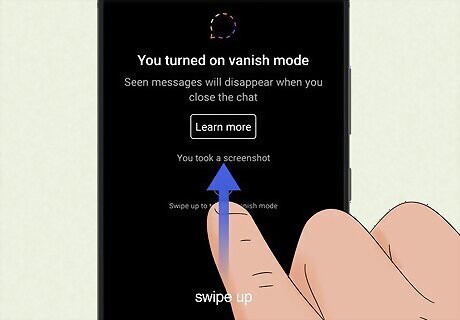
Swipe up on the chat, and then release. If you're in Vanish Mode, you should see the text: Release to turn off disappearing messages. If you're not in Vanish Mode yet, this motion will enable Vanish Mode. Make sure you see the text: You turned off disappearing messages in your chat. You can now screenshot content within the Direct Message.
Screenshot Workarounds
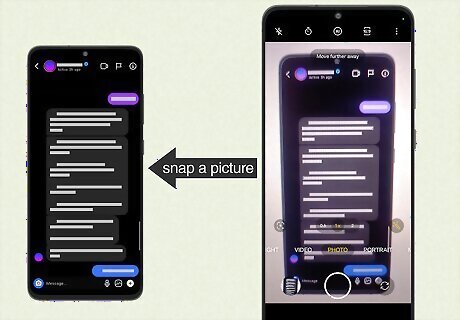
Use a different device. This is the safest way to screenshot anything on your device without sending notifications. This is also how you can safely save Snaps on Snapchat. You'll just need to have a second device with a camera (such as another phone or tablet) nearby and ready. Open the post on your first device, and then snap a picture of it using your second device.
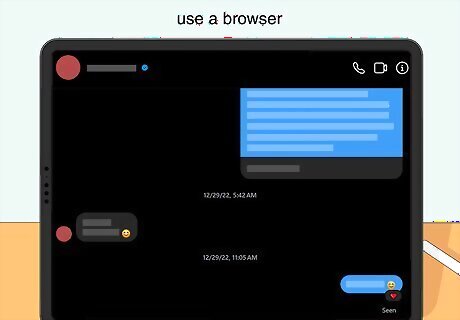
Use Instagram in a browser. Vanish Mode is only available on the mobile app, so you won't have to worry about this mode enabled if you're using a desktop browser. If the post was sent as a "View once" post, you can only open it on the mobile app. This is how Instagram imposes the screenshot prevention.
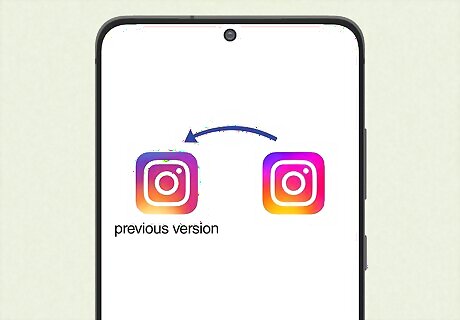
Use an older version of Instagram. If you're running an older version of Instagram, you may be able to bypass the screenshot prevention. However, you may still notify the other user.
Frequently Asked Questions
Does Instagram notify users when you screenshot posts? No, Instagram does not notify users if you screenshot a regular post on their profile.
Does Instagram notify users when you screenshot Stories? No, Instagram does not notify users if you screenshot a public Story on their profile. However, Instagram will notify users if you try to screenshot a private Story.
What can you not screenshot on Instagram? If you don't want Instagram to send a notification to the user, don't screenshot: private Stories, posts sent in Vanish Mode, photos sent in Vanish Mode, and photos or videos set as "View only" in a Direct Message.
Can I screenshot on the Instagram website? Yes, you can screenshot posts on the Instagram website. Vanish Mode and "View only" posts are unavailable on the desktop website, so you can screenshot posts without sending notifications.
How to Share Instagram Posts
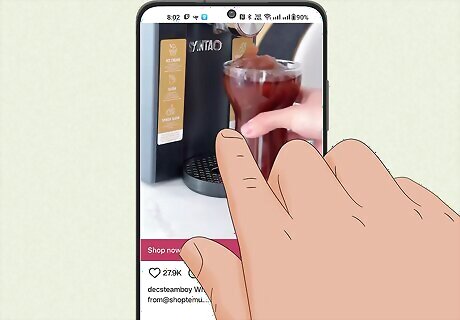
Navigate to an Instagram post. If you want to simply share a post, you can use Instagram's built-in features.
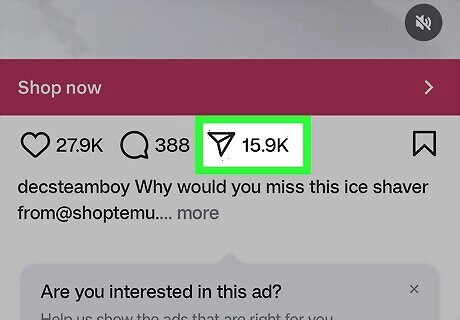
Tap the airplane icon. This is either at the bottom of a regular post or on the side of a video post. A pop-up menu will open.
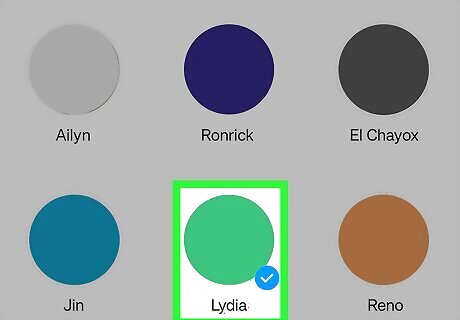
Select a user. This is who you want to send the post to. It can be a single user or a group chat. You'll see a checkmark by their profile picture.
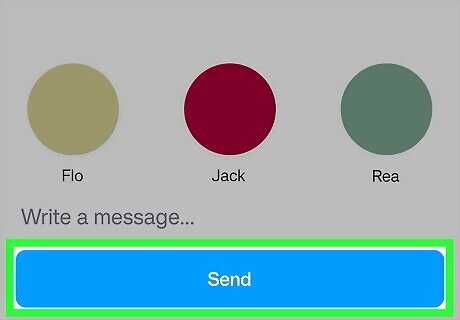
Tap Send. The post will be sent and shared with the user in a Direct Message.











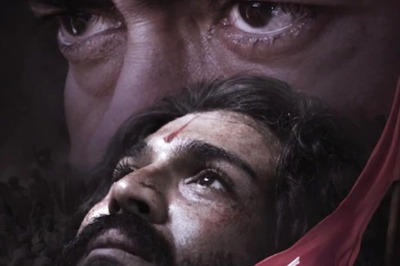

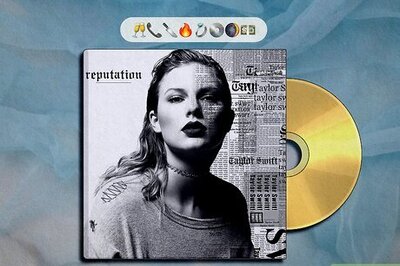
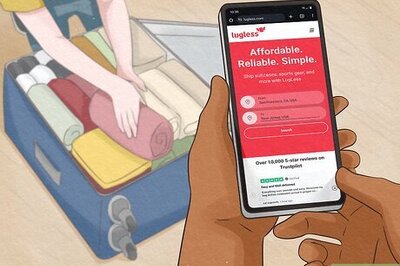
Comments
0 comment