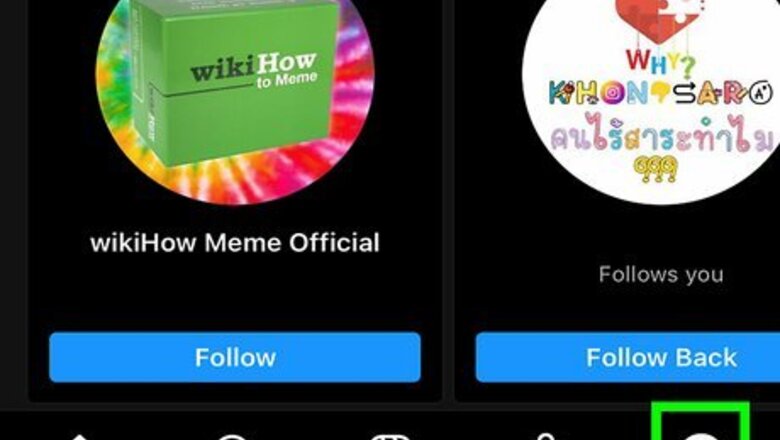
views
Using Instagram’s Archive Feature
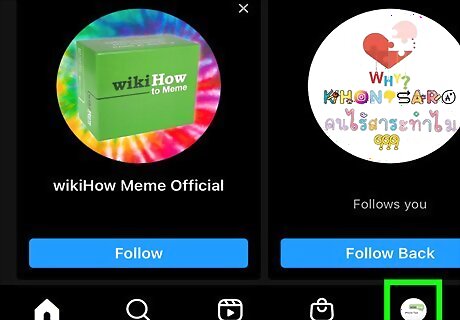
Select your profile picture to go to your profile. Open the Instagram app on your phone or tablet. Tap your profile picture in the bottom right corner of the screen to open your profile. If you don’t have a profile picture, tap the profile icon in the same location. It will look like a grey silhouette of a head and shoulders. There’s no option to archive posts using the Instagram website, so you’ll need to do it from within the app.
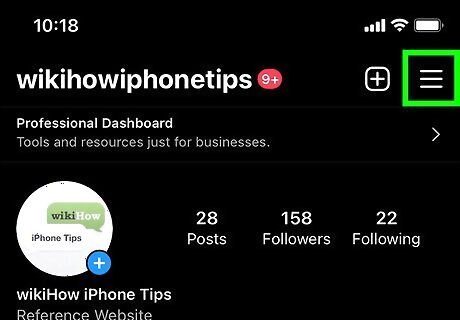
Tap the menu button. Once you’re in your profile, look for the menu button in the top right corner of the app. This button looks like a stack of 3 horizontal lines. When you tap the button, a menu will open from the bottom of the screen, displaying several options you can choose from.
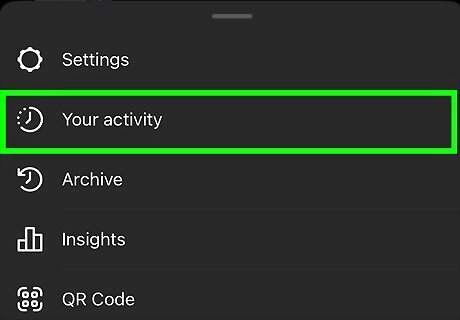
Select Your Activity from the menu. This option will appear near the top of the list, just under Settings.
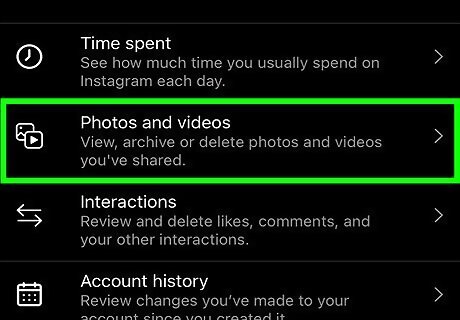
Open Photos and Videos. You'll see this near the top of the list.

Tap Posts to open your list of picture and video posts. You’ll see a list of different types of posts that you can manage, including Reels, Stories, and Posts. Tap Posts to open a grid of thumbnails of all the photo and video posts you’ve made. Unfortunately, there is currently no option to archive Reels on Instagram. Instagram Stories are automatically archived, but you can toggle this option on and off in the Settings menu. Go to Privacy, then tap Story to check whether Save to Story Archive is switched on.

Hit the Select button and choose the posts you want to archive. It's in the upper right corner of the screen. A small circle will appear in the lower right corner of each thumbnail. Tap the circles to select as many posts as you like. If you don’t want to archive all your posts, use the Sort & Filter option in the top right side of the screen to manage which posts are displayed and in what order. This will make it easier to pick the ones you want to archive.
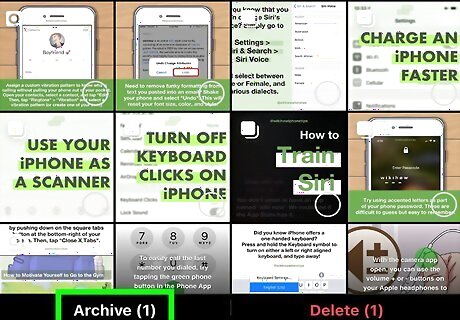
Tap the Archive button to archive the selected posts. You'll see it at the bottom of the screen and tap Archive. Depending on which version of the app you’re using, you may be prompted to tap Archive again to confirm that you really want to archive the selected posts. A message will pop up confirming that you’ve archived the posts. Once posts are archived, they’ll no longer be visible on your profile or in the list of posts in the Your Activity menu. Archiving hides your posts, but saves the posts and all the activity associated with them, such as likes and comments.
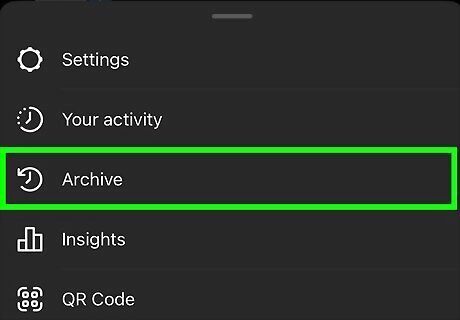
Select Archive from the main menu to manage archived posts. If you want to see your archived posts, open your profile and tap the menu button, then select Archive. Select Posts archive from the dropdown menu at the very top center of the screen. If you want to delete an archived post or make it visible again, tap the post to open it, then hit the menu icon (which looks like 3 dots in a row or column) at the top right side of the post. Select Show on Profile or Delete.

Speed up the process with an auto clicker app. If you have thousands of posts on your profile that you want to archive, doing it manually can get tedious. Fortunately, there are a few apps you can use to make the process a little easier. These apps allow you to automate repeated actions—such as selecting large numbers of images—so you don’t have to do it all yourself. Install the app on your phone or tablet, then follow the instructions to code in the actions you want the app to perform. Some popular auto clicker apps for Android devices include Click Assistant, QuickTouch, and Auto Clicker. Options for iOS include Auto Clicker: Automatic Tap, Auto Clicker Scroll, and Auto Click.
Backing Up or Hiding Your Whole Account
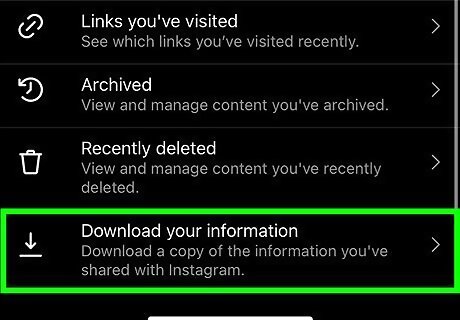
Request a backup of your data from Instagram. If you want to have a backup copy of your posts and related activity (such as comments and likes), you can download all your data directly from Instagram. This is a good option if you’re thinking of deleting your account altogether, but don’t want to lose all your stuff. To download your data: From the Instagram app menu, tap Your Activity, then Download your information. You’ll be prompted to enter information such as your email address, the type of content you want to download, and the date range of the posts you want to download. Enter your Instagram password, then tap Done. On the Instagram website, click your profile picture, then click Settings on the top right side of the screen. Click Privacy and Security, then scroll down to Data download and select Request download. Enter an email address where you’d like to receive your data, then enter your Instagram password and click Request download. Within about 48 hours, you’ll get an email at the address you provided with a link to your data. Click the Download data link and follow the instructions to download a zip file with all your Instagram data in it.
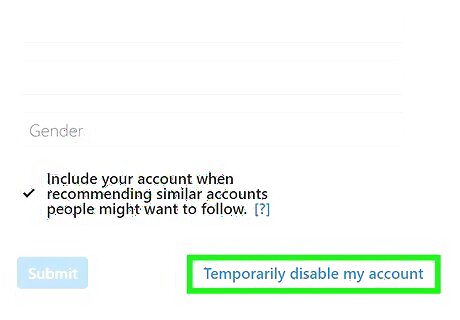
Disable your account if you want to hide it without deleting it. If you disable your account, you’ll still be able to access all your posts on Instagram, but they won’t be visible to anyone else. You can always reactivate your account if you want to make your content public again. You can only disable your account from a computer or mobile browser, not directly from the app. To do it: Open a browser on your computer or phone and go to Instagram.com, then log in. Click your profile picture, select Profile, and then click Edit Profile. Scroll down and select Temporarily disable my account. You’ll be prompted to select the reason you’re disabling your account from a dropdown menu. Enter your Instagram password, then click Temporarily Disable Account to confirm.

Delete your account completely if you don’t mind starting over. If you’ve backed up your data and you want to permanently get rid of your Instagram account, go to https://instagram.com/accounts/remove/request/permanent/ and log in to the account you’d like to delete. Select the reason you want to delete your account from the dropdown menu and then enter your Instagram password. Click Delete [your username] to complete the process. You can’t delete your account from within the Instagram app, only from the website. Once your account is deleted, you can’t reactivate it. You’ll need to start over with a new username and password.













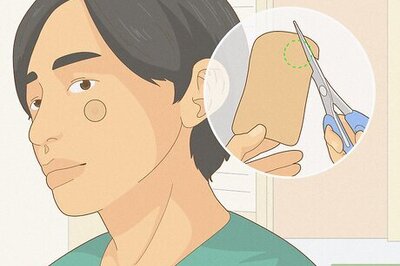

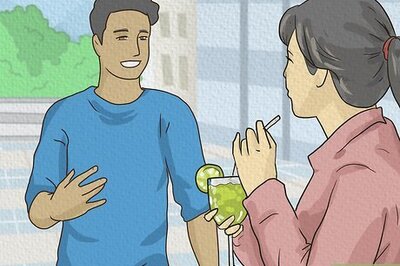

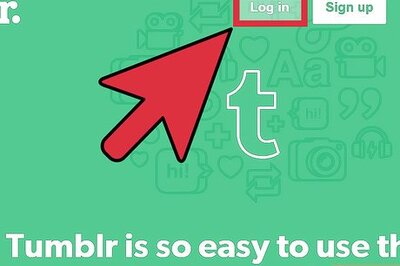


Comments
0 comment