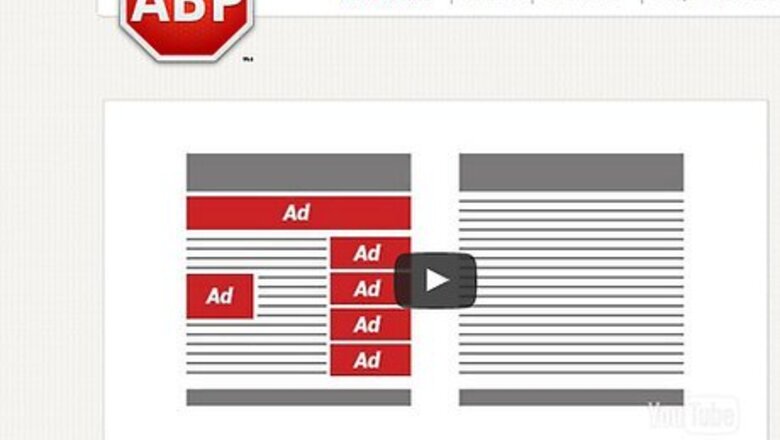
views
Using Adblock Plus (Google Chrome)
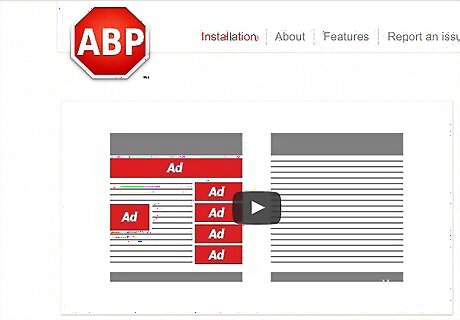
Open the Adblock Plus webpage in your Google Chrome browser.
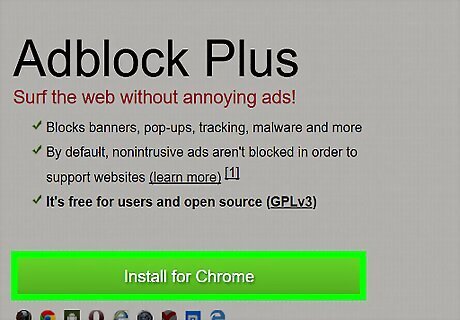
Click Install for Chrome.
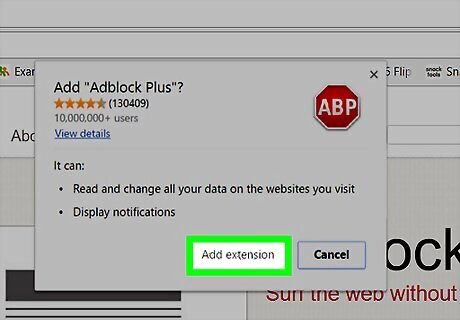
Click Add Extension. This option will appear on a pop-up window toward the top of your Chrome page.
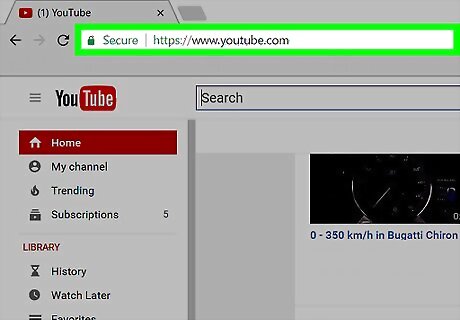
Open the YouTube website.
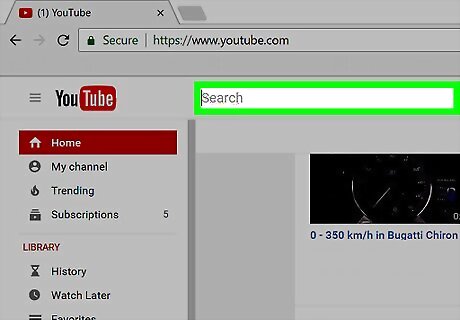
Click the search bar. It's at the top of the YouTube home page.
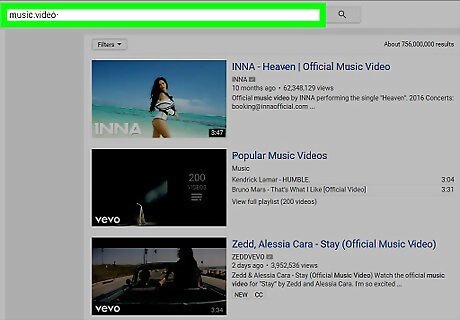
Type in the name of a popular video. To ensure your adblocker is working, you'll need to search for a video you know has ads (e.g., a music video).
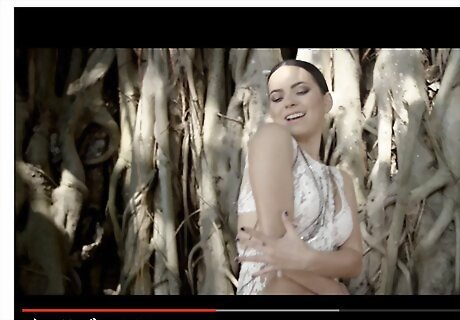
Select your preferred video. You shouldn't see any ads playing before or during the video, nor should you see any sidebar ads.
Using Adblock Plus (Firefox)
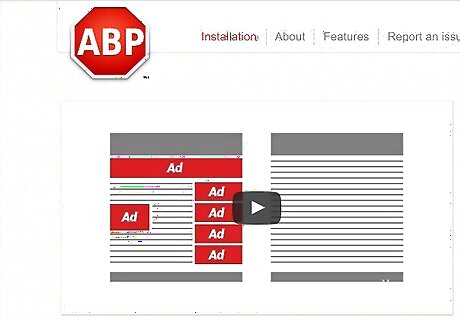
Open the Adblock Plus webpage in your Firefox browser.
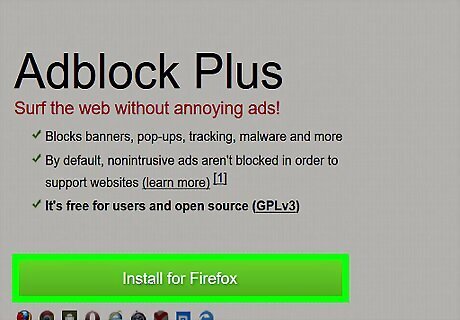
Click Install for Firefox.
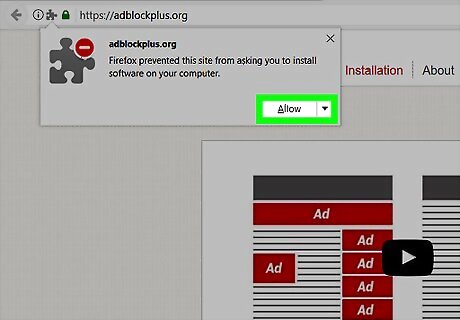
Click Allow. This will pop up in the top left corner of your screen.
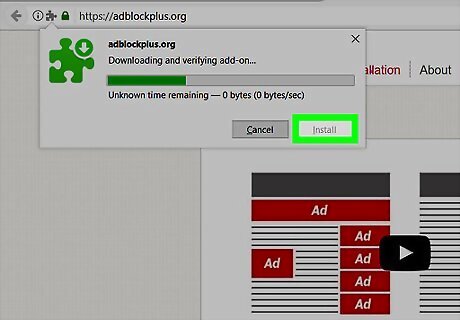
Click Install. This option will also be in the top left corner of your screen.
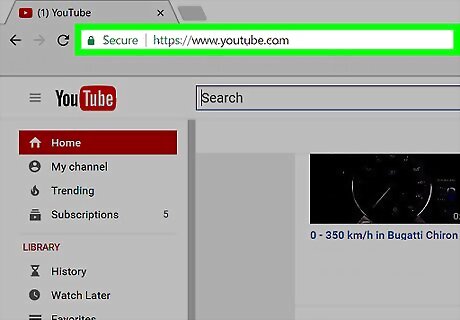
Open the YouTube website.
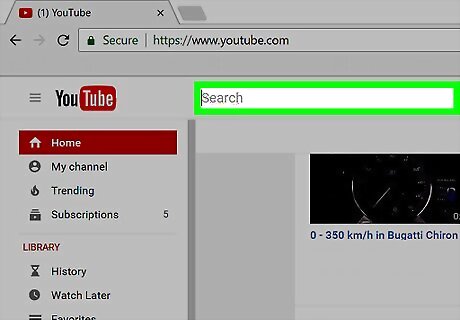
Click the search bar. It's at the top of the YouTube home page.
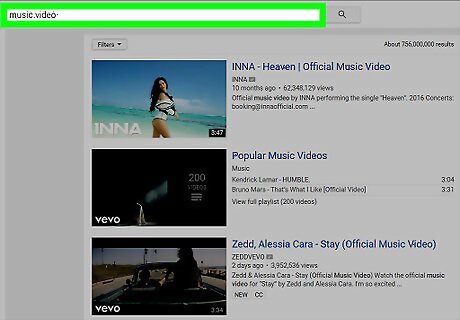
Type in the name of a popular video. To ensure your adblocker is working, you'll need to search for a video you know has ads (e.g., a music video).
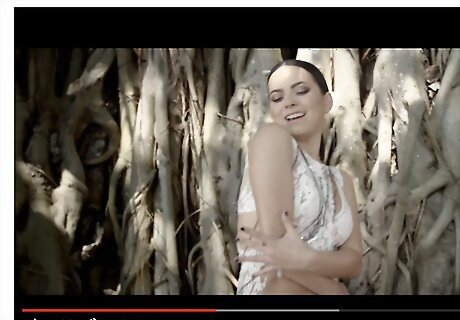
Select your preferred video. You shouldn't see any ads playing before or during the video, nor should you see any sidebar ads.
Using Adblock Plus (Safari)
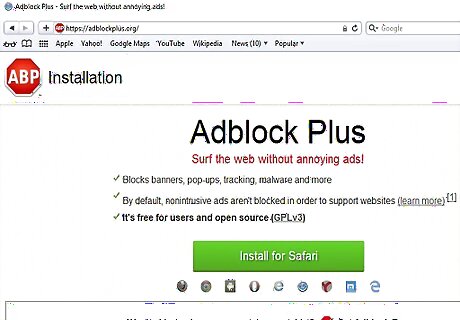
Open the Adblock Plus webpage in your Safari browser.
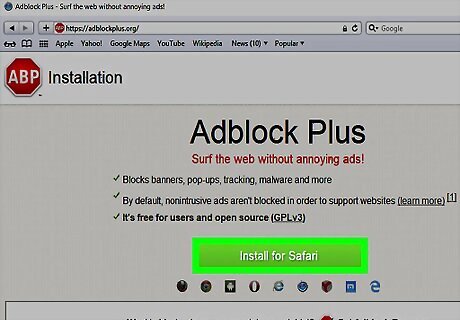
Click Install for Safari.
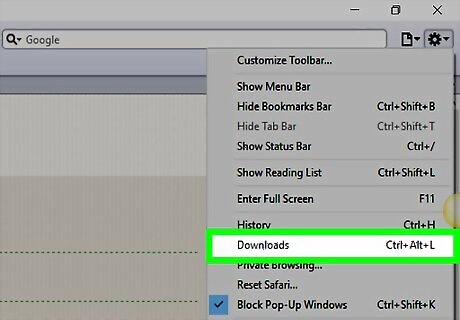
Click the download arrow. This is the downward-facing arrow in the top right corner of your Safari window.
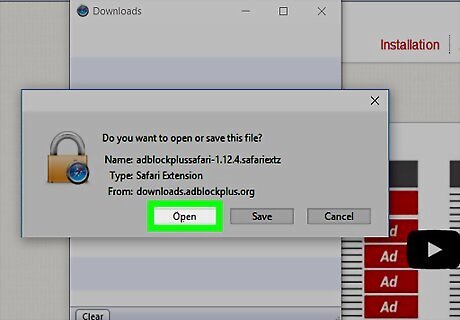
Double-click the Adblock Plus file name. This will say something like "adblockplussafari-", followed by the version number (e.g., "2.8.2").
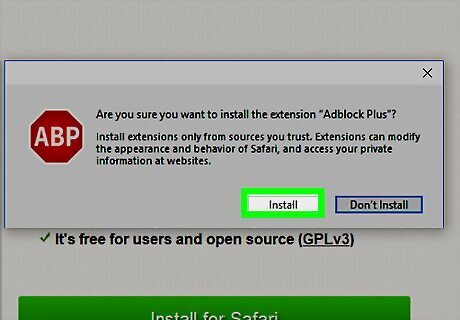
Click Install. You'll see this option in a pop-up window in the middle of your screen.
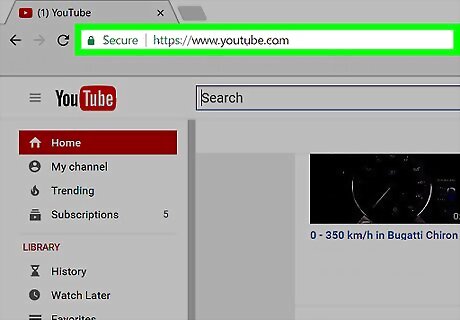
Open the YouTube website. This is to verify that Adblock Plus is working on your browser.
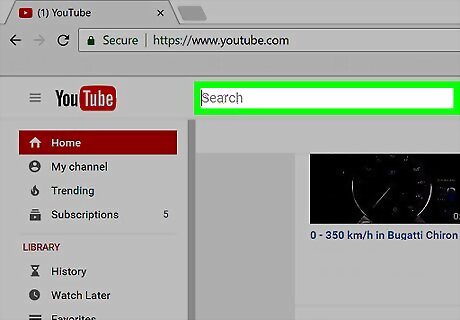
Click the search bar. It's at the top of the YouTube home page.
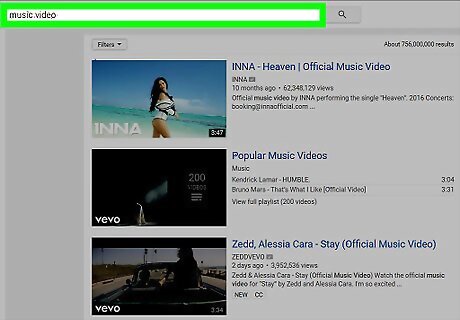
Type in the name of a popular video. To ensure your adblocker is working, you'll need to search for a video you know has ads (e.g., a music video).
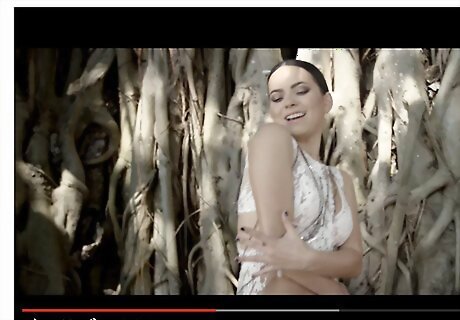
Select your preferred video. You shouldn't see any ads playing before or during the video, nor should you see any sidebar ads.
Using YouTube Premium (formerly YouTube Red)
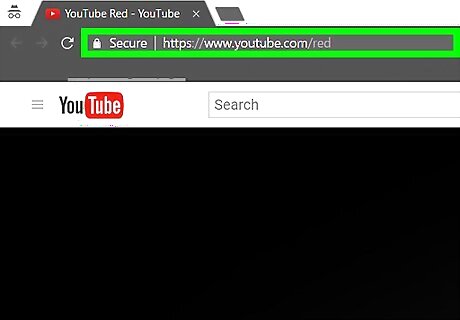
Open the YouTube Premium page. YouTube Premium is a subscription service offered by YouTube. One of its incentives is an ad-free viewing experience.
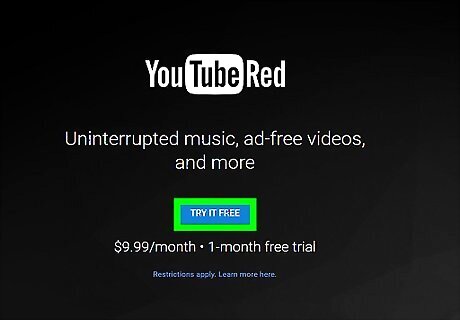
Click Try it Free.
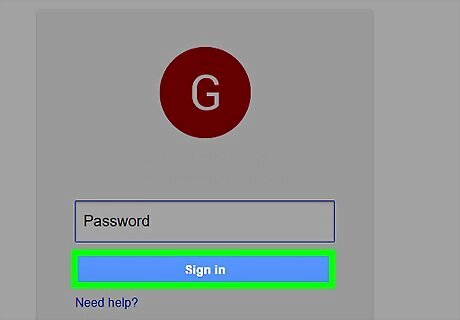
Enter your Google username and password.
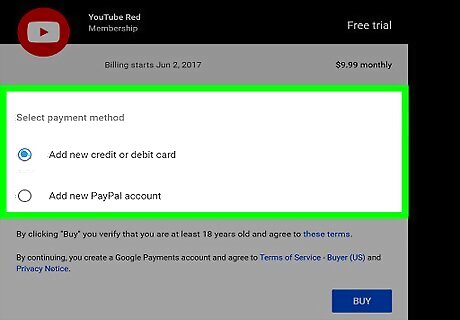
Review your payment options. After the first month, a YouTube Premium account is $11.99/month. You should have at least two payment options here: Add new credit or debit card - Check this option if you want to use a credit or debit card to pay for YouTube Premium. Unfortunately, you can't use a prepaid Visa here. Add new PayPal account - Check this option if you want to use your PayPal account to pay for YouTube Premium. Existing payment option - If you have a card number saved on your Google account, you can select this option to use it by default.
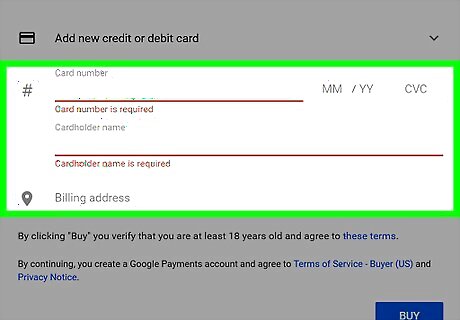
Check the box next to your preferred option. If you're setting up a new card or PayPal account, you'll need to enter your payment info (e.g., card number or email address).

Click Buy. Your YouTube Premium subscription should begin immediately, complete with an absence of ads. You may need to exit your browser and re-open YouTube in order for the ads to completely disappear.


















Comments
0 comment