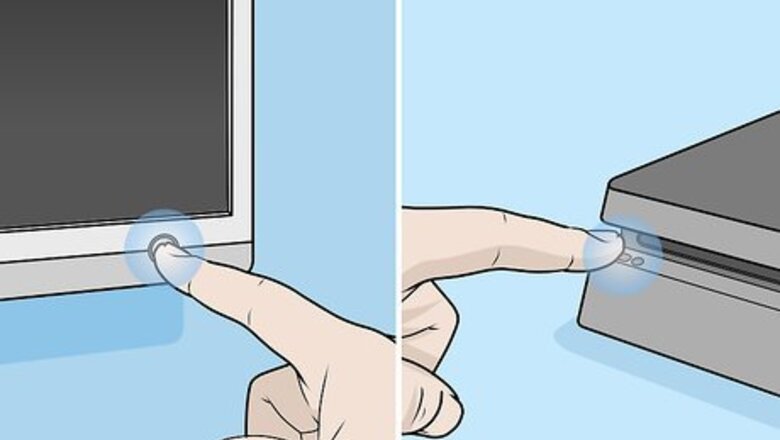
views
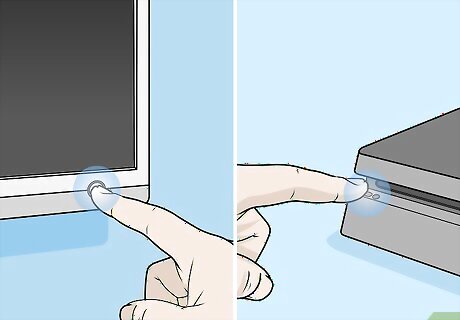
Turn on your PS4 and TV. If your PS4 is already powered on, you can skip this step.
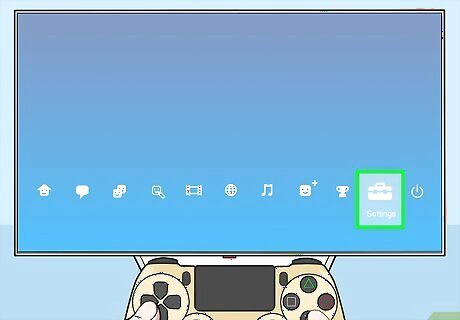
Navigate to Settings and press ✕. To get there, press UP on the left stick or directional pad from the Home screen, and scroll over to "Settings" next to an icon of a tool case.
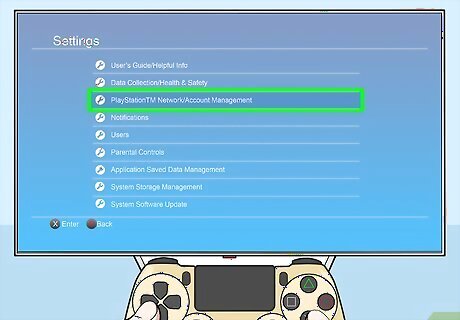
Navigate to PlayStation Network/Account Management and press ✕. This is usually the fourth listing in the menu.
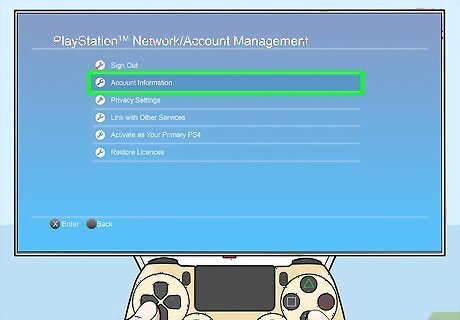
Navigate to Account Information and press ✕. This is usually the second listing in the menu.
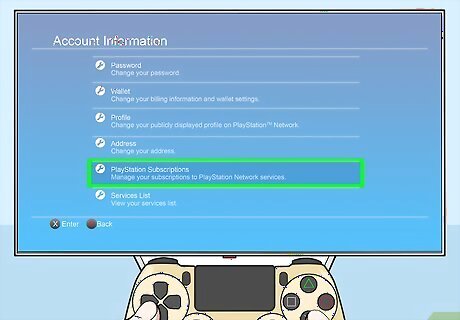
Navigate to PlayStation Subscriptions and press ✕. You can use the left stick to navigate to the bottom of the menu. You'll see a list of all your active subscriptions.
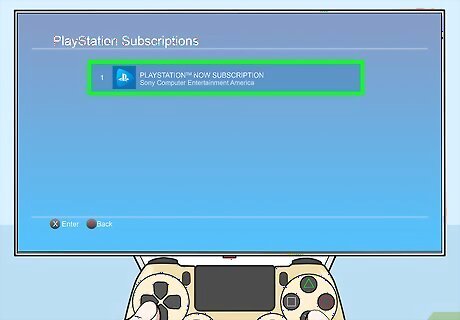
Navigate to your PlayStation Now subscription and press ✕. The subscription's details will load.
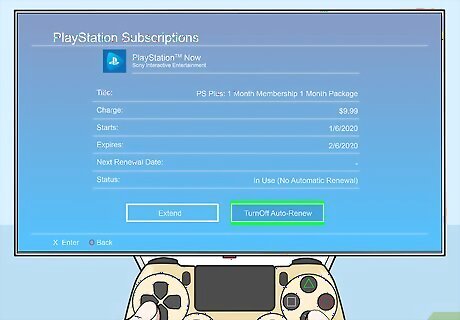
Press ✕ again to select Turn Off Auto-Renew. Since this is the only button you can interact with on this page, it will be automatically selected. You'll get a confirmation screen that auto-renew for your PlayStation Now subscription has been turned off and you can turn it back on at any time. Press ✕ to close this message. You'll be redirected back to the subscription's details screen where you will see the subscription's end date as well as the option to turn on auto-renew.



















Comments
0 comment