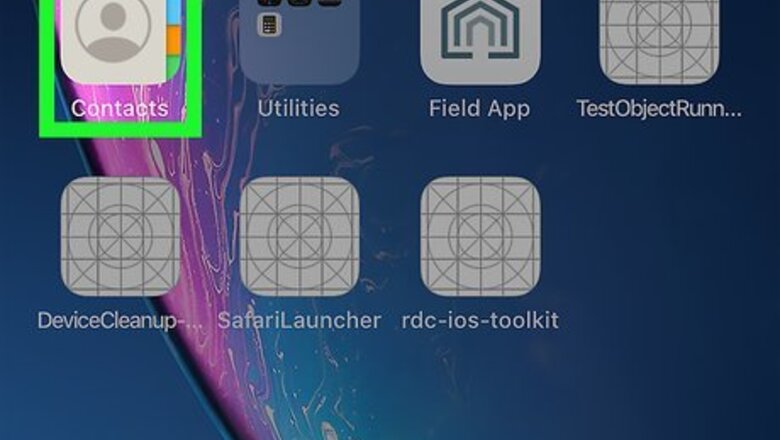
views
iPhone or iPad
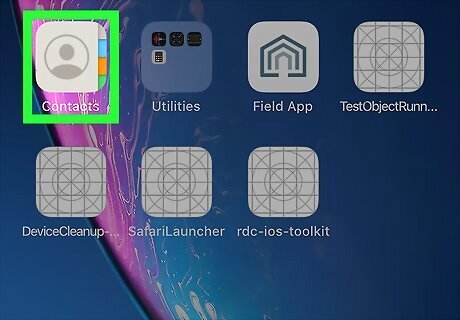
Open the Contacts app. This icon looks like an address book with a person on it.
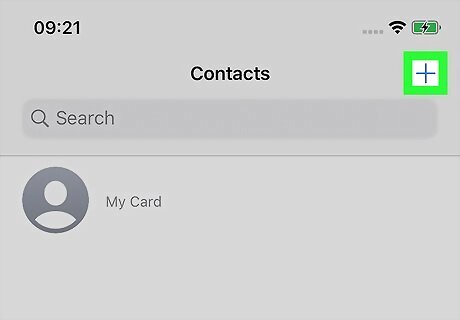
Tap +. This is in the upper right corner of all your contacts.
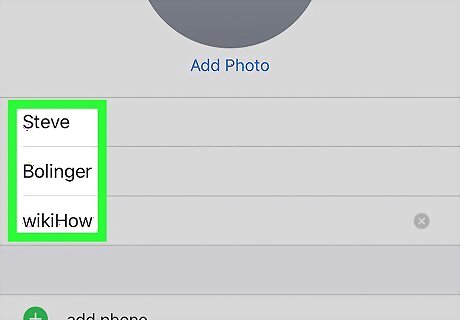
Enter the name that you want to use.
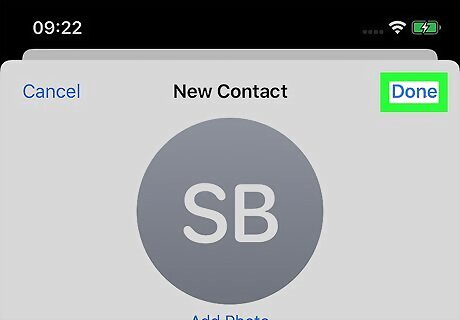
Tap Done.
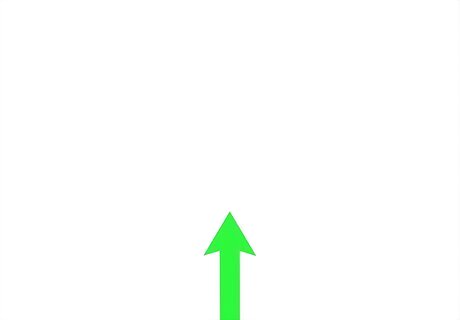
Click the Home button to exit the Siri menu.
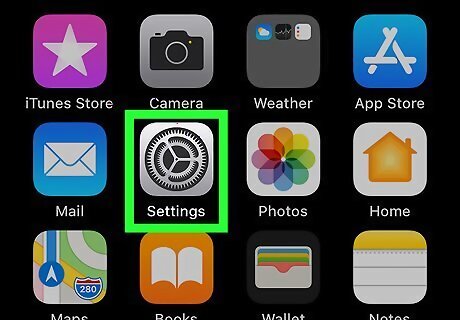
Open the Settings app. Its icon is a set of gray cogs and is usually located on your home screen. If you don't see the app on your home screen, check inside a folder labelled Utilities.
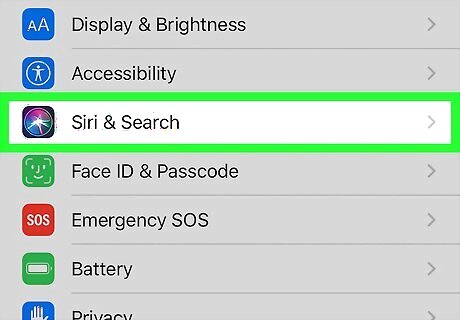
Scroll down and tap Siri. This will be in the third set of options.
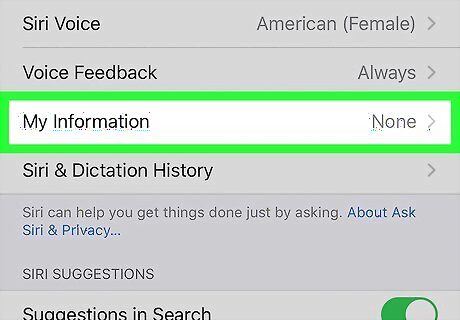
Tap on My Info.
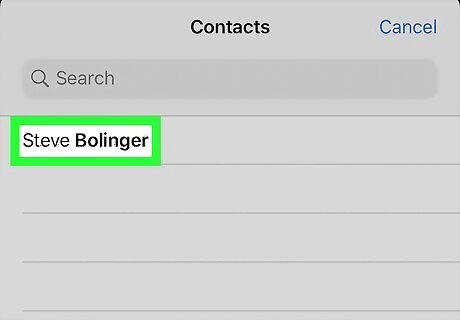
Select your preferred name from the list of contacts. Siri will now use the name in the contact card you selected to address you.
Mac
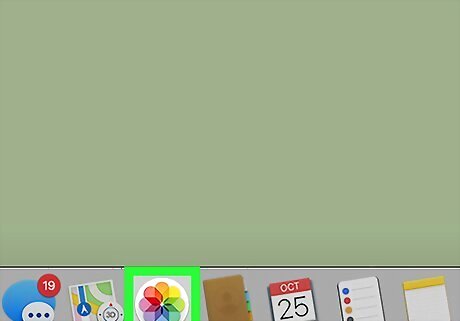
Open the Contacts app. This looks like an address book and is usually located in the dock at the bottom of your screen. If you can't find the Contacts app in your dock, click the magnifying glass in the upper-right corner of your screen, type "Contacts" into the search bar, and click on Contacts in the search results.
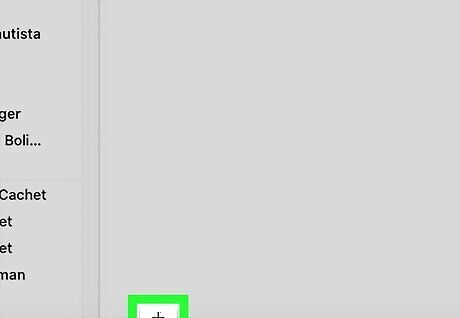
Click the +. It's at the bottom-left corner of the Contacts window.
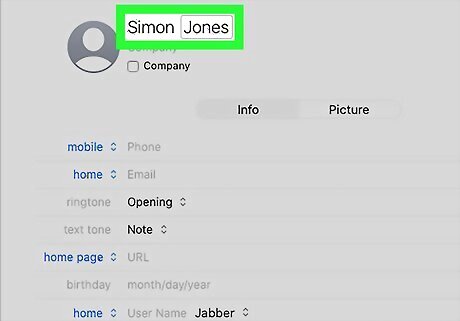
Enter your preferred first and last name.
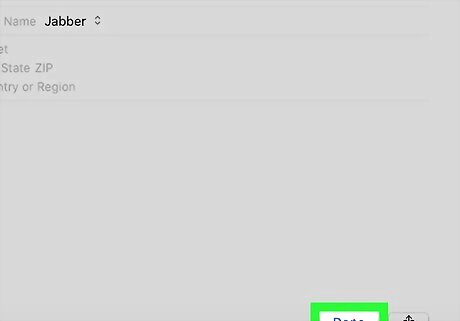
Click Done.
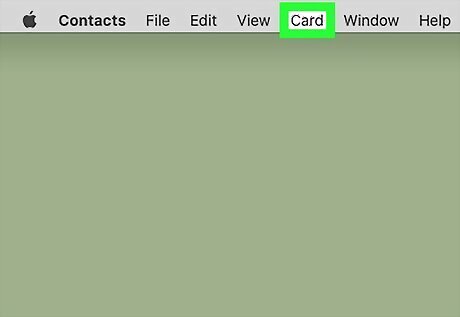
Click Card. It's in the menu bar that runs along the top of your screen.
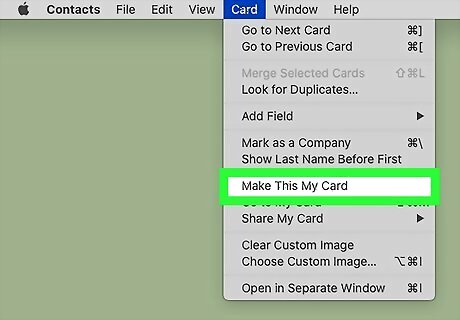
Click on Make this my card. This changes the name on your primary contact card. Siri, as well as other Mac apps that utilize your contact card, will now use this name to identify you.














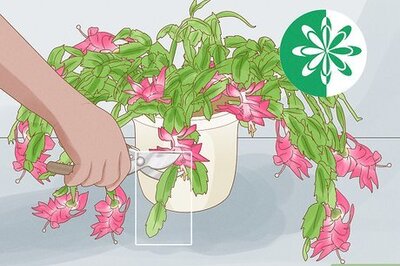




Comments
0 comment