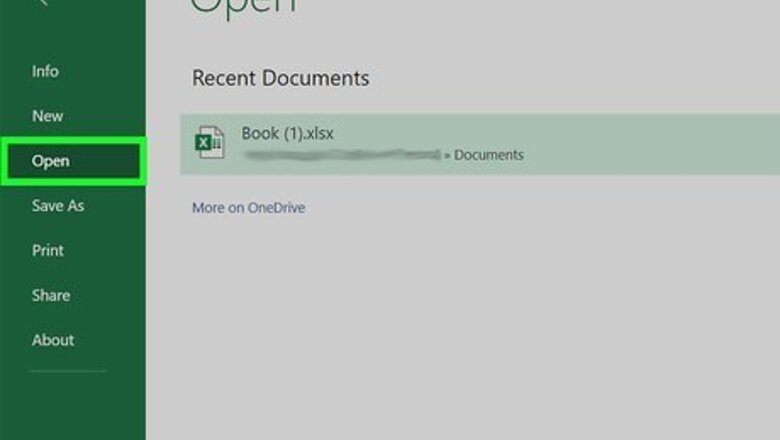
views
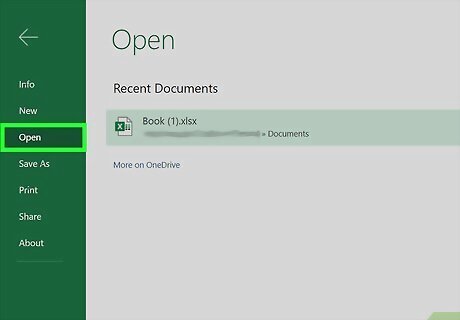
Open your document in Excel. You can either open your document from within Excel by going to File > Open or you can right-click on the file in your file browser, select Open With and Excel.
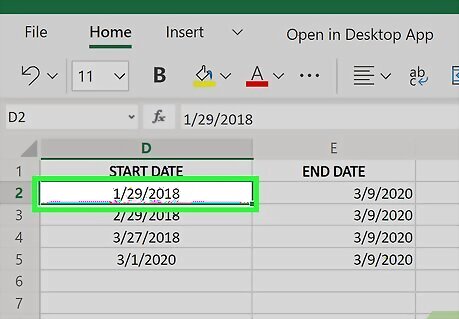
Select the data you want to copy. You can select a single cell or multiples by dragging and dropping your selection outline.
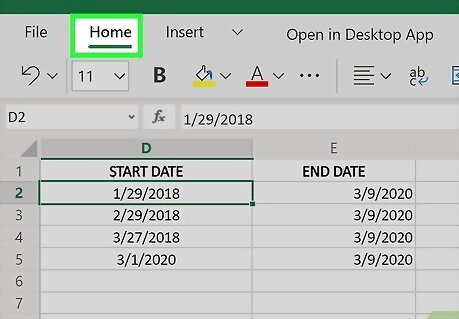
Click the Home tab (if it isn't already selected). You'll see this along the top of your editing document.
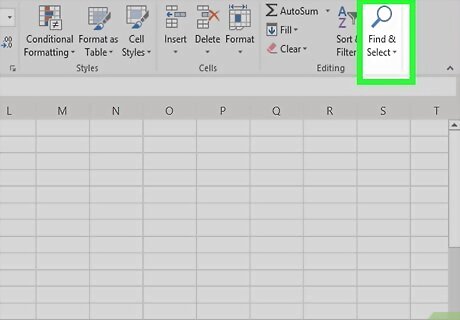
Click Find & Select under a pair of binoculars. You'll see this towards the right side of the window next to an icon of a filter in the "Editing" grouping.
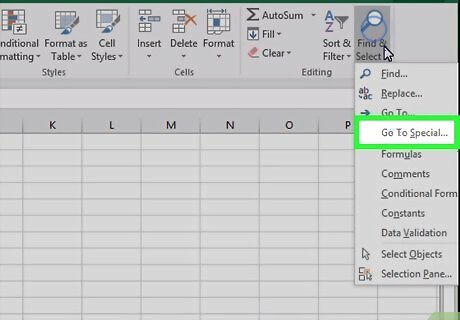
Click Go To Special. This is usually the fourth listing in the drop-down menu. The "Go To Special" dialog window will pop-up.
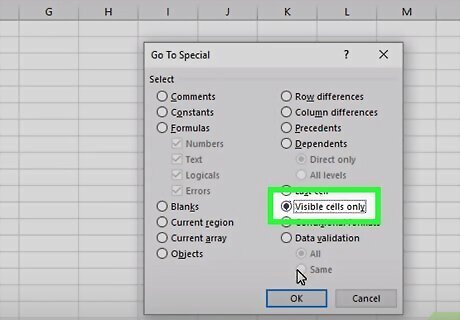
Click to fill the circle next to "Visible cells only." The circle will fill to indicate that it is selected.
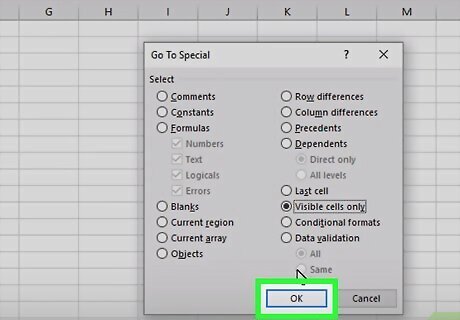
Click OK. You'll see this at the bottom of the pop-up window. Any hidden data will be unselected from your selection.
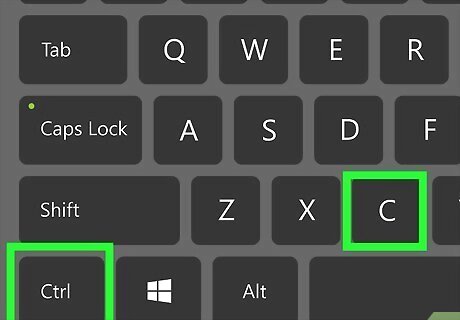
Press Ctrl+C (Windows) or ⌘ Cmd+C (Mac). You will copy the visible data.
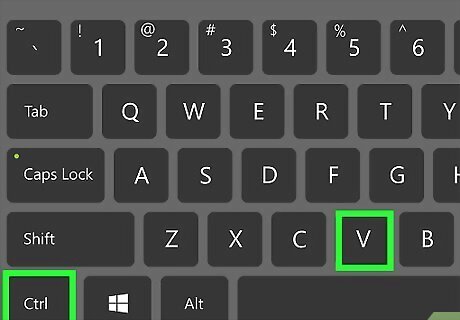
Paste your selection. Only those cells that were visible will be pasted. You can press Ctrl+V (Windows) or ⌘ Cmd+V (Mac) to paste.




















Comments
0 comment