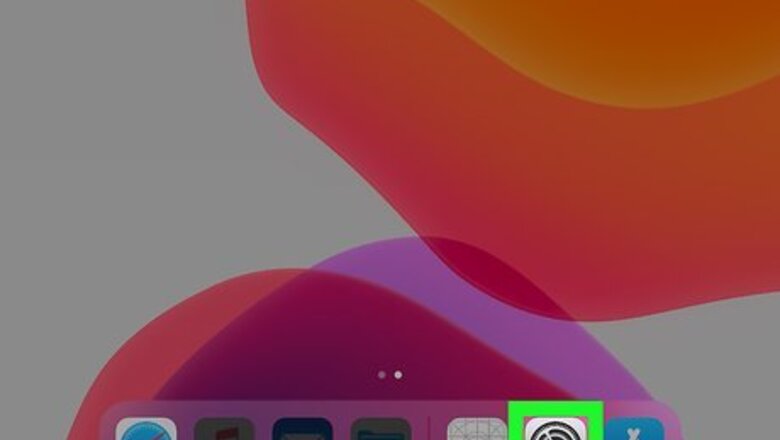
views
Using Safari
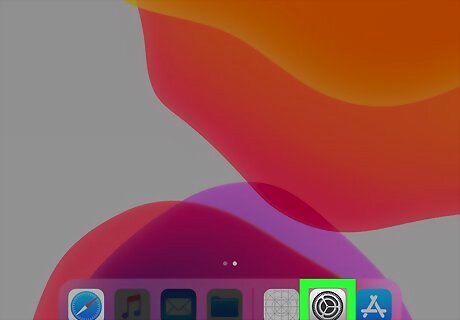
Open Settings iPhone Settings App Icon. You'll find this grey gear icon on one of your Home screens or in the Utilities folder.
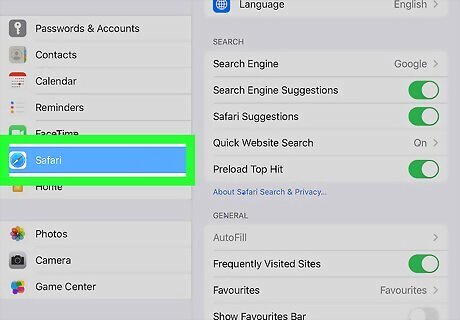
Tap Safari. This is usually in the sixth grouping of options next to a blue compass icon.
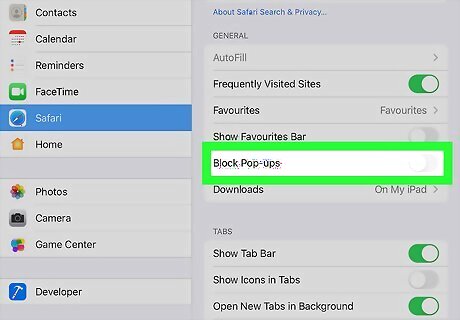
Tap the toggle next to "Block Pop-ups" to turn it off iPhone Switch Off Icon. A white toggle indicates that the feature is turned off, so you will get pop-ups.
Using Chrome
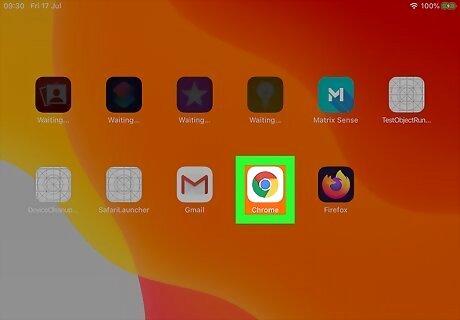
Open Chrome Android 7 Chrome. You'll find this red, green, yellow, and blue orb on one of your Home screens.
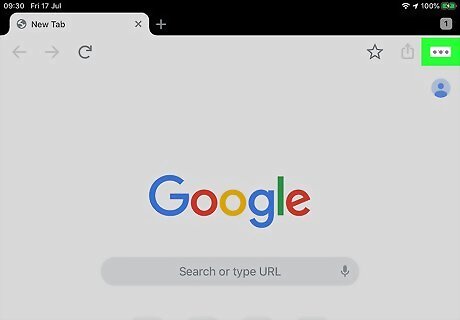
Tap … . It's the three dots at the bottom-right corner of the screen.
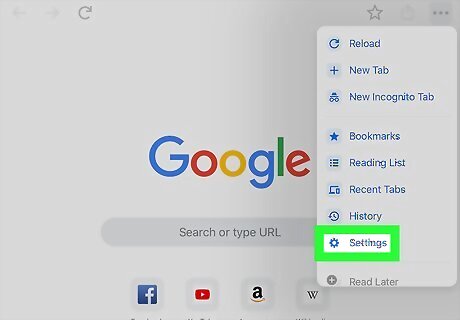
Tap Settings. This is next to an icon of a gear.
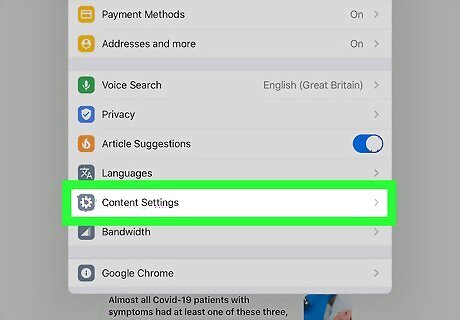
Tap Content Settings. You'll find this next to a gear icon under Privacy.
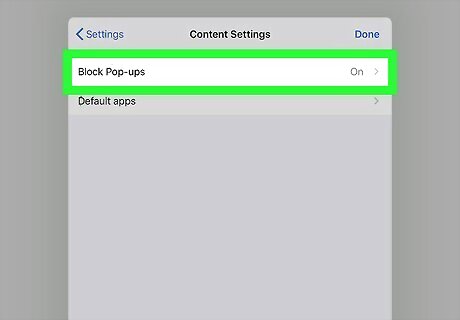
Tap Block Pop-ups. This is usually the first option in the menu.
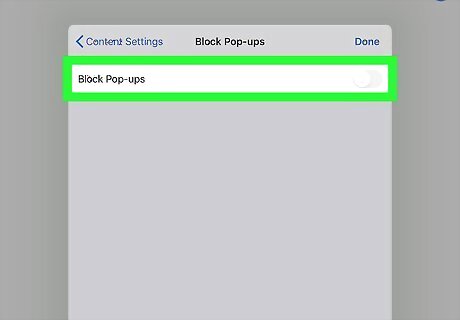
Tap the toggle next to "Block Pop-ups" to turn it off iPhone Switch Off Icon. A white toggle indicates that the feature is off, so you will get pop-ups. If you are getting pop-ups on a specific site and want to show them, navigate to that site and tap Always show at the bottom of the page where you get pop-up notifications.
Using Firefox
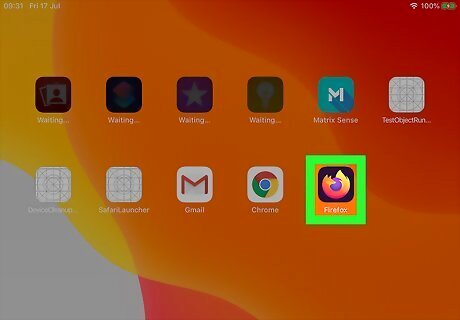
Open Firefox. You'll find this orange fox icon on one of your Home screens.
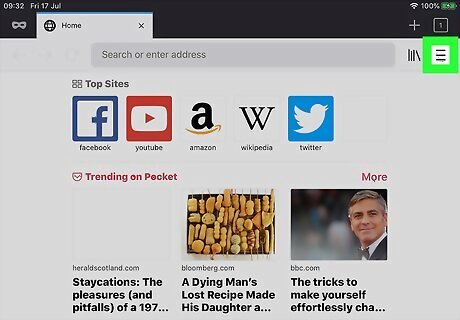
Tap ☰. It's the three horizontal lines at the bottom-right corner of your screen.
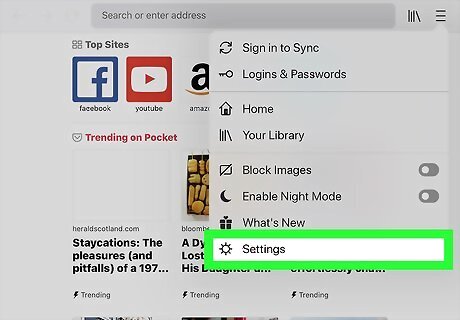
Tap Settings. You'll find this at the bottom of the menu next to an icon of a gear.
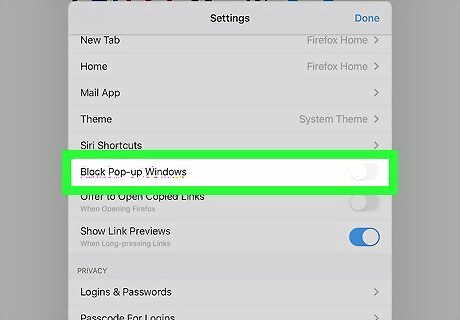
Tap the toggle next to "Block Pop-up Windows" to turn it off iPhone Switch Off Icon. A white toggle indicates that the feature is off; pop-ups will come through.


















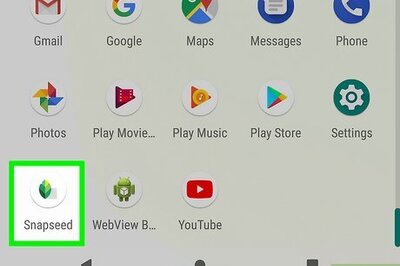
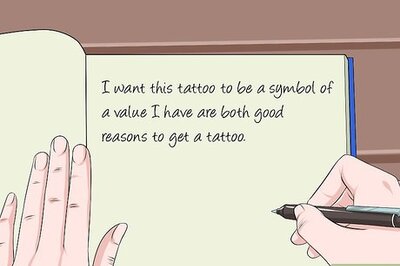
Comments
0 comment