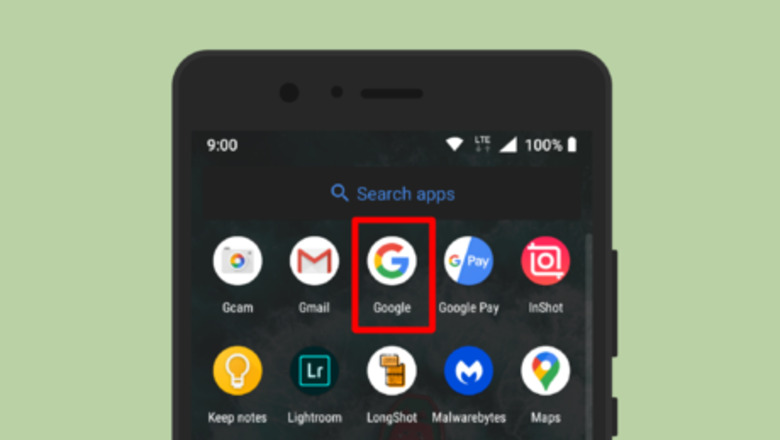
views
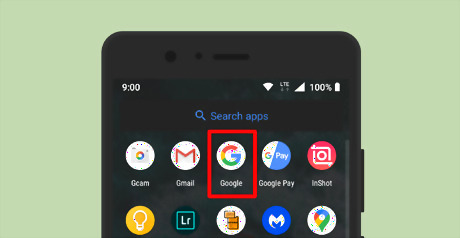
Open the Google app on your Android device. Navigate to your app drawer and tap the “Google” app icon. If your app isn't updated, go to the Play Store and update it to the latest version. Use this link to quickly access the download page.
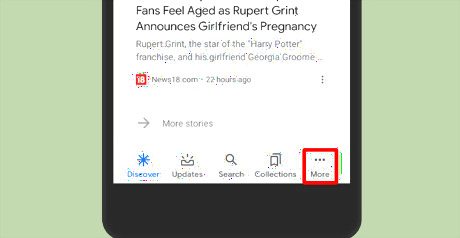
Click on the “More” option. This three dots ⋯ menu will locate at the bottom side of the app.
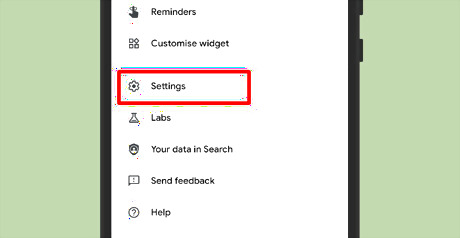
Tap on Settings. You will see this option under the “Customise widget” text. After doing so, the settings panel will show up.
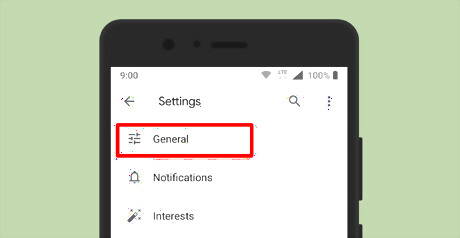
Tap on the General settings. It will be the first option in the panel.
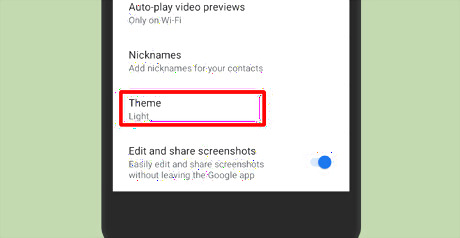
Tap on the Theme option. Scroll down to the bottom to see this option. You can it right after the “Nicknames” option. A dialog box will pop up on your screen.
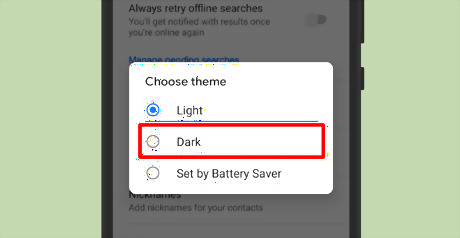
Choose Dark from the option. When you select “Dark”, Google's interface will change to dark.
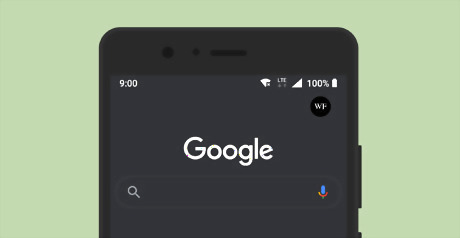
Enjoy the dark theme. If you want to disable the dark mode, go to the “Theme” settings, then choose the “Light” option. You're done! The dark theme feature is also available fo other Google apps like, Drive, Play Store, YouTube, Google News and Keep.











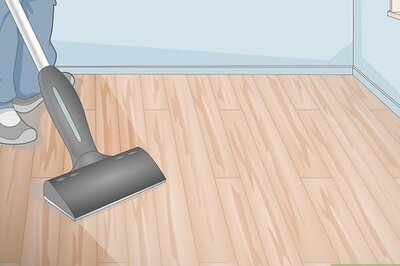

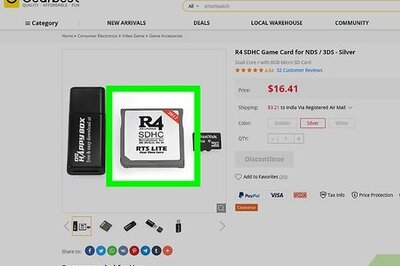






Comments
0 comment