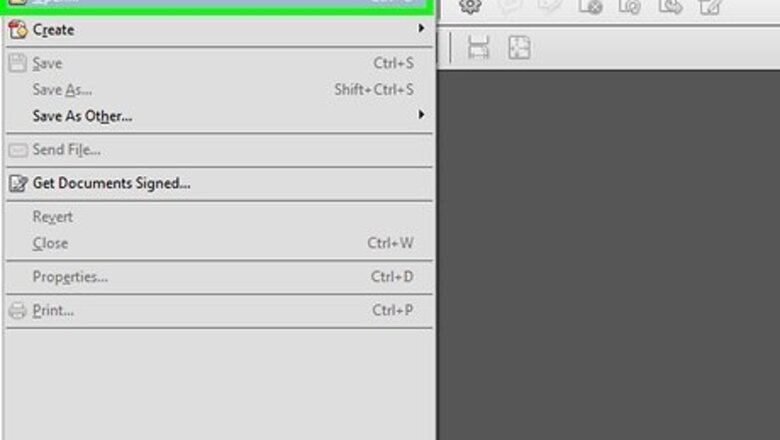
views
Using Adobe Acrobat Reader
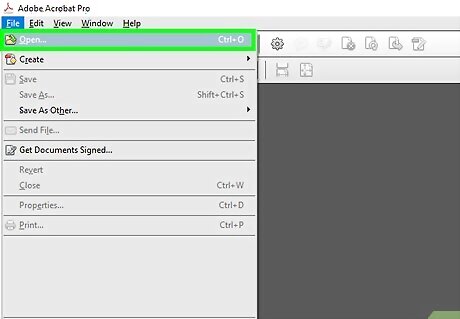
Open your PDF in Acrobat Reader. You can open the PDF in Acrobat Reader by clicking File > Open or right-clicking the file in a file browser and selecting Open With > Adobe Acrobat Reader. Adobe Acrobat Reader DC is a free PDF viewer from Adobe that works with both Windows and Mac. If the PDF you intend to copy from was created from a text document on a computer, you may be able to select and copy the image in the PDF from here. If the PDF you want to copy from was scanned, you won't be able to use this method. If you don't have Adobe Reader yet, you can download and install it for free.
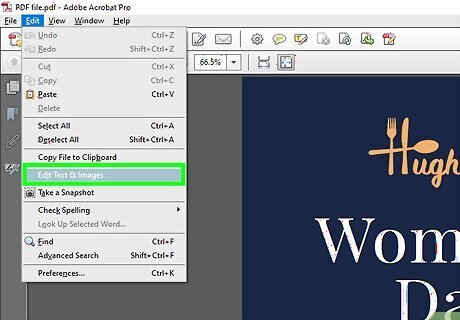
Select the image in the document. Click the image to select it and it should highlight in a box to show it is selected. If it doesn't, you'll need to click Edit PDF and try again.
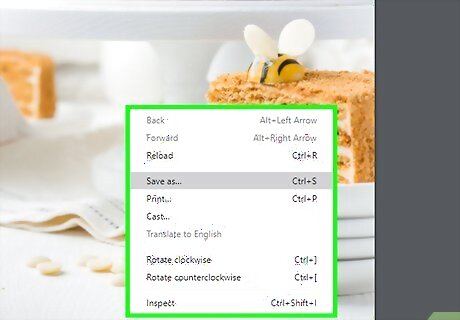
Right-click the image you want to export. A menu will pop-up at your cursor.
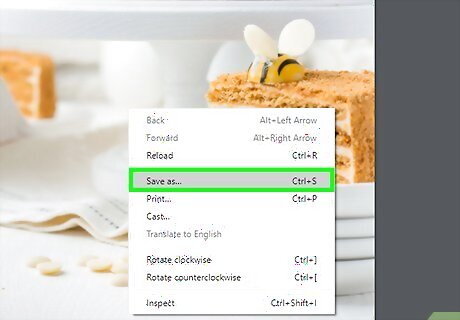
Click Save Image As. Your file browser will pop-up for you to name and choose a location for your saved image.
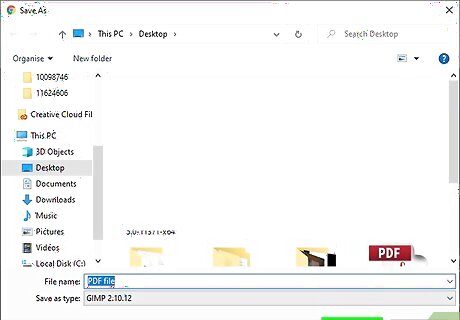
Click Save. The window will close and that image will be saved to the location you picked in the previous step.
Using the Windows Snipping Tool
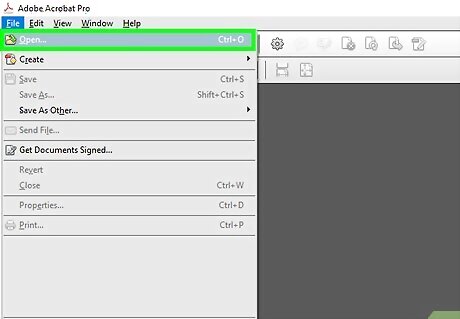
Open your PDF. You can open the PDF in any program and any window, as long as the image you want to save is visible.
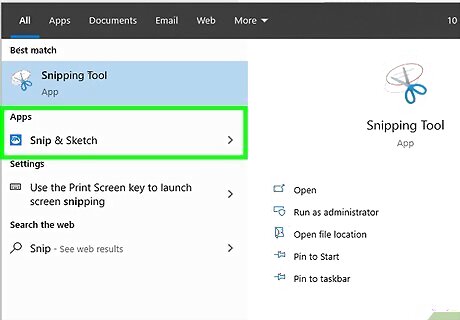
Open Snip & Sketch. You can find this snipping tool by searching or in your Start Menu on Windows 10, 8.1, and 7.
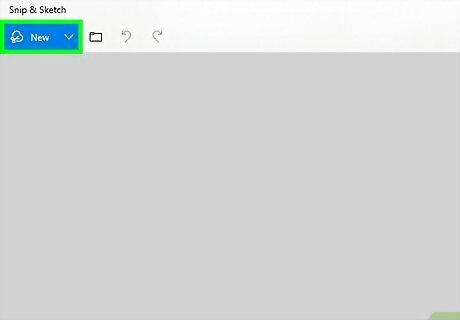
Click the drop-down arrow next to "Mode." This will drop-down all the different modes of snips you can use.
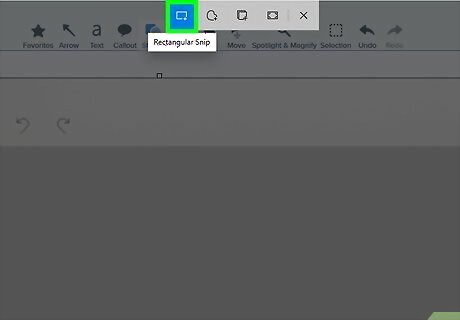
Select Rectangular.
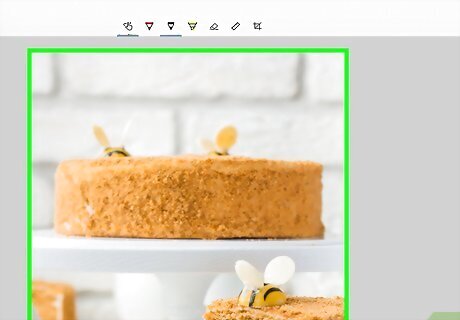
Use your mouse to draw a rectangle around the image. This captures a screenshot of the photo. If the image you want is not clearly visible, you can press Esc to stop the screen-snipping process, move your windows, and try again.
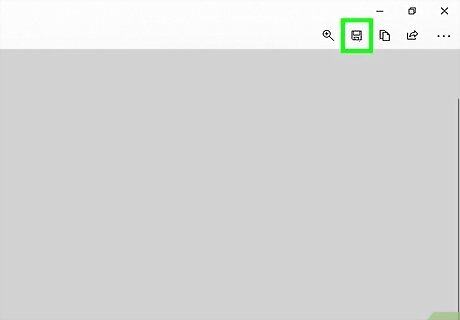
Click the floppy disk to save the screenshot. You'll see this in the right corner of the program window. Your file browser will open and you can name and choose a location to save the snipped image.
Using Preview on a Mac
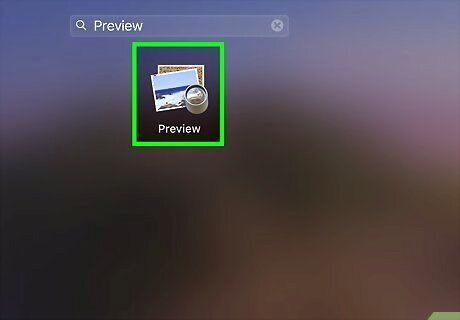
Open Preview. You'll find this application in your Dock or Application folder.
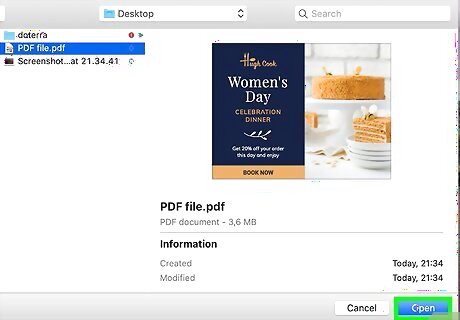
Open your PDF. Go to File > Open and pick your PDF from the file browser.
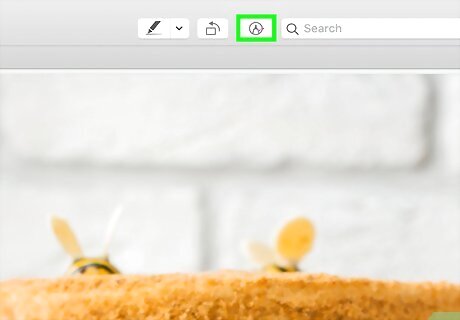
Click the marker tip icon Mac Preview Markup if you don't see the Markup Toolbar. If you already see markup icons like the highlight and rotate icons, then the Markup Toolbar is already visible and you can skip this step.
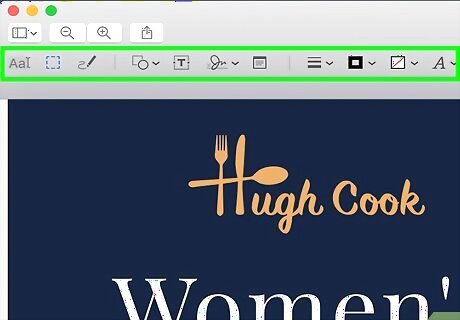
Click the selection tools menu Mac Preview Selection. You'll see this in the editing ribbon above the document.
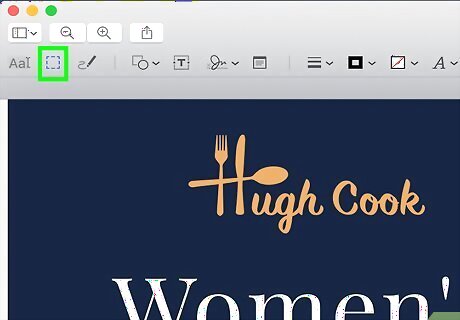
Click Smart Lasso. This is usually the first icon in the drop-down menu.

Trace the edge of the image you want to select. If you don't want to trace the image, you can click each edge to create a straight line between the two points. Make sure you connect the lasso to the beginning of the trace to select the image.
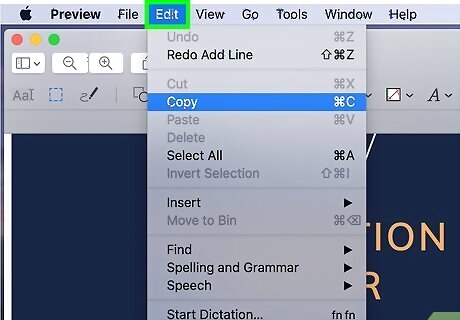
Click Edit. You'll find this at the top of your screen.
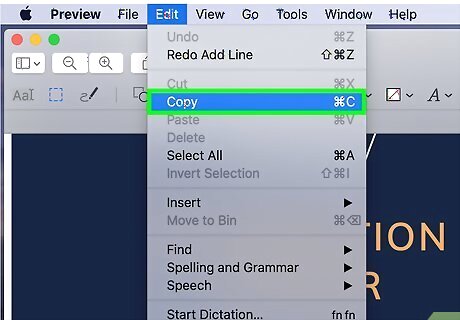
Click Copy. You can copy and paste this image to save it in its own document. You can paste the image into its own file by pressing Cmd + N to open a new document and Cmd + V to paste it. Then save the image by clicking File > Save in the menu at the top of your screen.











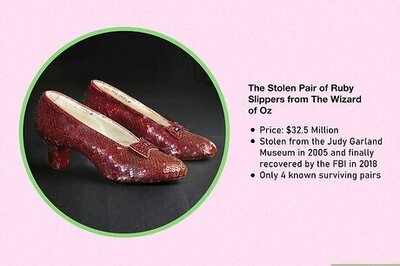
Comments
0 comment