
views
- If your PS5 HDMI is not working, this can be fixed by checking your connections, cables, and software updates.
- Make sure your HDMI is connected directly into the port. It's recommended to use HDMI 2.1, but older cables may work.
- Disconnect any other devices connected to your TV or monitor and make sure your output is set to your screen.
Fixing Image Output

Use the correct HDMI cable. It's recommended to use the HDMI 2.1 that came with your console so you can use the high performance features. If you don't have this cable, you can purchase another certified cable or use an older cable.
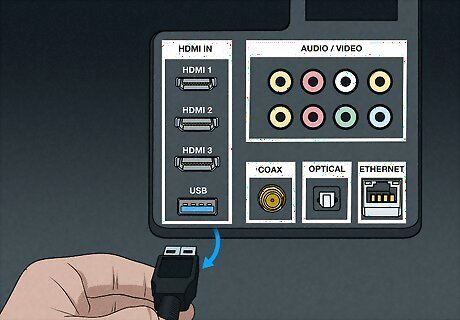
Disconnect any other devices on your screen. If you have speakers, sound bars, other consoles, or another device connected to your TV or monitor, this may impact your PlayStation 5. Try to disconnect all devices aside from your PS5 and try again.

Connect the HDMI directly into the port. Try to avoid any adapters from your console to your screen and plug the HDMI cable into the screen's port.

Dust the HDMI port. Dust can collect in the ports of your console and may interfere with your image and audio output. Similar to cleaning a PlayStation 4, make sure your console is completely turned off and unplugged from all power sources before attempting to clean it.
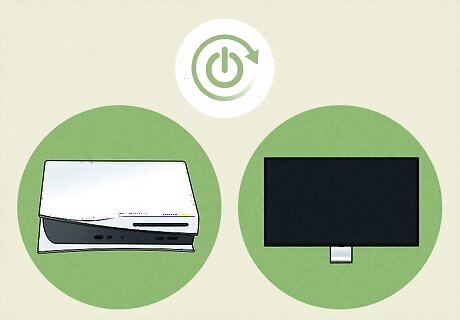
Restart your devices. Turn off your screen and PS5 completely, and disconnect all their power cables. Wait about 20 minutes, and then reconnect everything. Turn your screen and PS5 on again. Make sure to fully turn off your device rather than put it in rest mode.
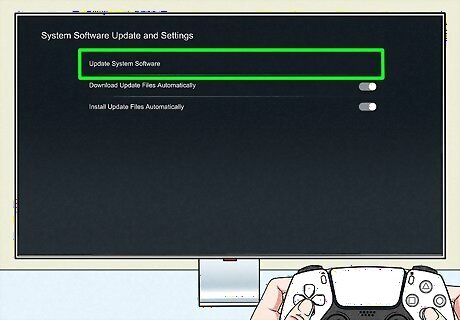
Update your PlayStation 5. If you're able to see some images, you may be able to get into the update screen. Do the following: Go to Settings. Select System. Select System Software. Select System Software Update and Settings. Select Update System Software.
Fixing Audio Output
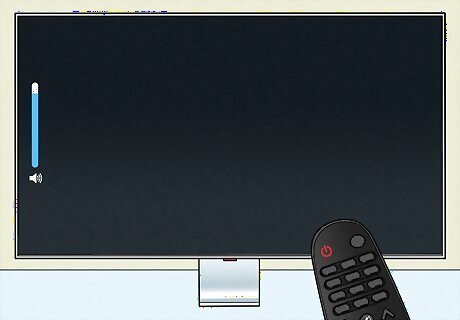
Check your audio settings. If you can see image output but not hear audio, the issue may be with your audio devices. Make sure your screen and/or speakers are unmuted and the volume is raised. If you have Bluetooth devices connected to your screen, disconnect them to use the built-in speakers or a wired device.
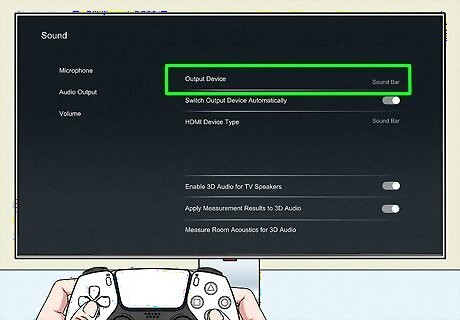
Check your audio output. Your HDMI video may be set correctly, but your audio output may be wrong. To change this, do the following: Go to Settings. Select Sound. Select Audio Output. Select Output Device. Select your screen or connected speakers. Optional: toggle off Switch Output Device Automatically to prevent accidental switching.
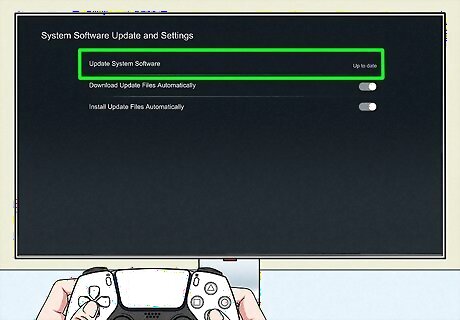
Update your PlayStation 5. If you can see image output but not audio, you may need to update your console's system software. Do the following: Go to Settings. Select System. Select System Software. Select System Software Update and Settings. Select Update System Software.

Use a different HDMI cable. It's recommended to use HDMI 2.1, but an older HDMI may work. Just be sure to have another one on hand in case the issue is a faulty cable.
















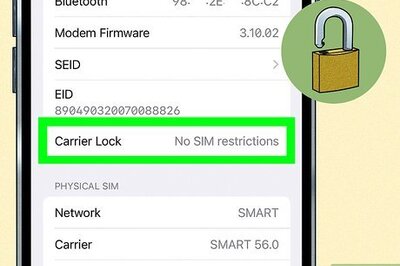


Comments
0 comment