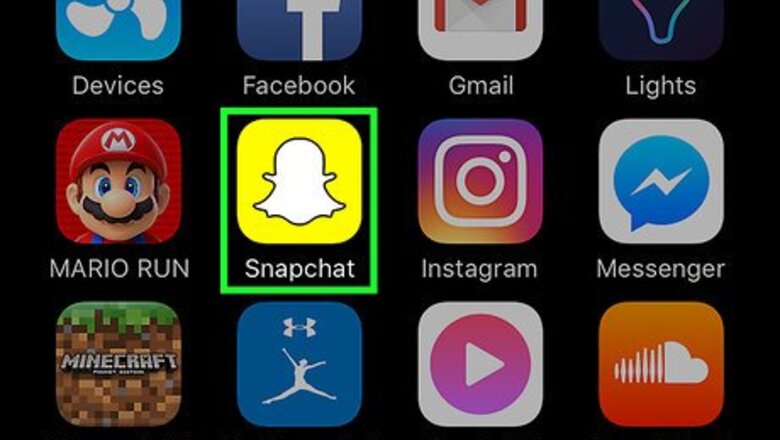
views
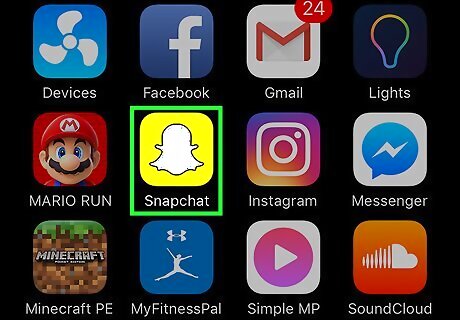
Open Snapchat. The Snapchat icon looks like a yellow box with a white ghost in it. Snapchat will open up to the camera screen. If you don't have a Snapchat account yet, you will need to download the app and set up an account before you proceed.
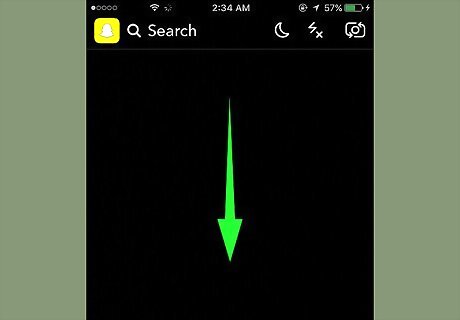
Swipe down. Swiping down on the camera screen will bring down your Snapchat Home screen.
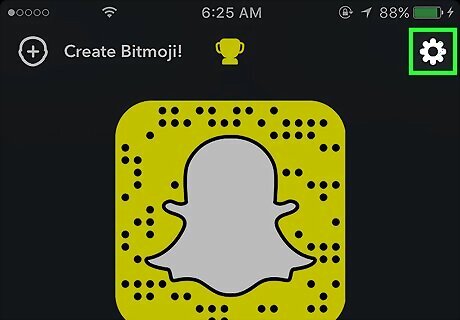
Tap the ⚙️ icon. This is the Settings button, and it's located in the upper-right corner of your Home screen.
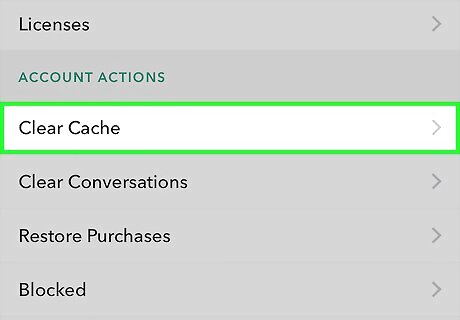
Scroll down and tap Clear Cache. This option is under the heading Account Actions towards the end of your Settings menu.
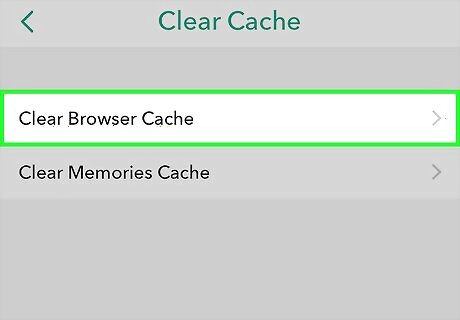
Tap Clear Browser Cache.
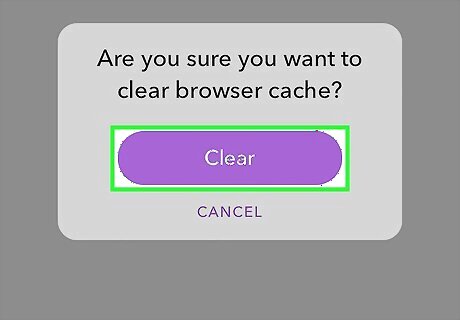
Tap Clear to confirm. This will permanently delete all image data Snapchat stores on your device. This option does not delete your conversations, stories, or saved chats. Clearing browser cache is similar to deleting your browser history and cookies.
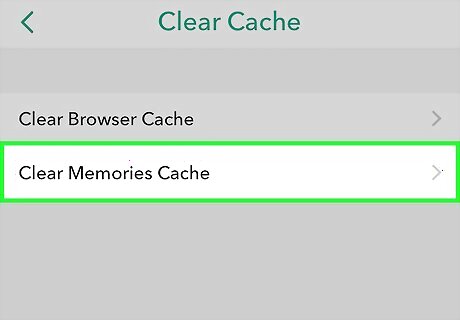
Tap Clear Memories Cache.
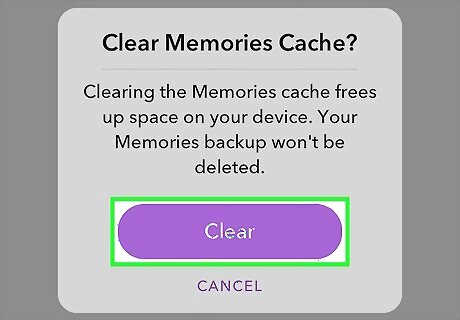
Tap Clear to confirm. This will delete all image data that Snapchat stores for your Snap Memories on your device. This option does not delete your memories. When you view a memory, your device stores some data for easier and faster access to the image file. Clearing Memories Cache will only delete this data; you will not lose any of your memories.
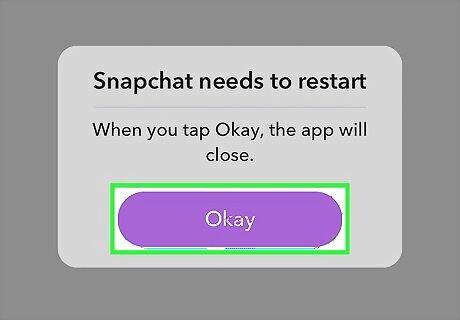
Tap Okay to restart Snapchat. Snapchat has to restart after clearing memories cache.


















Comments
0 comment