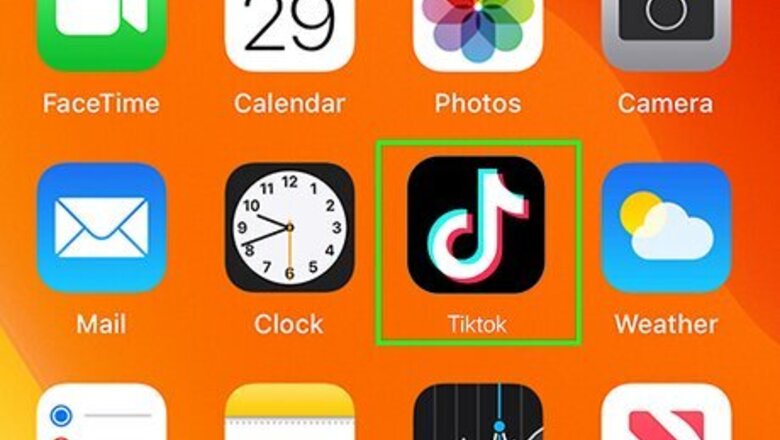
views
- To go Live on TikTok, tap the (+) icon and select "LIVE" from the menu. Customize your stream and tap "Go Live".
- Before you can go Live, you must be at least 18 years old and have at least 1,000 followers.
- If you don't meet the requirements, you can contact TikTok to enable the feature.
Going Live Requirements
You must meet all the requirements to go Live on TikTok. Going Live helps you gain followers, interact with others, and even earn money (for yourself or for charity). However, there are a few things you must do before you get Live capability. Requirements: Be at least 18 years old. Have at least 1,000 followers (may vary depending on region) If you don't meet the requirements, you can try to send a request to enable Live.
How to Go Live on TikTok
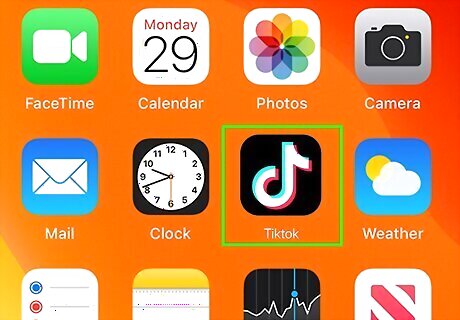
Open the TikTok app. This looks like a multi-colored music note with a black background. If you aren't already signed in, tap Sign in to do so now. TikTok is available for iPhone and iPad in the App Store. You can also go Live on Android.
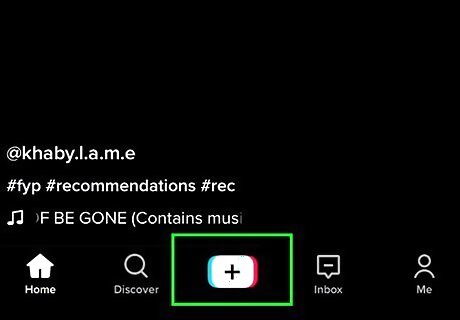
Tap the +. This will be at the bottom of your screen. Your camera will open.
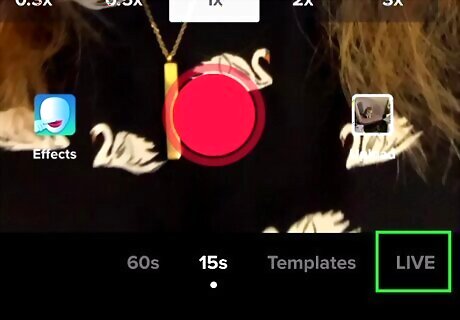
Tap LIVE. This will be below the record button. You may need to scroll right to find it.
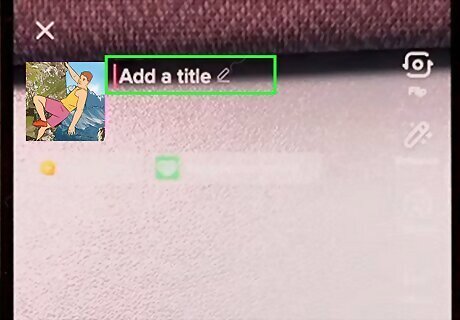
Add a title for your LIVE. You have a max character limit of 30.
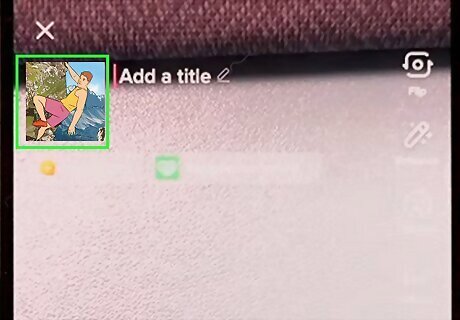
Select a cover photo. You can use your profile picture or select from your Camera Roll. You can also choose your topic and support a nonprofit if desired. Add any filters, effects, or enhancements by tapping the icon on the right panel.
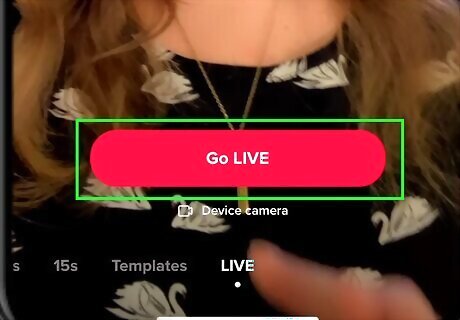
Tap Go LIVE. This is the red button at the bottom of your screen. A countdown will begin, and then you will be Live. You can choose to hide comments and chat if you find them distracting.













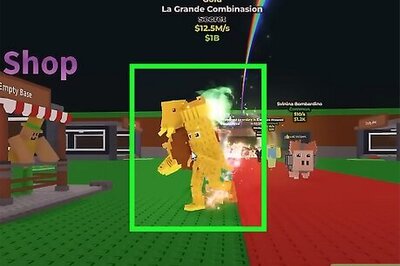


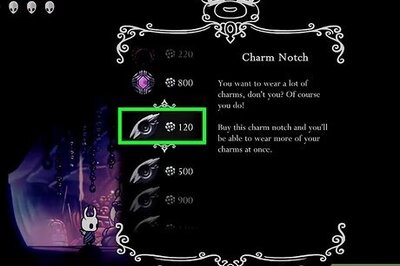
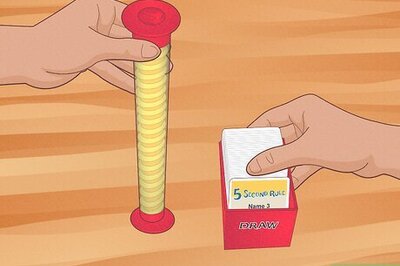
Comments
0 comment