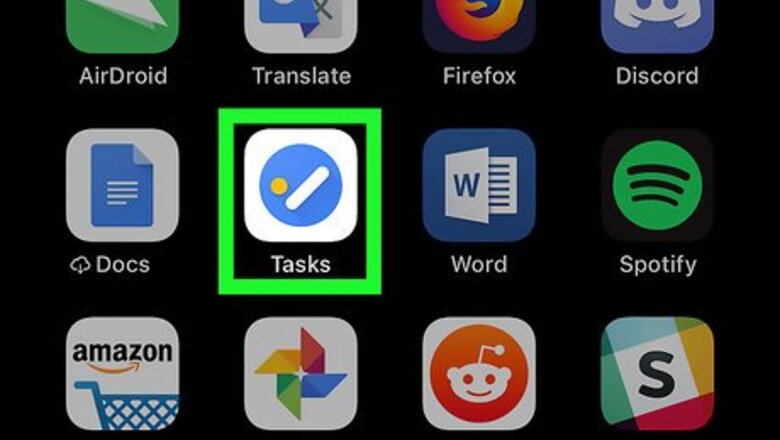
views

Open the Tasks app on your iPhone. The Tasks icon looks like a blue circle on a white background. You can find it on one of your home screens. If you're not automatically logged in, tap Get started at the bottom, and select the Google account you want to use.
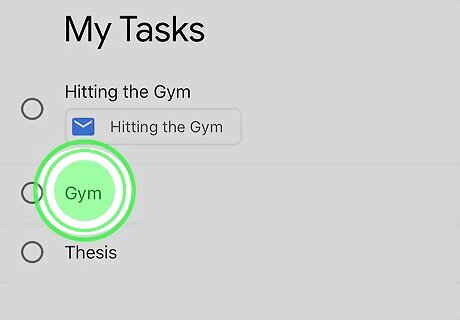
Tap and hold the task you want to move. The selected task will lift up from the list so you can drag it around. If the task you want to move is on a different list, tap the "☰" icon on the bottom-left, and select the list you want to edit.

Drag and move the task up or down on the list. Once the task is where you want it to be, just let go and it’ll be added to the list again. This way, you can move a task up or down on its current list.

Tap a task to view its details. Here, you can move the selected task to a different list on your account.

Tap the blue list name at the top of the details page. The selected task's current list is indicated in blue at the top. Tapping will open a list of all your task lists.
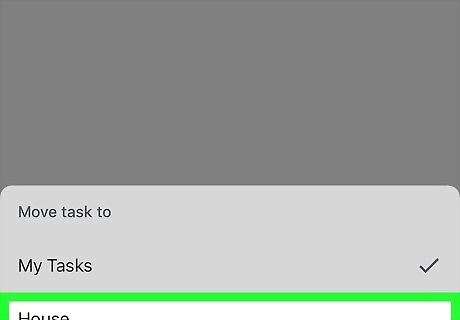
Select another list to move this task to. Tapping a list name will automatically move the selected task here.















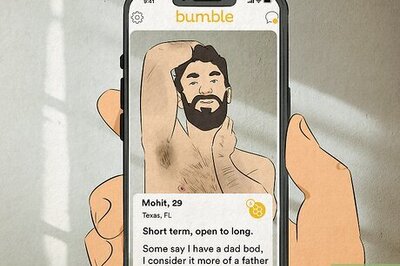



Comments
0 comment