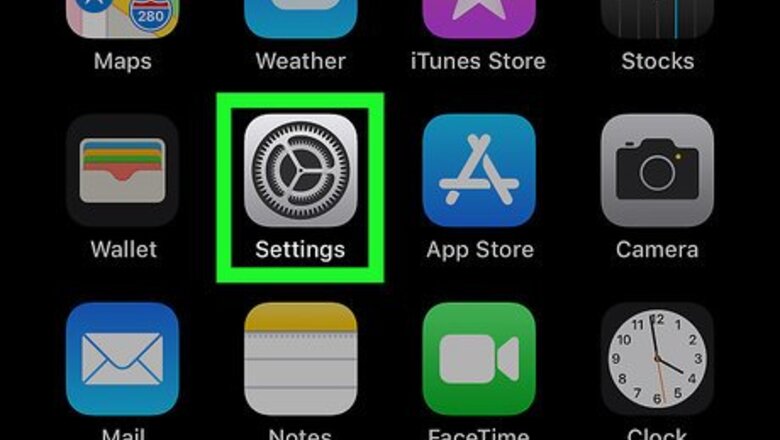
views
Preventing All Apps From Using Cellular Data
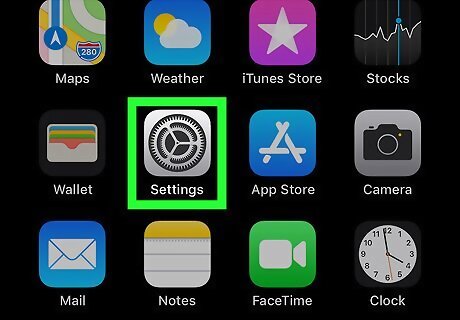
Tap the iPhone Settings App Icon icon on your device. This Settings icon is accessible from your device's home page and is represented by black gears on a grey background. If you don't see the Settings icon, swipe left on the home screen, type "Settings" into the search box at the top of the screen, and tap on the Settings icon that appears in the search results.
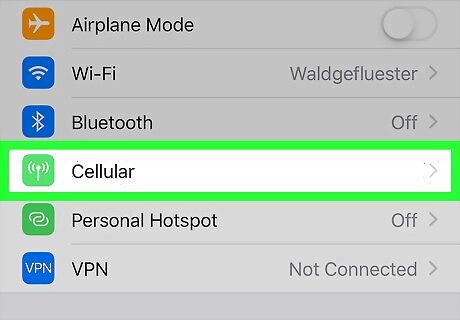
Tap Cellular from the Settings page. Depending on the type of device you're using, the option may appear as "Cellular Data" instead.
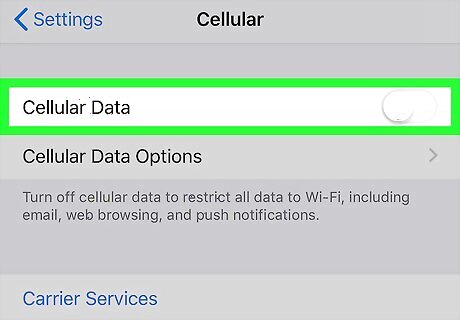
Tap the iPhone Switch Off Icon switch next to Cellular Data. This turns the switch from green to white and restricts all data use to your Wi-Fi connection. If you have no Wi-Fi connection, your apps will not be able to access data, which may cause limited functionality.
Preventing Specific Apps From Using Cellular Data
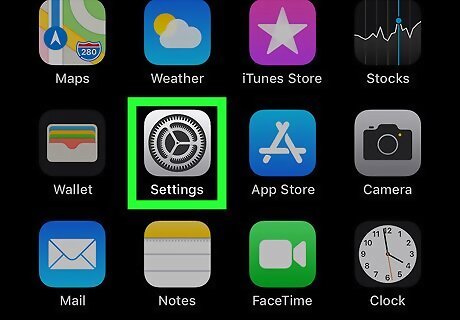
Tap the iPhone Settings App Icon icon on your device. This Settings icon is accessible from your device's home page and is represented by black gears on a grey background. If you don't see the Settings icon, swipe left on the home screen, type "Settings" into the search box at the top of the screen, and tap on the Settings icon that appears in the search results.
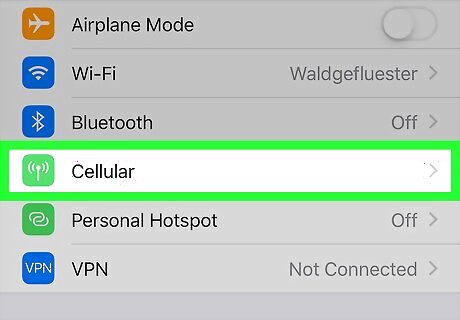
Tap Cellular from the Settings page. Depending on the type of device you're using, the option may appear as "Cellular Data" instead.
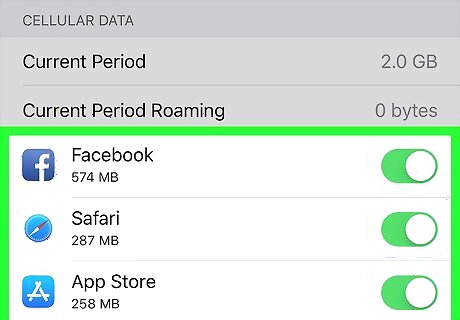
Scroll down the page. Your device shows you a list of all the apps that make use of cellular data. It may take a few moments for the list of apps to populate.
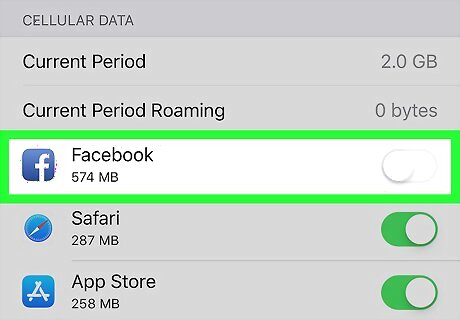
Tap the iPhone Switch Off Icon switch associated with a specific app. This prevents that app from using cellular data. Your other apps will still be able to use cellular data.










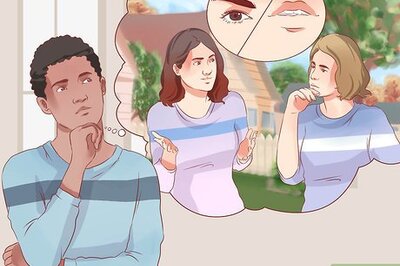


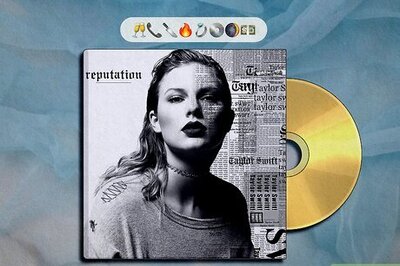
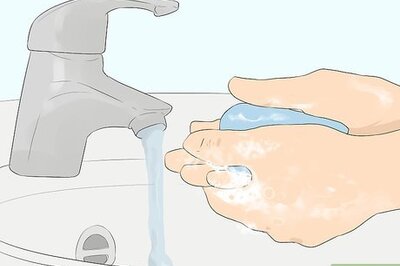
Comments
0 comment