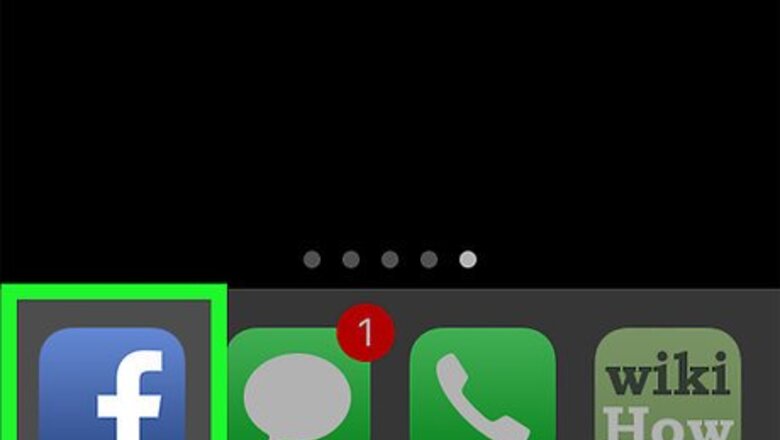
views
Mobile
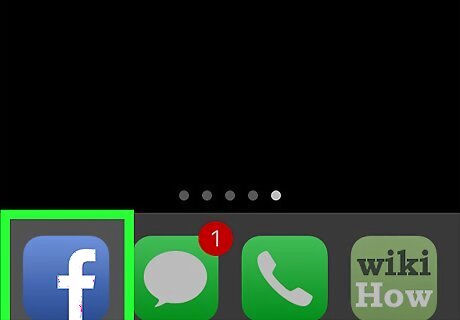
Open the Facebook app. It's the blue app showing a white "f" in it. Sign into Facebook if prompted.
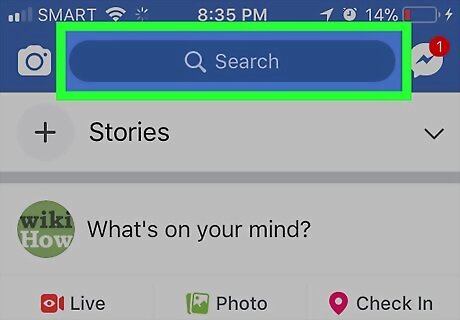
Tap on the search bar. It's at the top of the page.
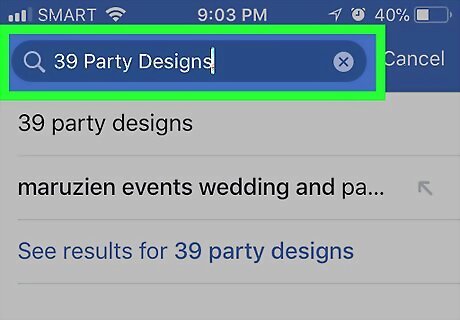
Type in a restaurant or business name.
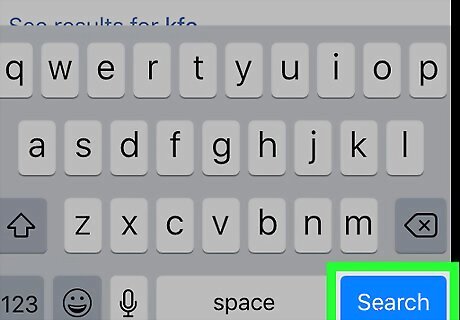
Tap the search button. It appears in the lower-right corner of the screen. If you are using an Android, it appears as a magnifying glass icon. You may need to first scroll right and tap Pages. It's in the row of categories at the top of the page.
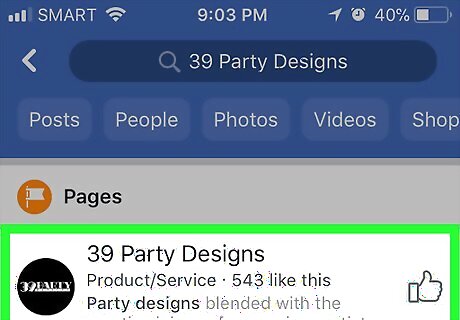
Tap on the result that appears in the list below.
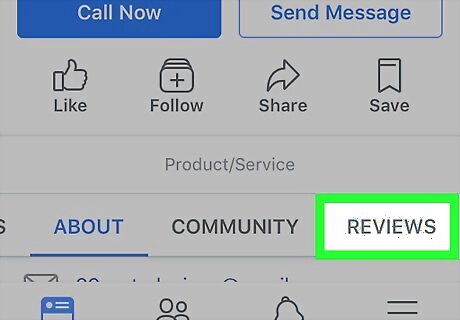
Tap Reviews. It's under the average star rating.
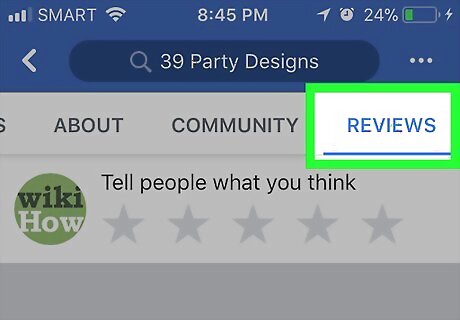
Tap the Write a Review icon. It's about halfway down the page. It looks like a piece of paper with a pencil in it. You should see a page with five empty stars.
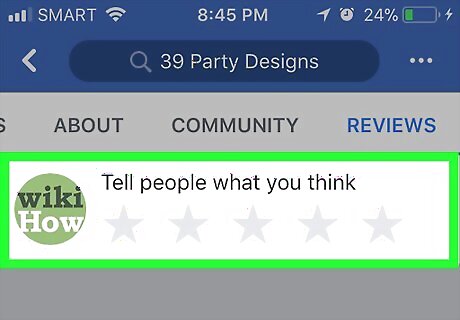
Tap on a star rating. You can tap one of the empty stars (the furthest left being you hated it and the furthest right being you loved it). You also have the option of tapping a number below the stars ("1" being you hated it and "5" being you loved it).
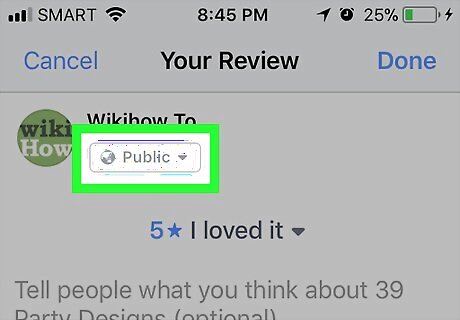
Tap the globe icon under your name.
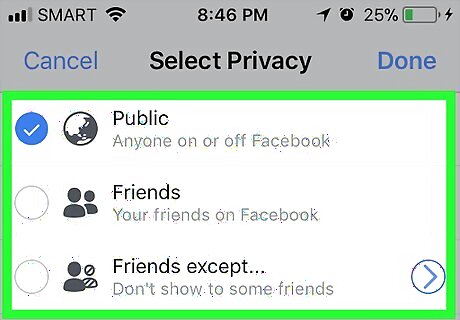
Select who can see your review. Make sure a check mark displays next to your choice. Public means that anyone, whether logged into Facebook or not, will be able to view your post. Friends means that only your Facebook friends can see your review. Friends except allows you the option to tap on certain friends' names and then tap Done to exclude specific Facebook friends from seeing your rating. If you are using an Android, you may not see this option. Tap More and See All on an iPhone to filter the audience of your review even more. Tap More on an Android to display more custom lists of who will be able to see your review. After you make your selection, tap the Back Button.
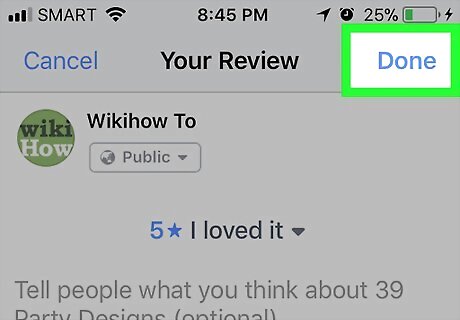
Tap Done. It's in the upper-right corner of the screen. You will see your post displayed at the top of the business' Reviews page. You also have the option to write a review. Just tap in the space under your star rating. Type in your review of the business' product/service and then tap Done in the upper-right corner. You will see a "Review Created!" confirmation page. Based on Facebook's posting requirements, you need to follow "Facebook's Community Standards" for posting. Also, your post must be directly about the business' product or service and be based on your own experience.
Desktop
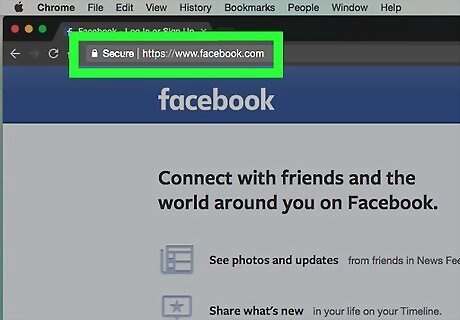
Go to www.facebook.com in your browser.
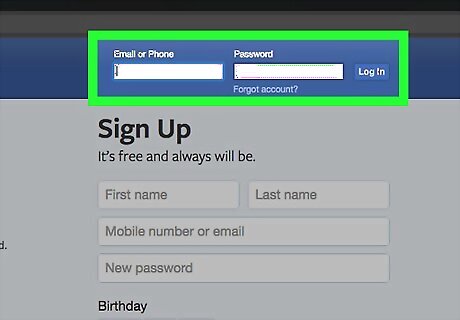
Sign in with your Facebook password if necessary.
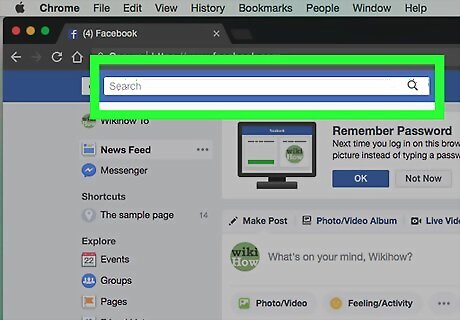
Click inside the search bar. It's at the top of the page.
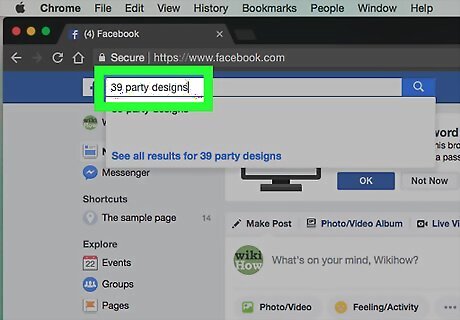
Type in a business name and hit the magnifying glass icon.
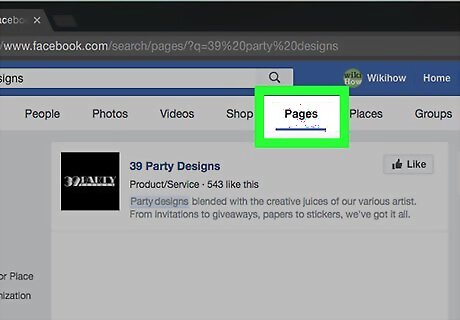
Click Pages. It's in the top row of tabs.
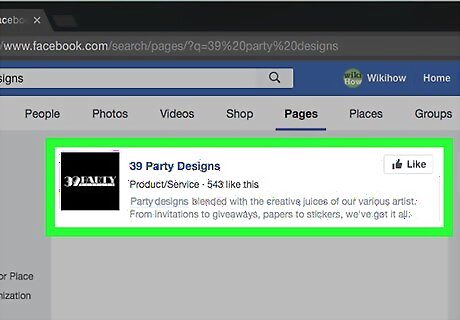
Click on a result that appears below.
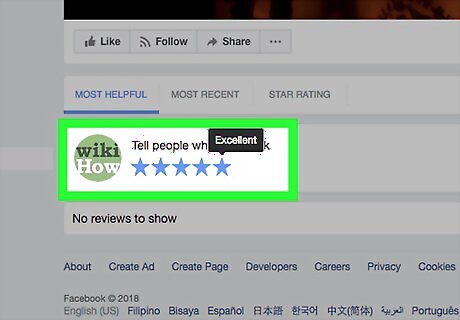
Click on a star-rating. The option appears below Tell people what you think. A 1-star rating is Poor, and a 5-star rating is Excellent.
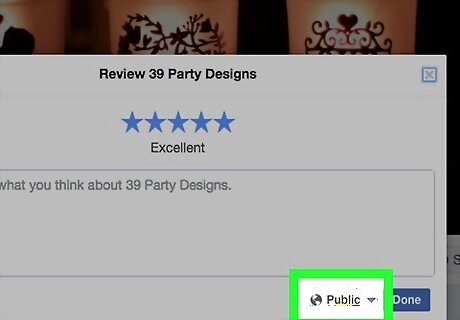
Tap ⇣ next to the globe icon.
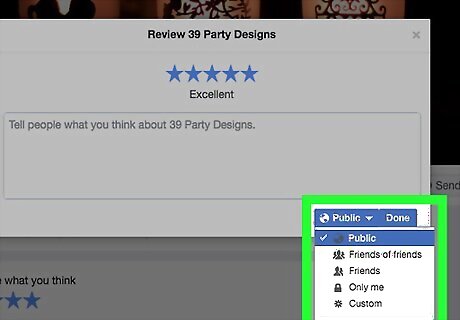
Select the desired audience for your rating. You may also click Custom for a customized list of people who may view your post. Click Save Changes. You may also write a description of your experience with the business in the text box.
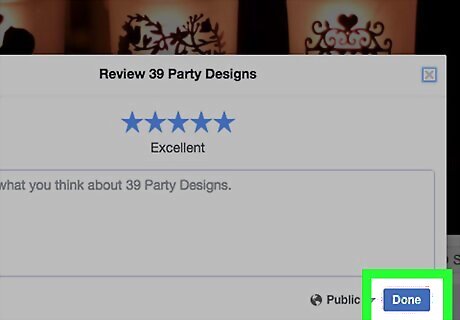
Click Done. It's in the lower-right corner of the window. Your review will now be displayed at the top of the page.











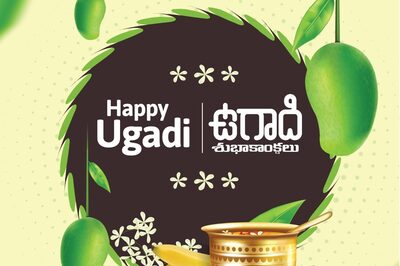


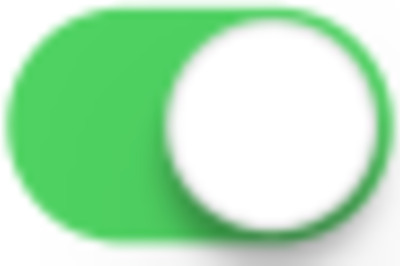




Comments
0 comment