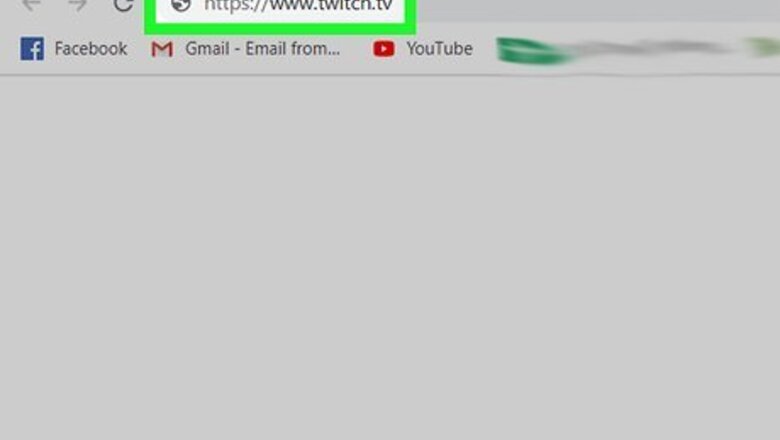
views
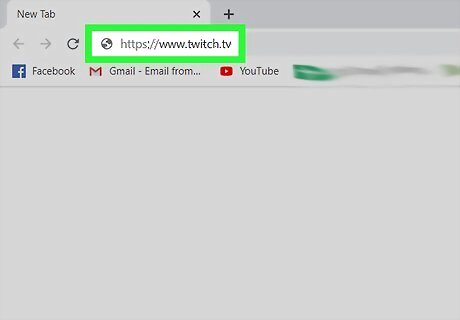
Go to https://www.twitch.tv in a web browser. You can use any web browser to do this; however, if you go to twitch.tv on a mobile phone or tablet, you'll need to tap the three-dot menu option in the top right of the Twitch site and tap Switch to Desktop Mode. If you're not already signed in to Twitch, sign in now. If prompted, enter the 8-digit code sent in your email.
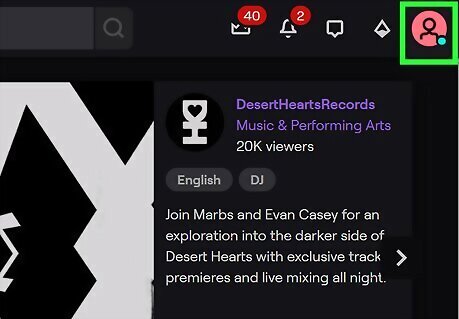
Click your profile picture or icon. You'll find this in the top right corner of the page.
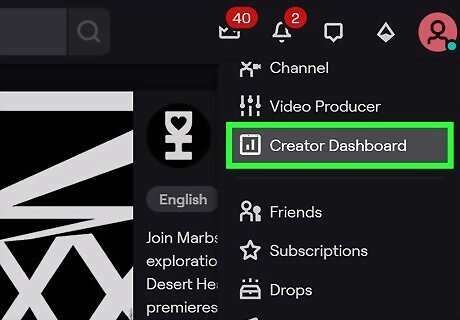
Click Creator Dashboard. It's usually in the first grouping of menu options next to two lines inside a square. If your creator dashboard prompts a pop-up, close out of it by clicking I'm Ready to Roll.
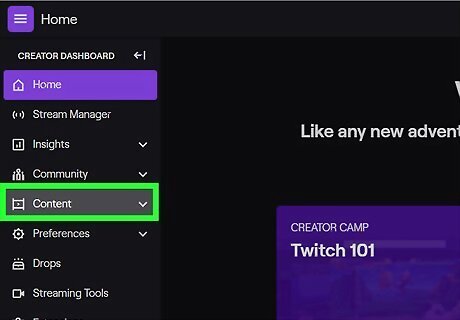
Click Content. You'll see this in the vertical menu on the left side of the page. If you don't see the menu, click the three-line menu icon.
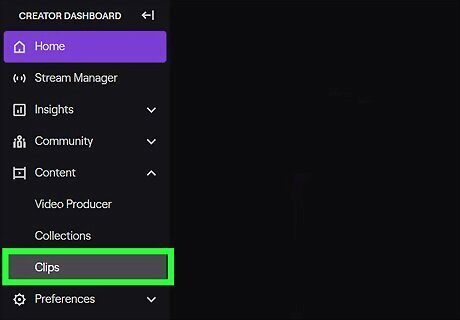
Click Clips. A bunch of your clips will appear on the right side of the page.
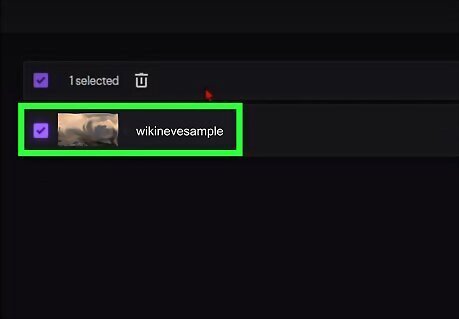
Click the boxes to check them Android 7 Checkbox next to the clips you want to delete. You can select a single clip or multiple. You can check the box at the top to select all the clips.
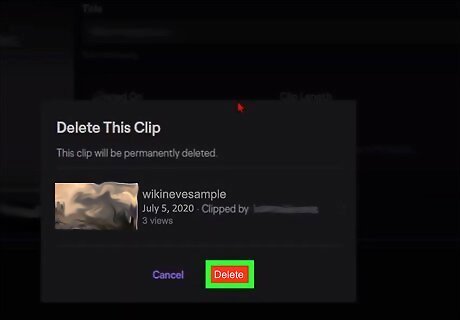
Click Delete Selected. You'll need to click Delete to confirm the action, then click Close to close the pop-up. Those clips are removed and you won't see them again.










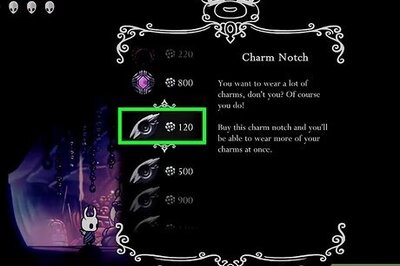

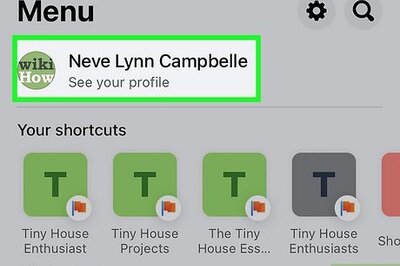
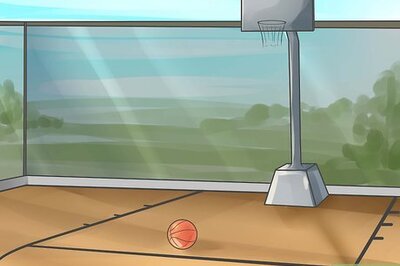





Comments
0 comment