
views
How to Remove the CMOS Battery
Gather any required materials. The materials you may need are as follows: An anti-static wristband. Even if you're working on a non-carpeted floor, an anti-static wristband is still a good idea to avoid creating static electricity that could short out your computer. A new CMOS battery, if you're replacing it. A flathead screwdriver to help pry the CMOS battery out of your motherboard. A flashlight, especially if you're not in a well-lit area.
Prepare your work station. Make sure you have a stable table or desk to work on. Avoid working in a carpeted area to cut down on static electricity.
Turn off your computer. Make sure to save anything open on your computer to avoid losing data.
Unplug the cables from your computer tower. This includes the power cable, any monitors, and any other peripherals.
Set your computer tower on its side on the table or desk. This will allow you to see inside the case better.
Open your computer tower's case. How you do this may vary slightly depending on your case model, but in general, you remove the thumbscrews on one of the side panels and slide the panel off of the case. The side panel you want to remove is most likely the right panel. However, if your computer is set up differently, you'll want to remove whatever panel will get you access to the inside of the case.
Locate the CMOS battery. The CMOS battery is a circular battery, also known as a coin battery or button battery. It will be located in a different spot depending on what motherboard you have, but it's usually near the bottom of the board.
Press the metal lever next to the battery. Many motherboards have a small metal lever next to the CMOS battery that can be pressed to pop the battery out of the motherboard. However, if yours doesn't have that or it's not working, you can very gently use a flathead screwdriver to pry the battery out of the motherboard.
Place the CMOS battery back in. Whether you are placing the old CMOS battery back in the case or a new one, all you need to do to replace it is to set the battery over the battery slot, then press it into place. You may feel the battery click into place. Don't press too hard to avoid damaging the board.
What the CMOS Battery Does
The CMOS battery allows your computer to retain some data between restarts. Most notably, the CMOS battery allows your computer to remember the date and time even when it's turned off. It also stores your BIOS/UEFI settings and helps your computer maintain a low-power state when it is asleep or hibernating.
Removing the CMOS battery will reset your BIOS/UEFI settings. If your computer is having issues with startup, removing the CMOS battery is usually one of the suggested solutions. This is because it will reset your BIOS/UEFI settings to default, which can help if something in those settings was causing your computer to have issues.
Do CMOS batteries need to be replaced?
Eventually, a CMOS battery will need to be replaced. However, you may never experience this due to how long a CMOS battery can last. The exact lifespan of a CMOS battery depends on its build quality and how much the computer is used, but it typically can last anywhere from 2 to 10 years, according to HP.
There are a few things to look for if your CMOS battery needs replacement. You might notice one of the following when it's time to replace the CMOS battery: An incorrect date and time on your computer BIOS settings are reset Slow startup Boot issues Errors such as "Please enter setup to recover settings" or "System battery failure"
Replace a CMOS battery with a CR2032 coin battery. CR2032 batteries can be purchased either online, at a computer store, at a special battery store, or at a big box retailer like Walmart or Target. The cost of a CR2032 battery will vary, but shouldn't cost more than $10.











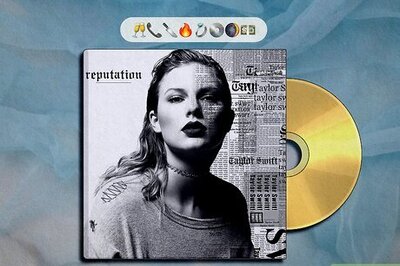
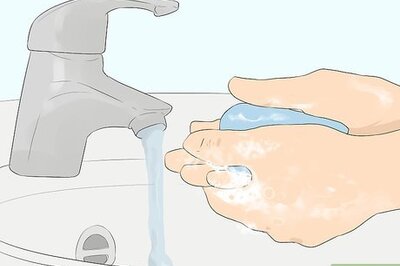

Comments
0 comment