
views
How to Hard Reset an Xbox Series X/S
Press the Xbox power button on your console. If your Xbox Series X/S is totally frozen or unresponsive, the easiest way to fix this is by performing a hard reset—also known as a power cycle. It’s very easy! To begin, simply press and hold the Xbox power button on your console until it shuts down completely (about 10 seconds).
Wait for a minute, then restart the console. Let your console sit for at least 60 seconds (or more) while completely off. Then, when you’re ready, press the Xbox button on your console or controller to turn it back on. With that, the reset is complete—and you’re ready to start gaming again! Alternatively, you can simply unplug your console from its power source for at least 10 seconds and then plug it back in. Performing a hard reset on your Xbox Series X/S will not erase any games, save files, or data.
Resetting an Xbox Series X/S via Power Center
Press and hold the Xbox button to open the Power Center. The Xbox button is located at the center of your controller—it’s the same button you use to open the guide menu. Press and hold the button to open the Power Center (rather than opening the guide by simply pressing).
Select “Restart console,” and then confirm the action. When you open the Power Center, you’ll see options to turn off the console, turn off your controller, or restart the console. Select Restart console; then, when prompted, select Restart to confirm and initiate the process. Your Xbox Series X/S will then restart and perform a hard reset. Once the restart is finished, you should be able to start gaming again!
Resetting an Xbox Series X/S via the Guide
Press the Xbox button to open the guide menu. On your Xbox controller, press the central Xbox button once. You’ll see the guide menu appear on the side of your screen! You can use this option if your console is still responsive, but you need to restart it. Once again, this won’t delete any of your important data or game files.
Select “Profile & system” in the menu. From there, navigate to Settings → General → Power options. The guide menu will take you to a window with several different power options for your console, including a restart option.
Select “Restart now” to perform a hard reset. In the guide, navigate to Restart now and select it (with the A button on your controller). Your console will then restart, performing a hard reset in the process. Afterward, you should be all set to keep gaming!
When to Hard Reset (Power Cycle) an Xbox Series X/S
Try a hard reset of your Xbox Series X/S to fix small performance issues. This includes freezing, crashing, and any minor glitches or bugs. Basically, if your console isn’t responding to any commands (or it’s responding slower than usual), a hard reset can be an easy yet effective way to resolve those temporary issues. According to Xbox’s support site, power cycling can fix many of the most common minor issues that occur for Xbox Series X/S users.
Hard Reset vs. Factory Reset
Resetting a console to factory settings erases all games, apps, and data. Conversely, a hard reset simply restarts and reboots the console—it doesn’t erase any data at all. If you’re encountering performance issues, a hard reset should be one of the first troubleshooting steps you take. Only perform a factory reset if necessary, as you’ll lose all existing data unless it’s been backed up elsewhere. Most of the time, a factory reset is only needed if you’re about to sell a device or need to reinstall everything on it. If you do need to reset your Xbox Series X/S to its factory settings, we’ll show you how to do that below!
How to Reset an Xbox Series X/S to Factory Settings
Press the Xbox button to open the guide. The Xbox button is located at the center of your controller (it looks like the Xbox logo). Before continuing, remember: restoring a console’s factory settings will reset everything and erase all your data, including your account, saved games, and settings.
Navigate to “Profile & system” in the guide menu. From there, select Settings → System → Console info. This will bring you to a new window where you can opt to reset your Xbox Series X/S.
Select the “Reset console” option. This will bring you to another screen where you can choose one of two options: Reset and remove everything, or Reset and keep my games & apps. Select one of those options to proceed with the factory reset (or choose Cancel to exit from the screen without changing anything). Reset and remove everything is the option that’ll erase everything and return the console to factory settings, deleting your user data, games, and all installed content. Choose this if you’re selling the console or giving it away (or as a last resort when troubleshooting). Reset and keep my games & apps is the best option if you’re troubleshooting. It’ll reset the system and delete possibly corrupted data, but leave your installed games and apps on the console. If a game file (rather than data) is corrupted, you might have to reset everything. Still, try this option first!












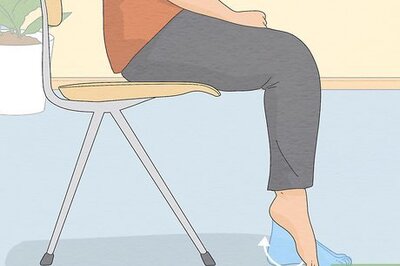
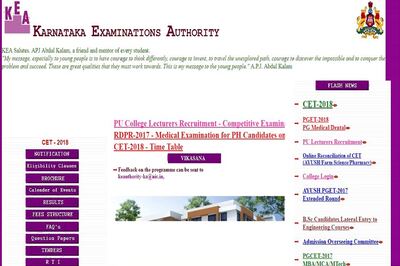


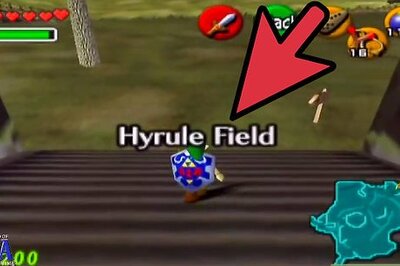


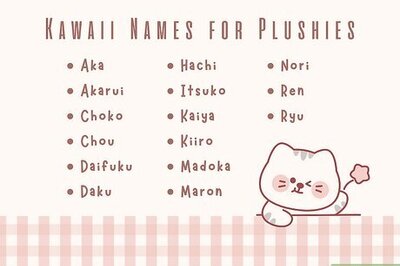
Comments
0 comment