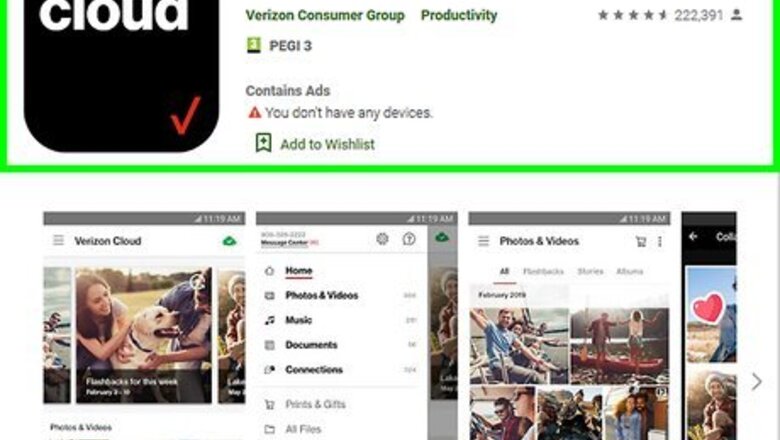
views
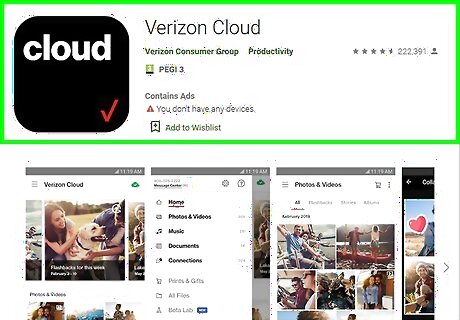
Open the Verizon Cloud app on your Android. Find the Verizon Cloud icon on your Home screen or Apps menu, and tap on it to open the app.
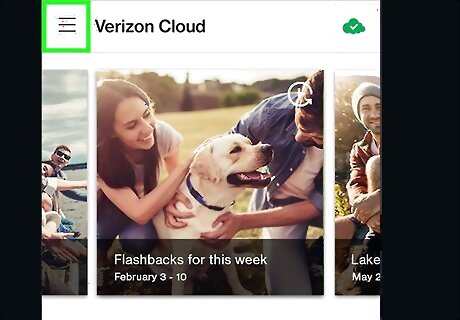
Tap the ☰ icon on the top-left. This button is located in the upper-left corner of your screen. It will open your navigation menu.
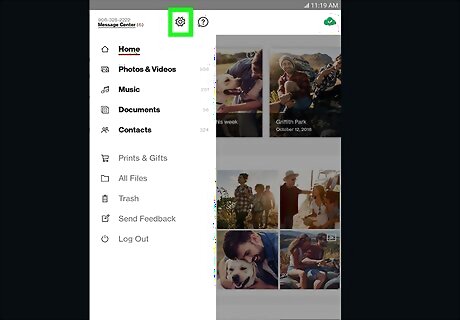
Tap Settings on the menu. This will open your cloud settings on a new page.

Scroll down and tap Tools. You can find this option towards the bottom of the Settings menu.

Tap Content Restore on the Tools menu. This will open a list of all the different types of data you can restore.
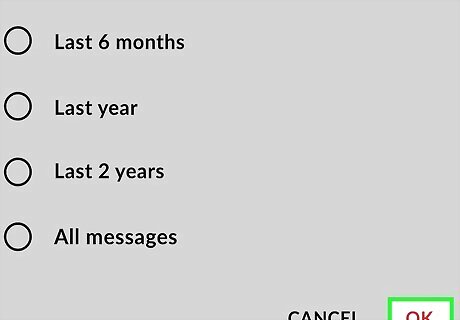
Select the types of content you want to restore from the cloud. Tap any of the categories on the list to select it. Selected categories will display a red checkmark on the right-hand side. You can restore your calls and messages here as well as photos, videos, songs, and documents.
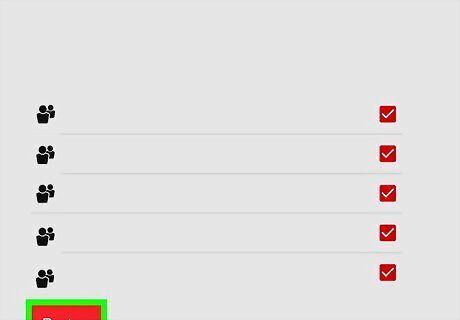
Tap the red RESTORE button on the top-right. This will restore all the selected types of content from your cloud account, and make sure your cloud content is available on your phone or tablet's local storage.










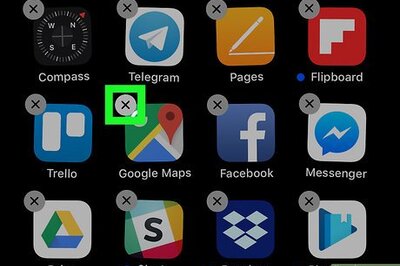

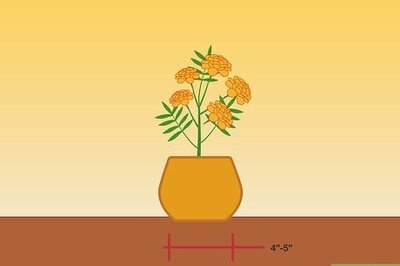

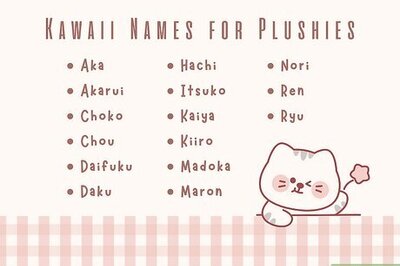
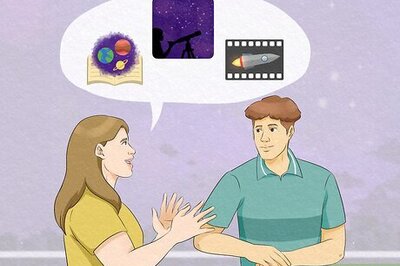

Comments
0 comment