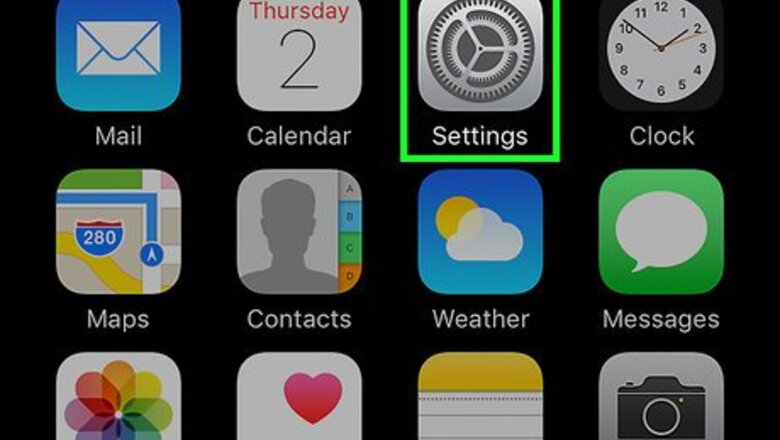
views
Setting a Passcode
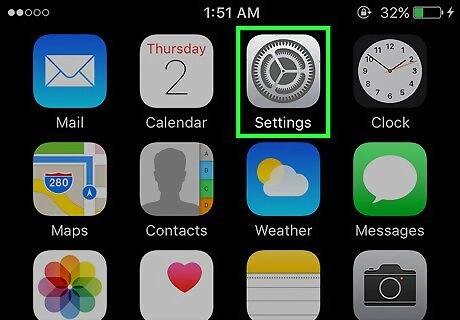
Open Settings. It's a gray app that contains gears (⚙️) and is typically located on your home screen.
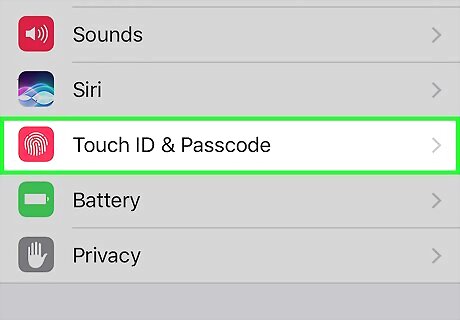
Scroll down and tap Touch ID & Passcode. It's next to a red icon that contains a white fingerprint. Normally, you would have added a passcode when you initially set up your iPhone.
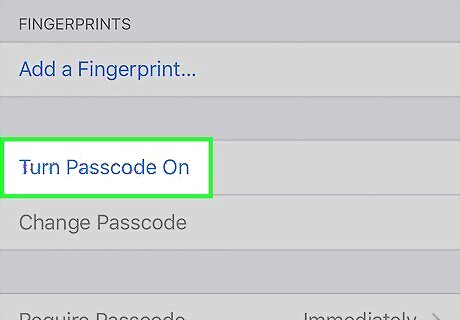
Scroll down and tap Turn Passcode On. It's just below the "FINGERPRINTS" section. If you've already enabled Touch ID, you'll be asked if you want to keep or delete the stored fingerprints. Make a selection to proceed.
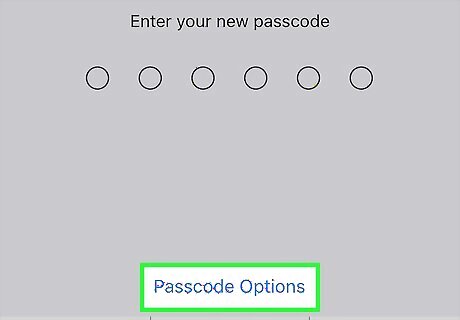
Tap Passcode Options. It's just above the numeric keypad at the bottom of the screen.
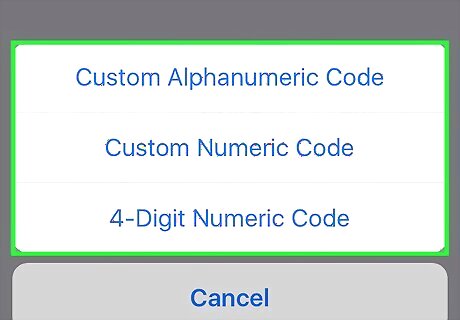
Tap a passcode option. You can choose from four types of passcodes: Tap Custom Alphanumeric Code to use a passcode that contains numbers and/or letters and is of a length that you determine. Tap Custom Numeric Code to use a numbers-only passcode that's of a length that you determine. Tap 6-Digit Numeric Code to use a numbers-only passcode that contains six characters. Tap 4-Digit Numeric Code to use a numbers-only passcode that contains four characters.
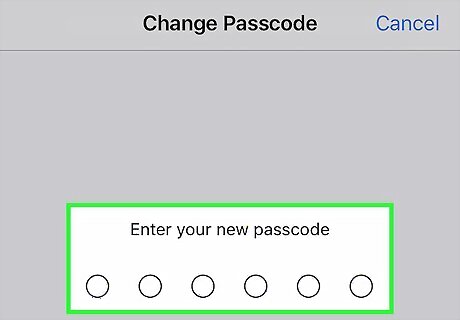
Enter a passcode. Use the keypad at the bottom of the screen.
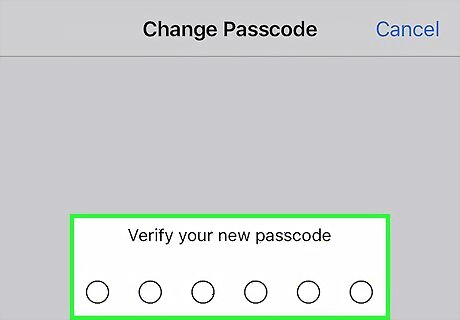
Re-enter your passcode. This verifies your passcode.
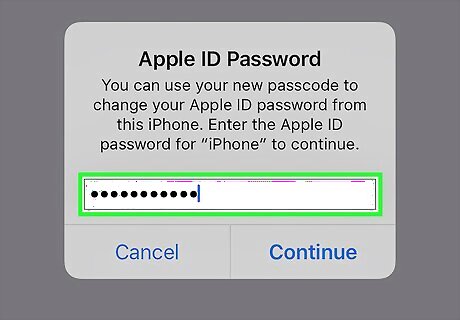
Enter your Apple ID password. This verifies your identity.
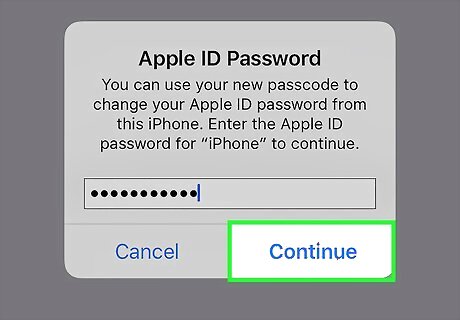
Tap Continue. It's below the password field. You have now added a passcode to your iPhone.
Setting Up Touch ID
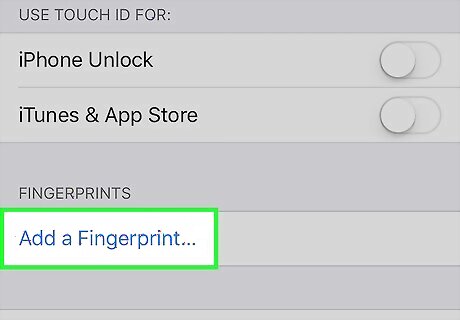
Tap Finger 1. It's at the top of the "FINGERPRINTS" section. Follow the on-screen instructions, tapping your finger gently on the Home button until your fingerprint is recorded. Repeat this step for as many fingers as you like. You can add fingerprints by tapping Add a Fingerprint at the bottom of the "FINGERPRINTS" section. Touch ID is only available on iPhone 6 or newer.
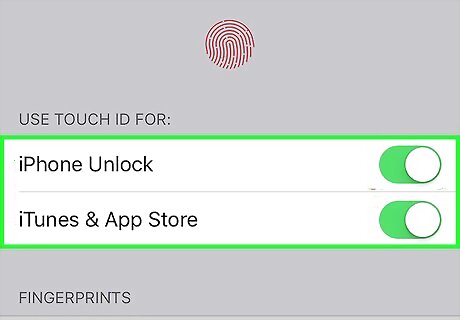
Choose how to use Touch ID. The controls in the "USE TOUCH ID FOR:" section at the top of the screen allow you to enable or disable Touch ID for these functions by sliding them "On" (green) or "Off" (white): iPhone Unlock to unlock your phone from the lock screen; Apple Pay to use Apple Pay without entering a passcode; and iTunes & App Store to make purchases without entering a passcode.














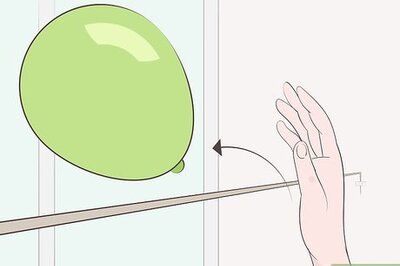





Comments
0 comment