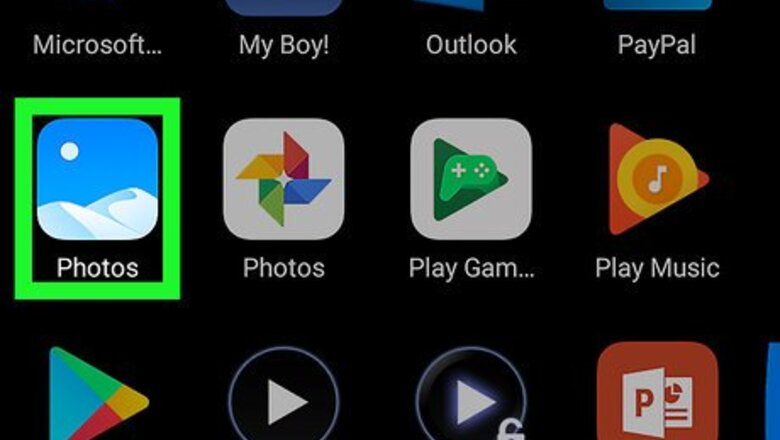
views
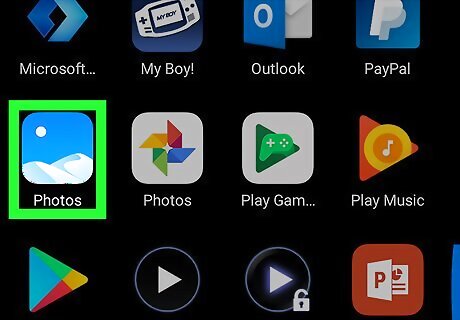
Open your Android's Gallery app. You'll find it on the home screen or in the app drawer. It may have a painting or photograph as an icon, though it's an orange icon with a white flower if you're using a Samsung.
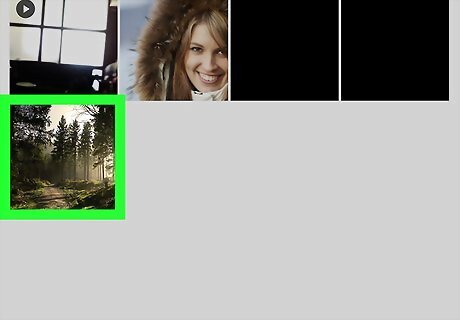
Tap the picture you want to use. This opens the image full-screen.
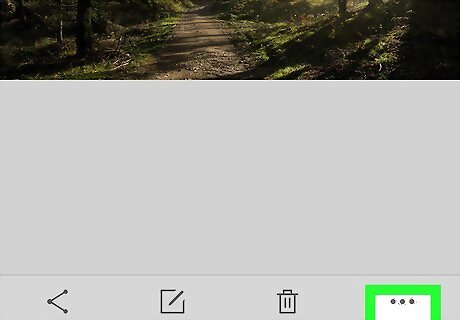
Tap the ⁝. It's at the top-right corner of the screen. You may have to tap the screen once to bring up this button. This may be an ☰ on some models.
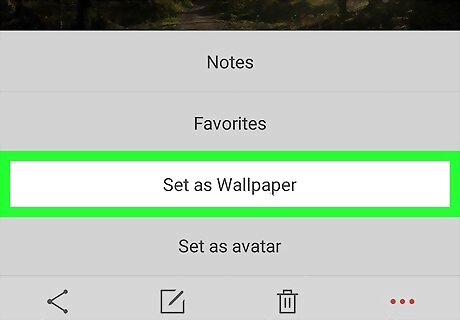
Tap Set as wallpaper. This may be called Set lock screen, Set picture as, or Use as on different models.
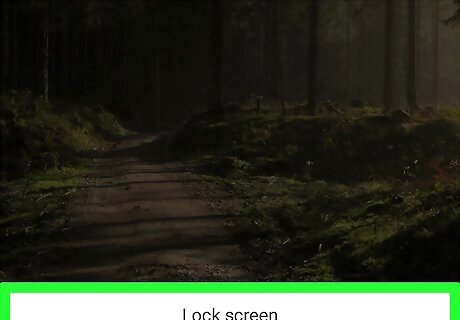
Tap Lock screen. The name of this option may vary.

Adjust the photo in the frame. Only the part of the photo within the frame will be used as the lock screen.
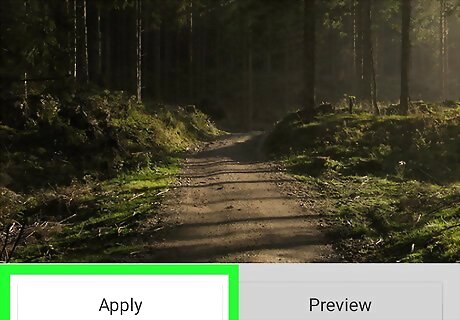
Tap Save or Done. This may be called Set or Set as Wallpaper on some models. This final step will change your lock screen's background to the selected image.











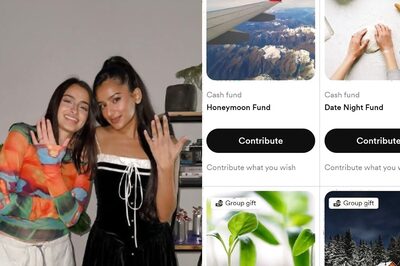



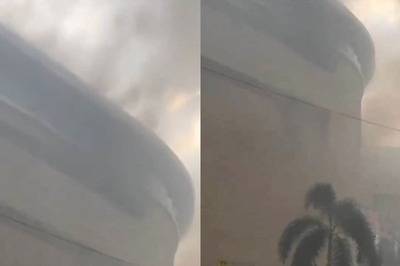

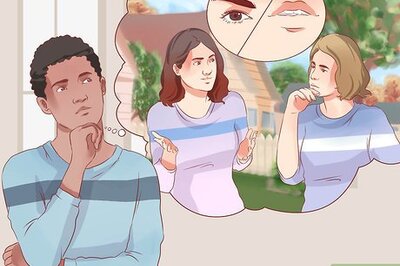
Comments
0 comment