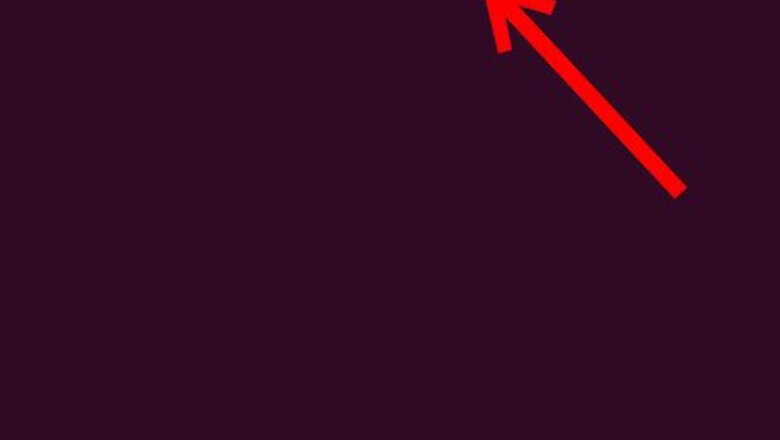
views
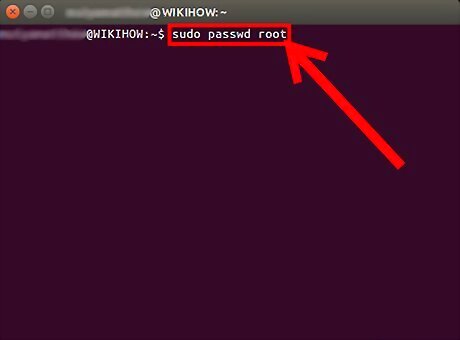
To enable your root account, you need to type following command to the Terminal (press Ctrl+Alt+T on your keyboard) or use copy/paste method: sudo passwd root (then hit Enter)
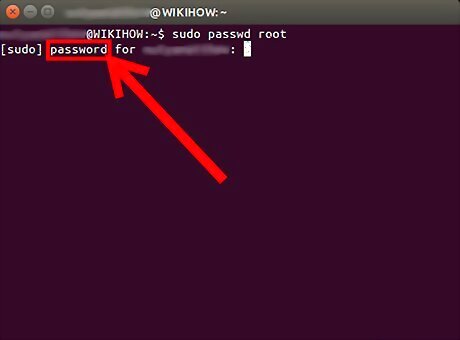
When it asks you for password, don't be confused. The password is that one, which you're using in the Login Screen. Password does not show up in the terminal when you type it. Just type your password and hit Enter. You will maybe prompt to enter user password for twice, so do that. If your password was entered correctly, the action will continue.
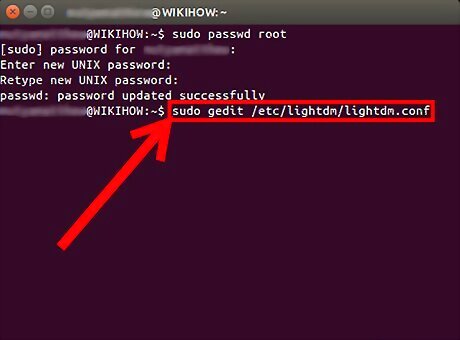
After that, you will need to configure LightDM to allow login as root account in the Login Screen. To do that, you need to type following command to the Terminal to run LightDM: sudo gedit /etc/lightdm/lightdm.conf (then hit Enter)
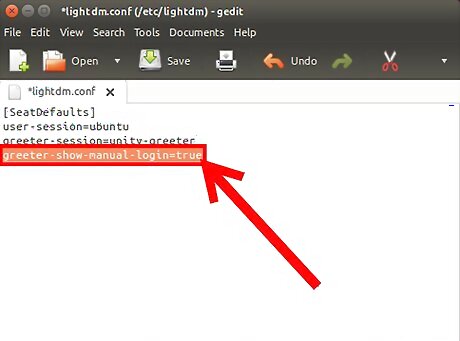
Now, when LightDM is opened, you need to add this line to the end: greeter-show-manual-login=true (then save it and close LightDM).
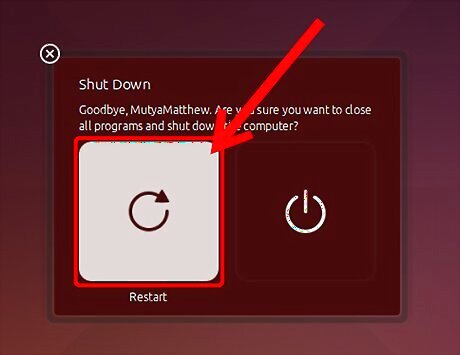
The last step is to reboot your system and login with username and password you that you was set previously. Now it will works. If you will want to disable your root account, then you need to type following command to the Terminal (press Ctrl+Alt+T on your keyboard) or use copy/paste method: sudo passwd -l root (then hit Enter)











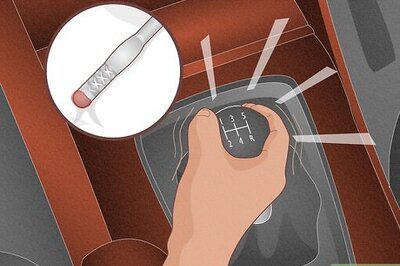




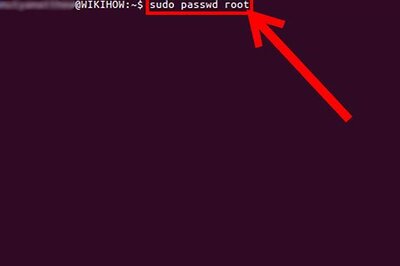



Comments
0 comment