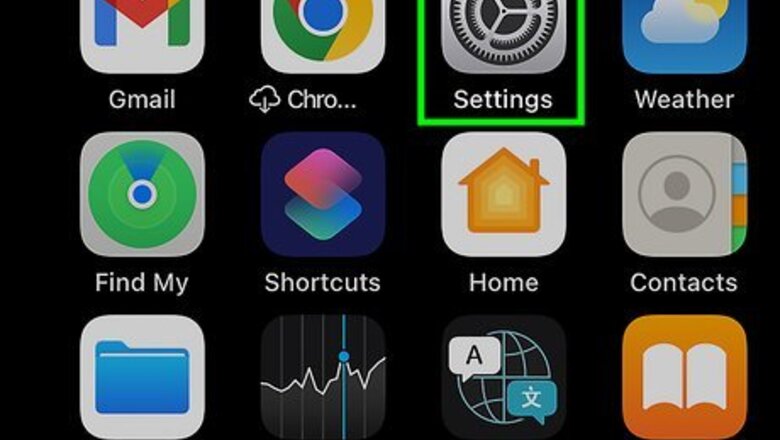
views
- Open the Settings app on your iPhone or iPad.
- Go to App Store > Offload Unused Apps.
- Toggle off the “Offload Unused Apps” feature to turn it off.
- Manually offload apps by going to Settings > General > iPhone Storage. Tap an app and select Offload App.
Turning off Offload Unused Apps
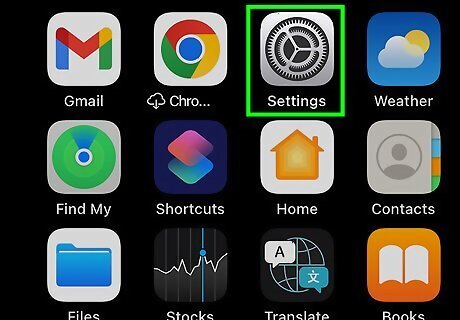
Open the Settings app. This is the gray gears icon on your iPhone or iPad home screen.
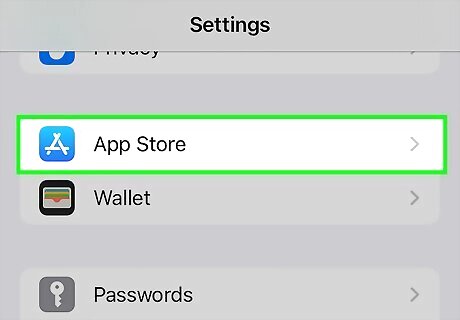
Tap App Store. It’s next to an icon with a white “A” on a blue background.
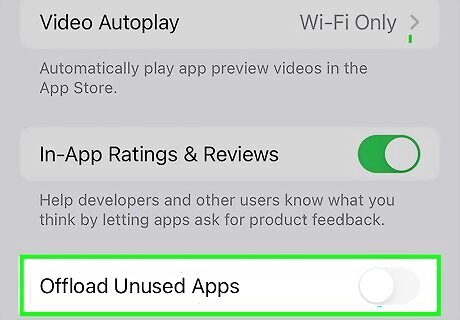
Tap the toggle next to “Offload Unused Apps”. This will turn off the Offload Unused Apps feature for your iPhone or iPad. The toggle should be gray and in the left position. If you want to get rid of a few apps, check out how to delete an iPhone app. You can always redownload them from the iPhone App Store.
Offloading Apps Manually
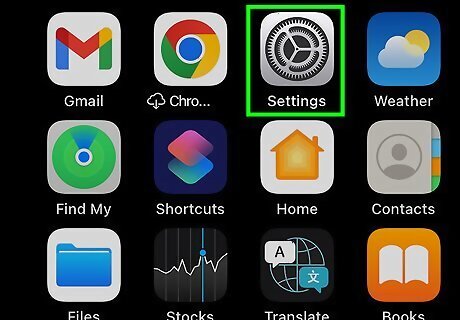
Open the Settings app. This is the gray gears icon on your iPhone or iPad home screen.
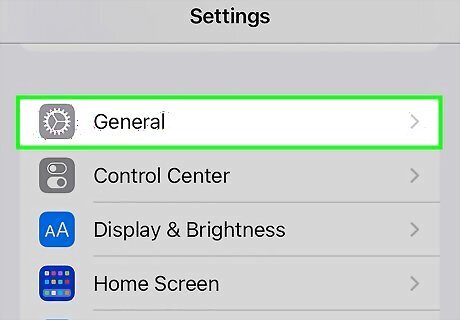
Tap General. This option has a light gray gear icon on a dark gray background.
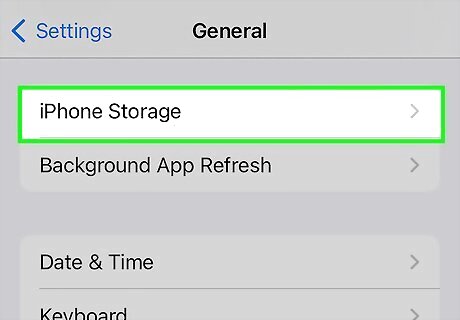
Tap iPhone Storage. This will open a new page showing your device's storage capacity and distribution. Note that this button will be called iPad Storage if you're on an iPad.
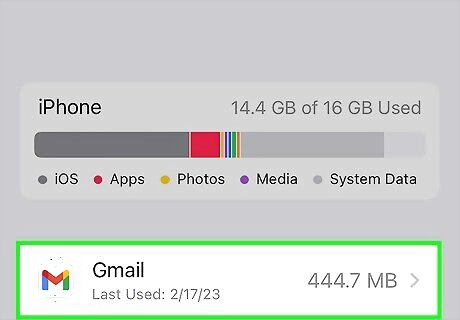
Tap the app you want to offload. This will open a page showing the app's details.
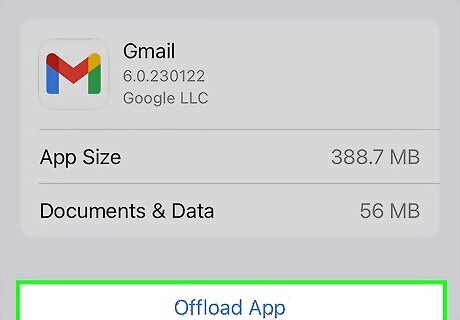
Tap Offload App on the app's page. This will offload the app from your device. The app itself will be deleted, giving you more storage space, but its data and documents will remain installed. This allows you to reinstall the app later and retain the same settings and data.












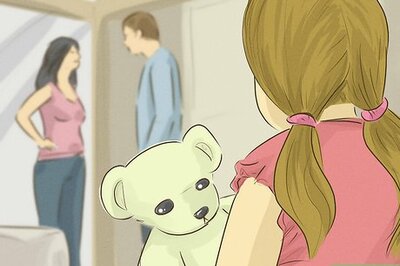
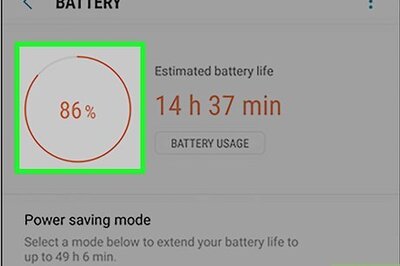



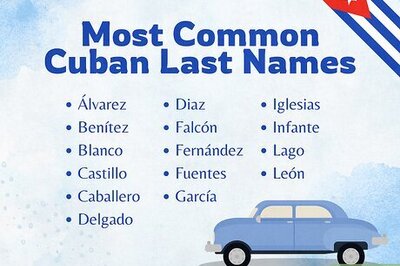
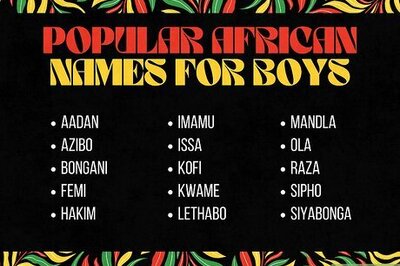

Comments
0 comment