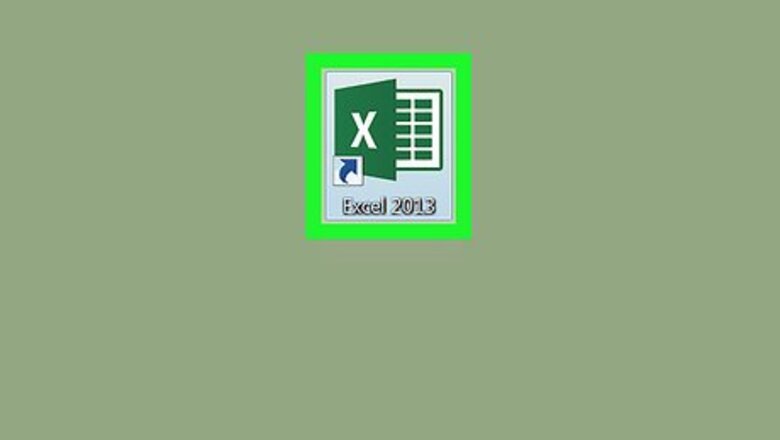
views
Typing and Stylizing Text
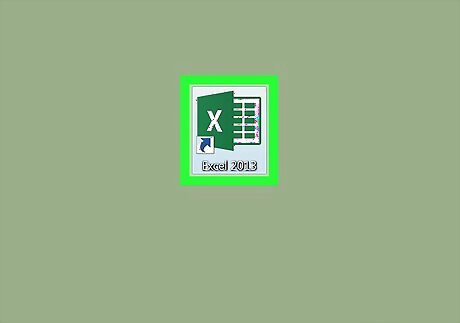
Open Excel on your PC or Mac. It's in the All Apps area of the Start menu in Windows, and the Applications folder in macOS.
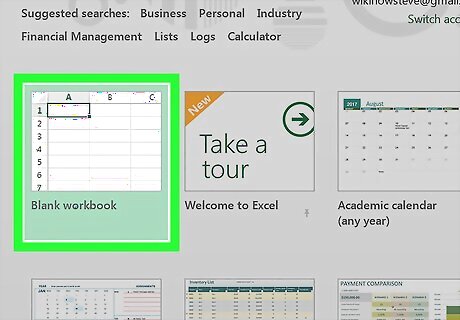
Click Blank workbook. It's the first icon at the top of the right panel. If you want to start typing on a pre-designed spreadsheet template, scroll down and click one of the other options. To select an existing file to edit, click the file's name in the left panel, or click Open other workbooks at the bottom of the panel to browse for a file.
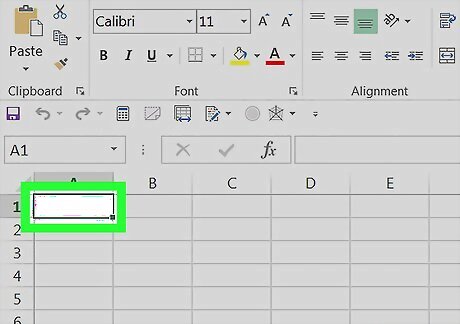
Click an empty cell. This activates the cell for typing.
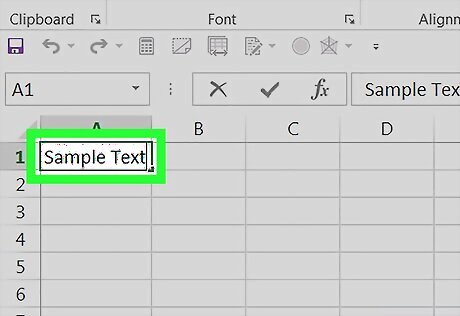
Type your data or text. You'll see your text appear in the cell as you type. You'll notice it also appears in the long box above the spreadsheet (the one with the “fx” before it). To add a line break, press Alt+↵ Enter to open a new line.
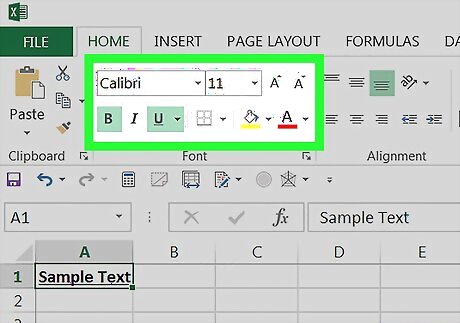
Customize the text. You can change various aspects of what you're typing by choosing options in the “Font” section of the ribbon bar. It's above the top-left corner of the spreadsheet. Highlight the text you want to edit, and then select your design: Click the drop-down menu to select a font face. Click the drop-down menu with a number inside to change the size of the text. Click the B to make the text bold. Click the I to italicize the text. Click the U to add an underline to the text.
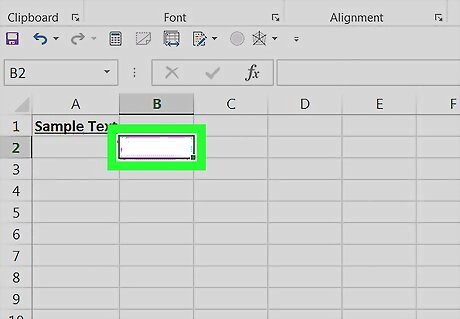
Click anywhere else on the spreadsheet to exit the cell. You can add text to additional cells if you wish.
Adjusting Row Height to Make All Text Visible
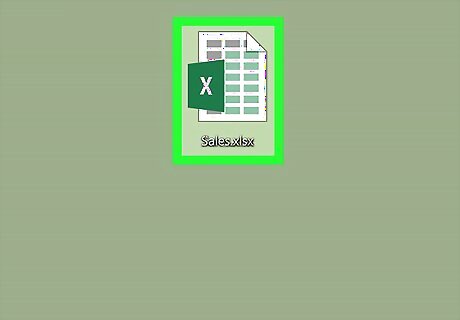
Open the file with the text you want to edit. If you added enough text that part of it disappears when you click elsewhere in the file, you can adjust the height of the row so it all displays. If you don't mind that the text is hidden, there's no need to use this method.
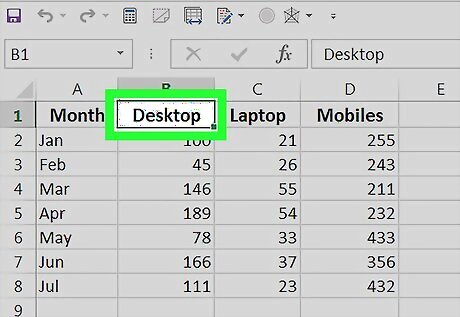
Click the cell with the text. The cell is now selected.
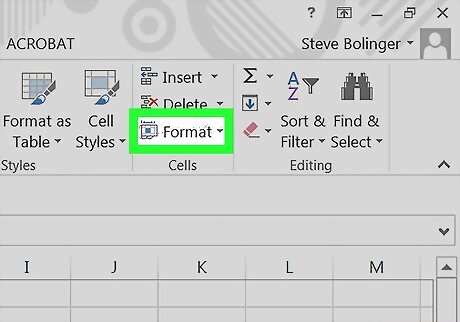
Click Format in the “Cells” group. It's in the ribbon bar above the spreadsheet, near the top-right corner of Excel.
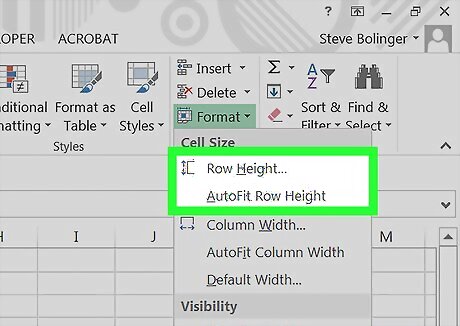
Select an option under “Cell Size.” This depends on your needs: Click AutoFit Row Height to automatically adjust this row to fit the text within. Click Row Height to specify the height. Enter the row height (in number of rows) into the “Row height” box.













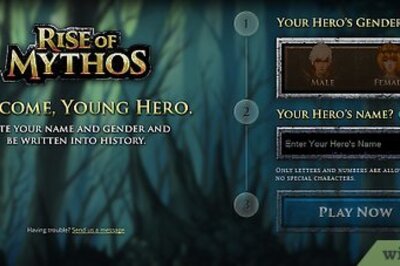
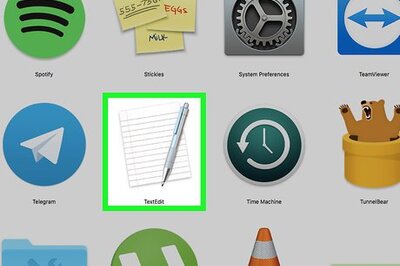





Comments
0 comment