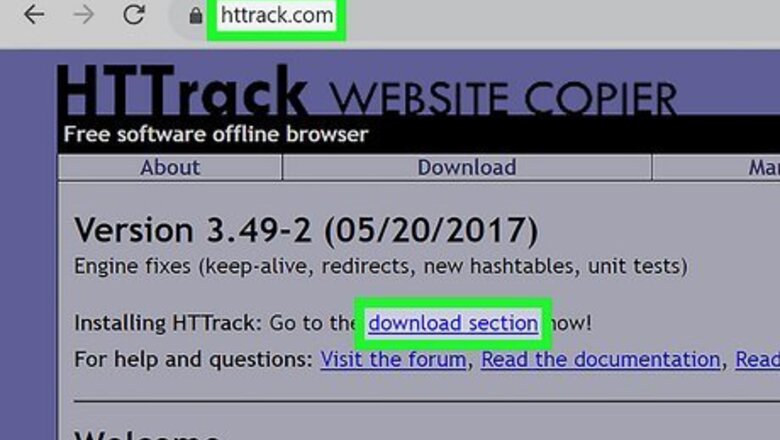
views
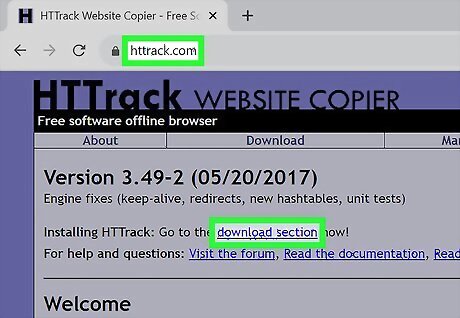
Install HTTrack. You can download it from https://www.httrack.com. The software is available on both Windows and Linux.
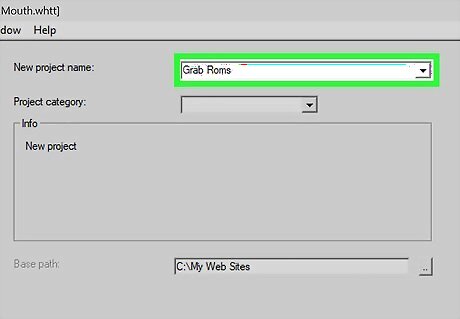
Open HTTrack and choose a project name. This will be the name of the folder containing your project. One project can include copies of multiple websites.
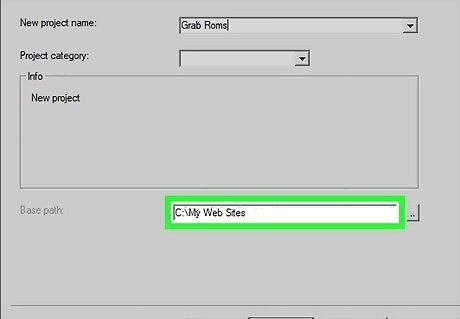
Optionally, enter a base path. The default path creates a websites directory in your home directory, but you can choose another location if you'd like.
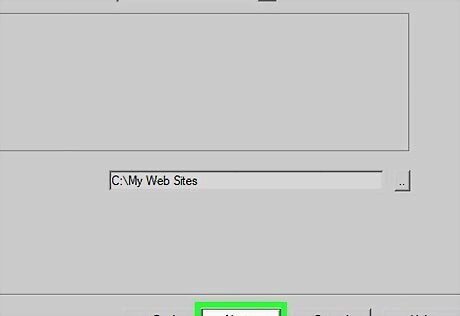
Click Next.
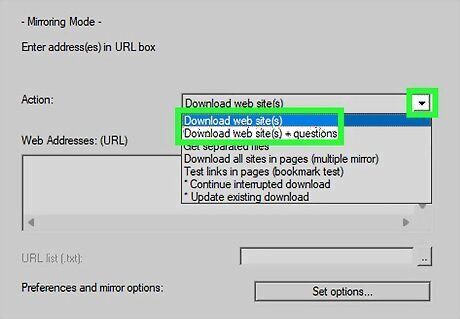
Select an action. Click the menu at the top, and choose the option that fits what you want to do. The most common options are: Chose Download web site(s) to mirror a website with its default options. Choose Download website(s) + questions if you want to be prompted about links to download.
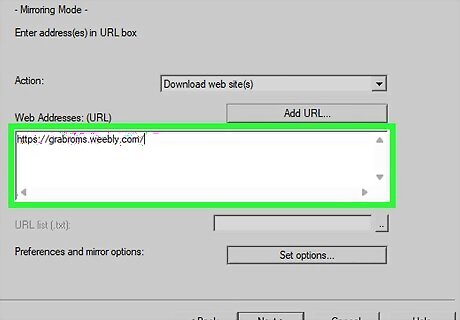
Enter the URL(s) of the websites you want to mirror. If you're downloading multiple websites, place each URL on a separate line. You can click Set options… to choose other options, including certain file types to download or skip, recursion preferences, and the address of your proxy server.
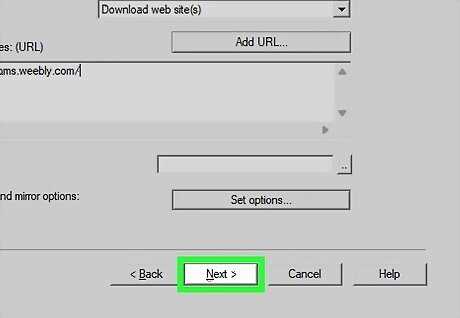
Click Next.
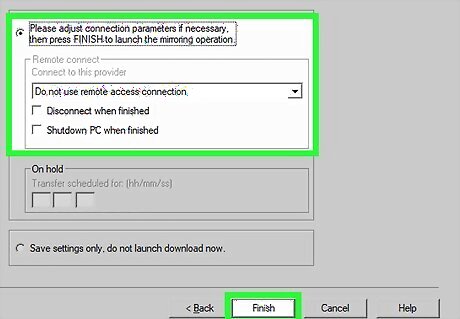
Choose your final preferences and click Finish. If you want, you can choose options such as delaying the start of the downloading or disconnecting when finished first.
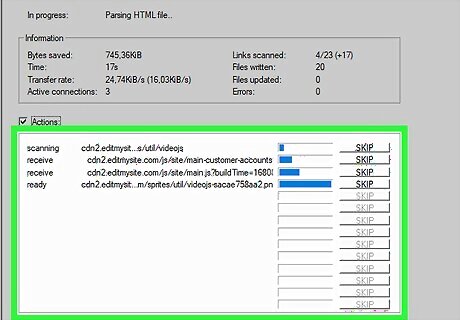
Watch the site(s) download in real time. HTTrack will now download the websites you entered with your preferred preferences.














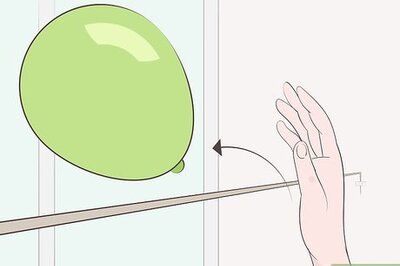




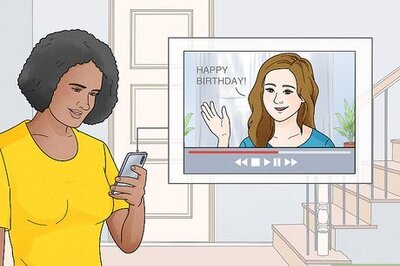
Comments
0 comment