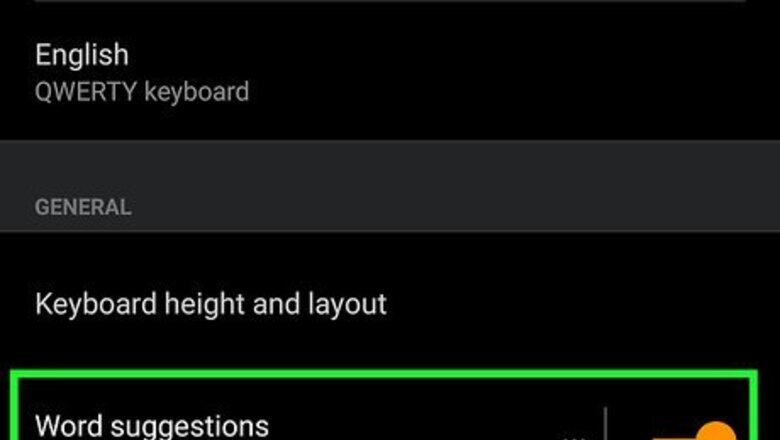
views
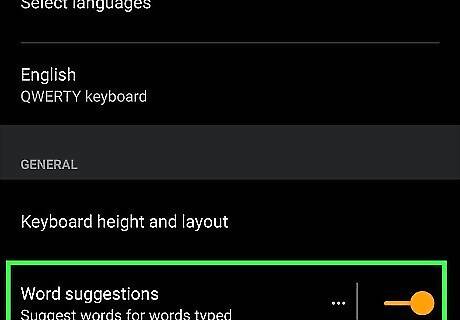
Enable predictive text on your keyboard. If you're using an Android, the language varies, but you should find settings for your keyboard in Settings > General > Language and Input > Keyboard Preferences (you might have to pick a keyboard) > Text Correction (might be called Word Suggestion). Tap the switch to toggle it on. For iPhones and iPads, go to Settings > General > Keyboard. Tap the switch next to Predictive to toggle it on.
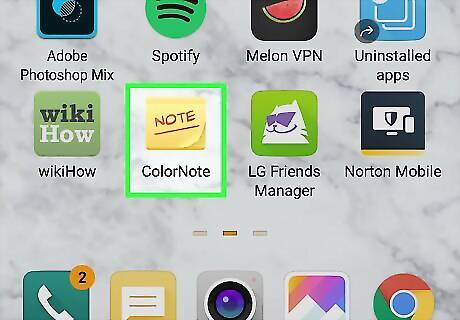
Open an app and tap the typing area. You need to open an app feature that launches your keyboard so you can use predictive text, such as a new text or email message.
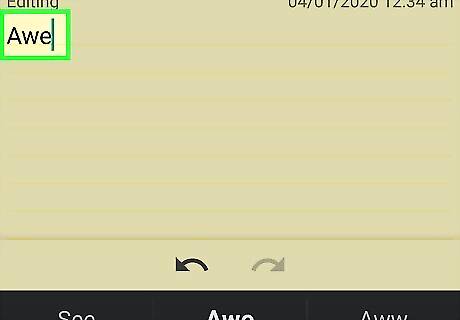
Type the first three to four letters of a word. You'll need to keep adding letters to the word until you see the correct one suggested above your keyboard.
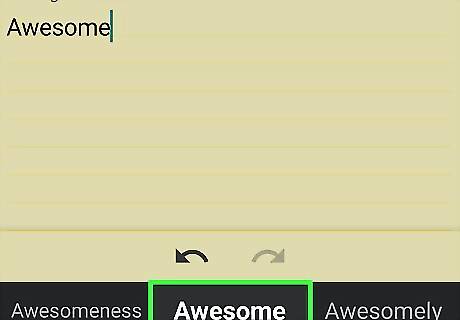
Tap the correct suggested word. There are normally three suggested words that will appear as you type, and these are usually the words you've used most. For example, if you say "Awesomely" a lot, that word will pop up in your suggested words when you type Awe.
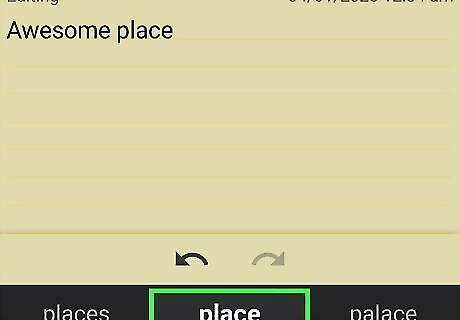
Tap the next correct word. If you usually say a phrase, such as "Just left the house, on my way", then typing Just will suggest "left" and "my" and "house", and possibly "on my way" as one suggestion. Predictive text might take a while to remember your most commonly used words and phrases, but when it does, it can be a time-saver.













Comments
0 comment