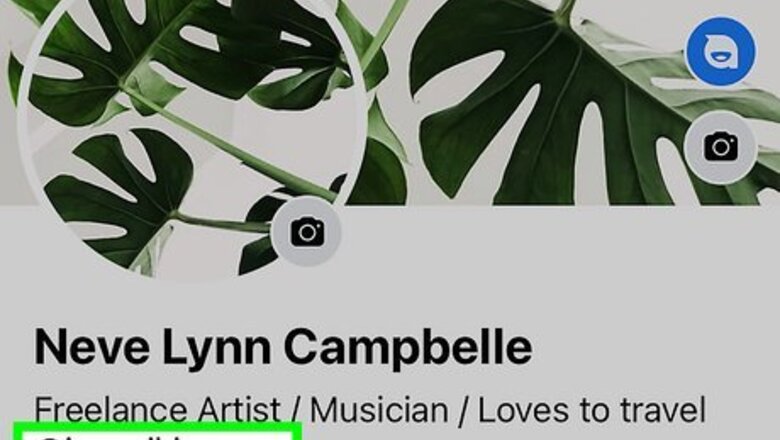
views
- While there are workarounds available, you can no longer directly connect your Facebook account to Twitter.
- You can still add a Twitter link to your Facebook profile.
- If you want to easily coordinate posts between Facebook and Twitter, sign up for a third-party social media management platform.
Can You Link Facebook to Twitter?
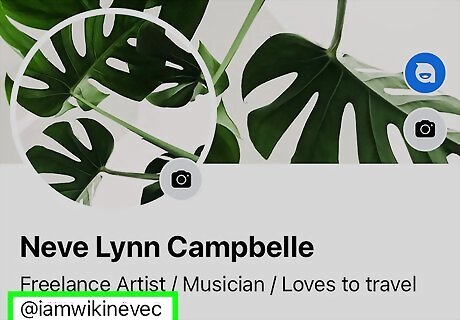
You can no longer directly link your Facebook and Twitter accounts. Facebook used to have a built-in option to link your Facebook account to Twitter, making it easy to cross-post between these two popular social media platforms. Unfortunately, this feature is no longer available. Similarly, it used to be possible to link your Twitter account to Facebook from the Twitter platform. However, this feature has also been disabled. If you just want to put a link to your Twitter account in your Facebook bio, this is still possible. You can also use third-party social media management tools to coordinate between your accounts.
Adding a Twitter Link to Your Facebook Bio
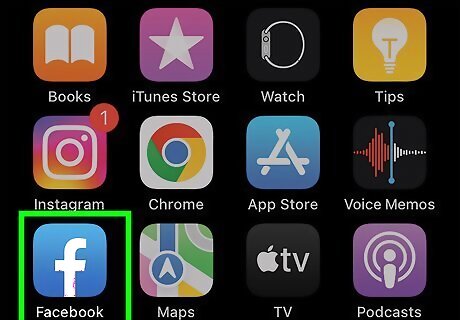
Open the Facebook app or go to https://www.facebook.com. Although you can’t easily cross-post between Facebook and Twitter anymore, it’s still pretty simple to add a Twitter link and any other social media links you want to your Facebook profile. To get started, open the Facebook mobile app or navigate to the Facebook website in a browser. If you haven’t already done so, log in to your Facebook account.
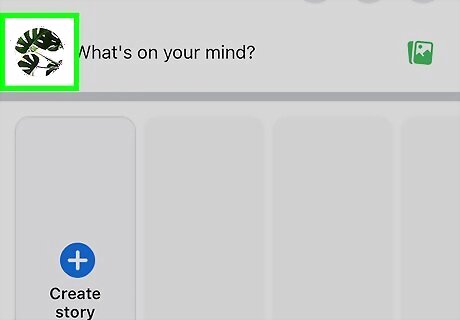
Tap or click your profile picture. In the app, tap your profile picture at the top of your feed next to the words What’s on your mind?. If you’re using the Facebook website, click your profile picture at the top of the left menu pane.
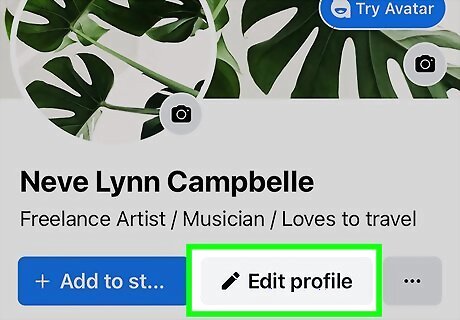
Select Edit profile. You’ll see this gray button near the top of your profile in both the app and web versions of Facebook.
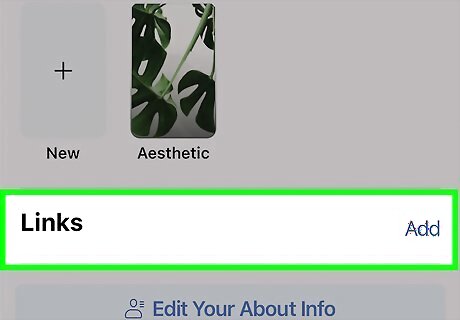
Scroll down to Links and tap Edit. In the web version of Facebook, scroll down and click Edit your About info instead. Then, click Contact and basic info in the lefthand menu in the About tab.
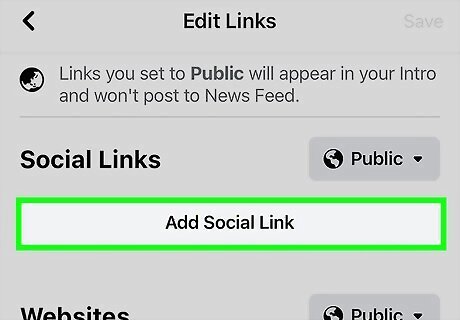
Tap Add Social Link. If you’re using the app, you’ll see this at the top of the Edit Links screen. On the website, you’ll see this under the Websites and social links header in the Contact and basic info screen. If you’ve added social media links to your profile before, you might not see the Add Social Link button on the website. Instead, you’ll need to click the Android 7 Edit Edit button next to one of your pre-existing links. Once you do this, you’ll see the option to edit your links or + Add a social link.
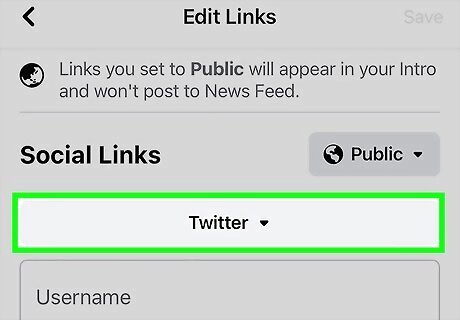
Select Twitter from the Platform menu. Tap or click this button next to the text field for your social link. It will open a drop-down menu with a list of social media platforms to choose from. Tap or click Twitter in the list.
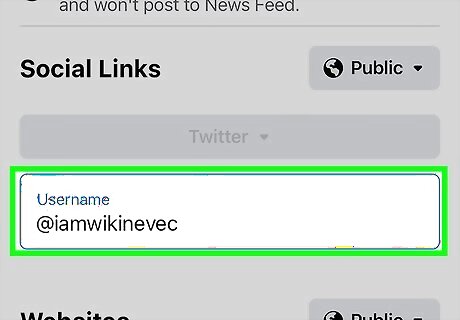
Type in your username. Enter your Twitter username in the field that says Username and tap done or hit the Enter key.
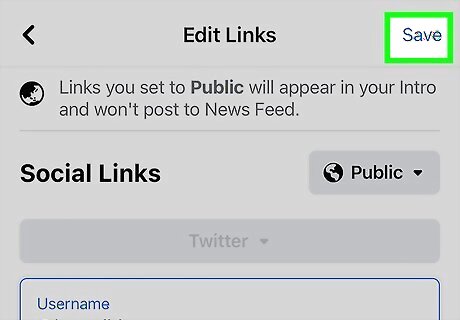
Tap or click Save. You’ll see this button at the top of the Edit Links screen in the mobile app, or at the bottom of the Websites and social links section on the website. You can always tap Remove under any of your social links to delete it from your profile in the app. In the web version, click the Edit button next to the link and then delete your username from the text box. Tap or click Save when you’re done. If you want your social links to be visible to the public, make sure you select Public from the privacy options at the top of the Social Links section in the app. On the website, click the privacy icon next to each individual link to change your privacy settings. You can also change the privacy settings for the entire Websites and social links section on the website if you click the Edit button next to one of the links. You’ll see a button with your current privacy selection at the bottom of the section next to the Cancel and Save buttons.
Using Third-Party Services
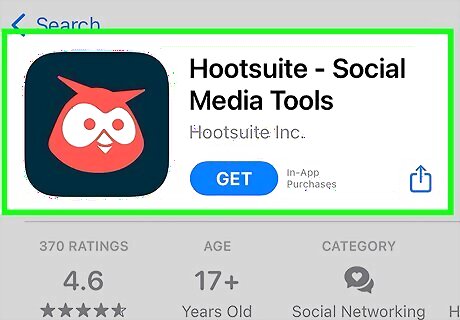
Choose a management tool designed to work with multiple accounts. There are several social media management apps or services on the market that make it easier to coordinate between multiple social media accounts. These apps allow you to create content and schedule posts across several platforms at once. Some popular options include Hootsuite, Planable, Sprout Social, and Buffer.
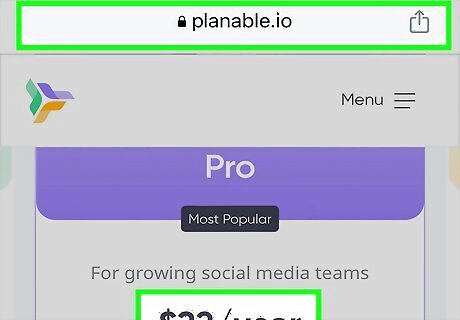
Keep in mind that most of these services cost money. Most of these social media management tools are designed for people who use social media as part of a business. Some of them can be quite expensive, with basic subscription plans starting at $100 USD or more. However, many of these services offer free trials so you can try them out before you commit. Buffer offers a free plan that lets you link up to 3 social media accounts and schedule up to 10 posts per account at once. While there are other social media management platforms that offer free plans, look carefully at what you’re getting before you sign up. For instance, Social Champ has a free option that lets you link up to 3 social media accounts with unlimited scheduling, but Twitter isn’t included in the free plan.
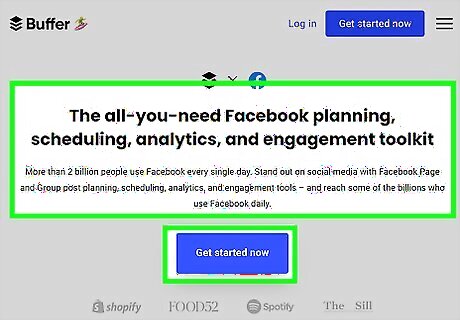
Many of these tools are not designed to work with personal profiles. For instance, you can use Buffer to manage a Facebook page or group, but not your personal profile.













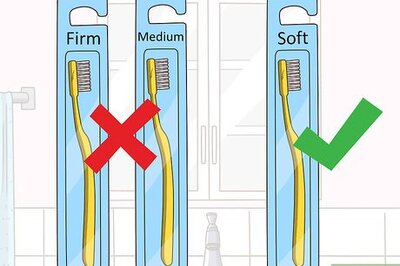





Comments
0 comment