
views
Accessibility Settings (iPhone)
Turn your phone to light mode if it's not already. To do this, open the Settings app and open Display & Brightness, then select the light mode.
Go to the Accessibility menu. After setting light mode, go back to the main Settings app and tap Accessibility.
Select Per-App Settings. This is at the bottom of the list, so you'll need to scroll to find it.
Tap Add App. Select Spotify to add it to the App Customization menu. Once Spotify is added, tap on it to open the accessibility settings for the app.
Enable Smart Invert. To do this, tap Smart Invert and select On. Now, when you open Spotify, the app's background will be white, and the buttons that were previously green will be pink. To revert back to the normal Spotify color scheme, simply turn off Smart Invert or delete Spotify from your per-app accessibility settings.
Spicetify (Desktop)
Open Powershell (Windows) or Shell (macOS and Linux). Spicetify is a command-line interface (CLI) tool that allows you to edit the theme of your Spotify client. Do not run Powershell/Shell as an admin for this installation.
Run the command to install Spicetify. Simply paste the appropriate command below into Powershell/Shell and press Enter or Return to run it. The command differs whether you're on Windows or macOS/Linux: Windows: iwr -useb https://raw.githubusercontent.com/spicetify/cli/main/install.ps1 | iex macOS/Linux: curl -fsSL https://raw.githubusercontent.com/spicetify/cli/main/install.sh | sh
Install the Spicetify Marketplace. Spicetify includes a marketplace of themes you can choose from, but you must install it separately. To do this, you can either follow the prompts in Powershell/Shell to install it, or you can copy and paste the appropriate command below into Powershell/Shell and press Enter or Return to run it. The command differs whether you're on Windows or macOS/Linux: Windows: iwr -useb https://raw.githubusercontent.com/spicetify/marketplace/main/resources/install.ps1 | iex macOS/Linux: curl -fsSL https://raw.githubusercontent.com/spicetify/marketplace/main/resources/install.sh | sh Once Spicetify and the Marketplace are installed, Spotify will automatically open.
Click the shopping cart icon in the top left corner. This will bring you to the Spicetify Marketplace.
Install the Comfy theme by NYRI4, OhItsTom, and kyrie25. To do this, hover over the theme and click the download button in the bottom-right corner of the tile. While there are a lot of themes you can play around with, the Comfy theme has the option to make Spotify pink.
Click Reload now. Your Spotify window will refresh.
Return to the Marketplace. Click the shopping cart icon in the upper left to do so.
Select the "Kitty" theme from the dropdown in the upper right corner. Next to the search bar and the settings cogwheel button is a dropdown where you can choose different theme colors. Select the "Kitty" theme to turn Spotify bright pink. Feel free to experiment with more themes to find one you like!
Android
Changing your Spotify colors on Android involves rooting your phone. Rooting your phone is legal, but it can cause a lot of issues on your device if done improperly, even potentially making the phone completely unusable. If your phone is rooted or you opt to root it, you can use the Swift Installer to edit the theme of your Spotify app.















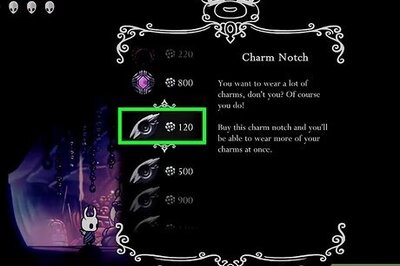
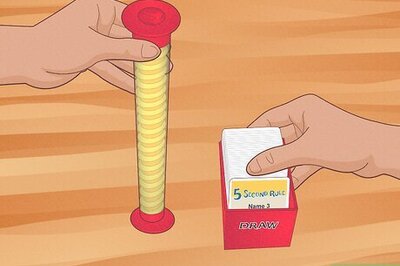
Comments
0 comment