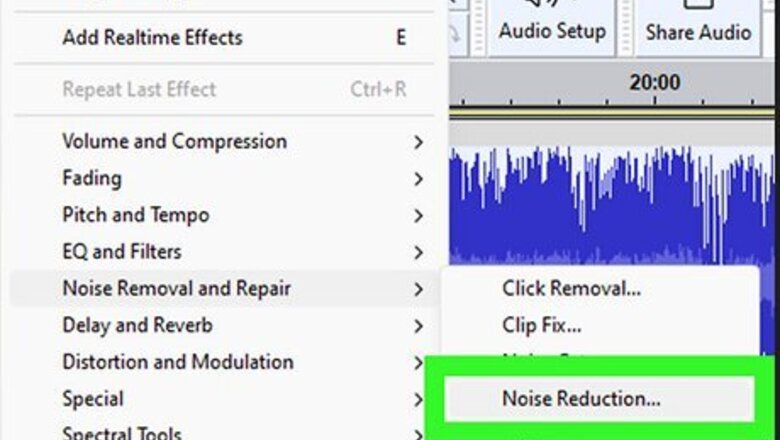
views
- Audacity is a free program that can remove background noise from videos on your Windows PC or Mac.
- Online tools like Media.io and Flixier use AI to target and remove background noise with just a few clicks.
- On your phone or tablet, try mobile apps like Inverse and Denoise that reduce background noise without needing a computer.
Audacity
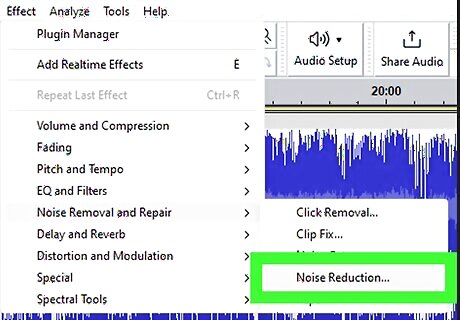
Open your file in Audacity and select the segments you want to edit. Drag your mouse over the entire timeline to select the entire track to remove the background noise from the whole track. Click the Effect tab, select Noise Reduction > Get Noise Profile, then click the Effect tab again, and select Noise Reduction. Once you edit the file how you like, export it from the File tab. Audacity is a free audio editing software that works for both Windows and Mac computers. Get it for your personal use today!
Inverse

Open the app on your iPhone or Android. This mobile app will let you remove the background noise from videos on your phone! You'll find Audio Video Noise Reducer V2 on the Google Play Store or on the App Store.
Denoise

Get this app for iOS only. Denoise is a popular app for reducing the background noise in videos on iPhone.
Media.io

Upload your video at Media.io's dashboard. Select a type of noise you want to eliminate, like Denoise, Wind noise, Reverb noise, or Click noise. Download the result. Once the online tool is finished removing the background noise, you can preview it by clicking the play icon.
Flixier

Upload your video in Flixier's dashboard. Click the track from the timeline to select it, then click "Enhance Audio" to expand it on the menu on the right side of your screen. Select reduce the background noise from the "I want to" drop-down list and click Enhance Audio." Save your enhanced audio file by clicking Export in the top left corner of the page.
Audo.ai

Upload your video in Audo Studio. Small files work best, so limit your videos to under 30 minutes. You can only remove background noise for free on 20 minutes of video. Once the file is uploaded, click Reduce Background Noise in the panel on the right side of the page, then drag the slider to decide how much noise to reduce. Finally, click Apply and you'll be able to preview and download your file.
Lalal.ai
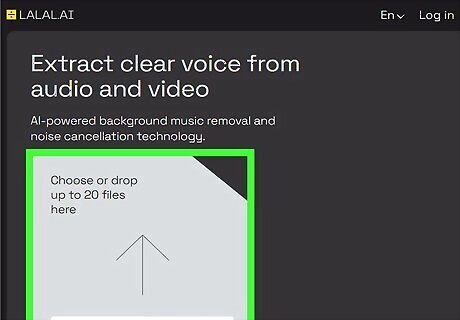
Upload your video to your dashboard using any device. Click the play button to preview your video with the background noise removed. If you like it, click Starter (Free) or one of the paid options, and select Process Video. The site will take a moment to clean up your video, and then you'll be able to download your file without the background noise!
VEED.IO

Upload your video at VEED.IO's creator website. VEED.IO is an online tool that will let you easily remove background noise from a video for a low cost. Click your video in the timeline at the bottom of the page, then click Clean Audio under "Magic Tools" to get rid of background noise easily. If you don't pay for a subscription already, clicking "Clean Audio" will open the plan picker so you can subscribe and use premium features.
FL Studio
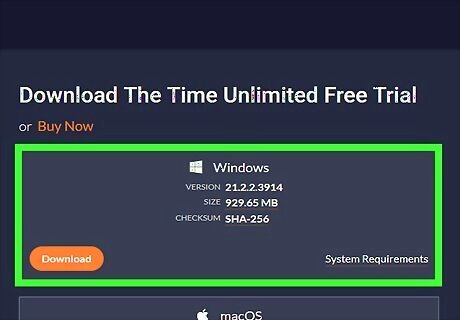
Open FL Studio and use the Edison plugin. If you don't have FL Studio, you can download a trial at https://www.image-line.com/downloads/flstudiodownload.html. This software works on Windows and Mac computers, but you must pay to use it. The Edison plugin allows you to remove background noise from tracks easily. To access it, click the Edit icon that looks like a pair of scissors. Click the floppy disk icon and select your track. Select the noise to remove. Edison works best to remove continuous noise, like a fan or a hiss in the background. You can either select the noise from the wavelength screen or switch to spectral view to see the horizontal lines that usually indicate a continuous noise and click to select just the noise. Right-click the noise-reduction tool to see "Noise profile acquired." Click the same tool, and the de-noise window will open. Set "Threshold" to 0db and "Amount" to 22. Preview how it sounds, then save your file.













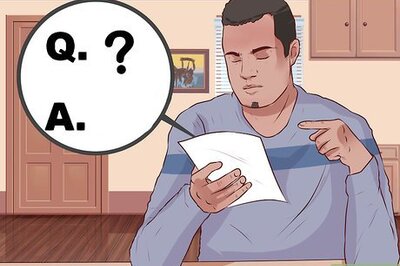
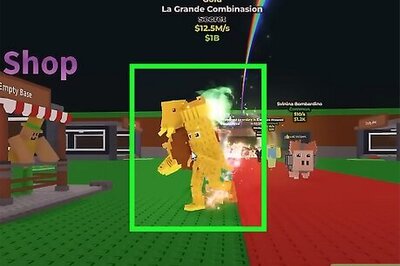
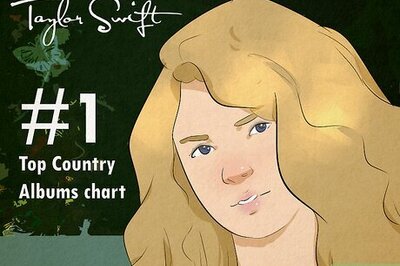
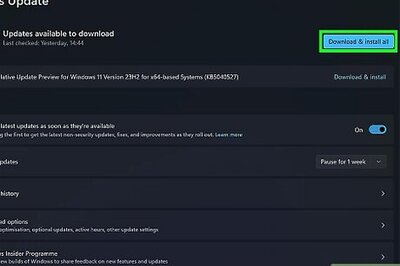
Comments
0 comment