
views
New York: Hollywood studios, news outlets and consumer brands are all dabbling with virtual reality. Many everyday folks will soon join them using 360-degree cameras coming soon from Samsung and LG.
But headsets to view VR video can cost more than $1,000 once you include a high-end personal computer with fast-enough graphics. And while smartphone makers are designing cheaper headsets — Samsung's Gear VR is $100 — you need a compatible phone. Replacing your current phone might cost you hundreds of dollars.
Fortunately, there are plenty of free, or at least cheap, options that rely on your existing phone or PC. The experience isn't as smooth as what you'd get with Gear VR or upcoming headsets from LG, HTC, Sony and Facebook's Oculus business. But you won't go broke, either.
1. Google Cardboard
It sounds like a joke, but it works. Google Cardboard is essentially a piece of cardboard folded into a box that's slightly shorter than a brick. You slip in an iPhone or Android phone that's no larger than 6 inches diagonally. You run Google's Cardboard app, and voila.
Models certified by Google are available for as low as $15 at https://www.google.com/get/cardboard/get-cardboard . Many companies are also giving them out for free; The New York Times sent one to its print subscribers in November, for instance. And you can build your own with cardboard, lenses, magnets, Velcro and a rubber band; find your own parts or buy kits for a few dollars on eBay.
With an Android phone, you can watch 360-degree videos of news events, rollercoaster rides and more on YouTube. You can find some by searching with the hashtag "360Video." Hit the Cardboard icon on the lower right, insert the phone into the contraption and look through Cardboard's lenses — remember those old View-Masters?
Turn your head around to see what's behind you. Look up, look down, look to the side. The phone's accelerometer senses where you head is, and the phone's screen shows you the right perspective — in 3-D through Cardboard's lenses.
The YouTube capability isn't available on iPhones yet. But you can get other Cardboard apps through the iPhone or Android app store. The Times' NYT VR, for instance, has segments on travel, politics and war. Google's Street View offers 360-degree views of Machu Picchu and other places you might have only dreamed of getting to. Other apps let you play games, drive race cars or walk with dinosaurs.
One drawback: With most Cardboard models, the eyepiece isn't adjustable, which could mean double vision or other discomfort. Cardboard also typically doesn't come with a strap, so you have to hold onto it as you watch and move around. Cardboard can also be challenging for those with glasses. Pricier headsets offer greater comfort, and ones from Oculus, HTC and Sony promise more sophisticated apps.
2. On smartphones
You can get a VR-like experience without bothering with Cardboard. Many of the same apps noted above also let you view 360-degree videos with just a smartphone. For YouTube on iPhones, this is your only option. Instead of moving Cardboard, just move the phone left, right, up or down. In some cases, you move around the video by sliding your finger on the touch screen.
With this approach, you can also get 360-degree videos on Facebook. Again, use the hashtag "360Video." While Facebook supports viewing on the Gear VR (which Samsung makes in partnership with Facebook's VR business), Facebook doesn't offer its video for use with Cardboard. You watch Facebook's 360-degree video right on the screen through Facebook's app.
One drawback: The experience isn't as immersive as using Cardboard or a regular VR headset. Part of what makes VR VR is the ability to tune out your surroundings. You don't get that with smartphone viewing unless you're in a dark room.
3. On traditional PCs
This is the least satisfying approach, but it will do if you don't have a smartphone. You basically use your mouse to shift the perspective left, right, up or down. It only works with certain Web browsers; Google's Chrome is among them.












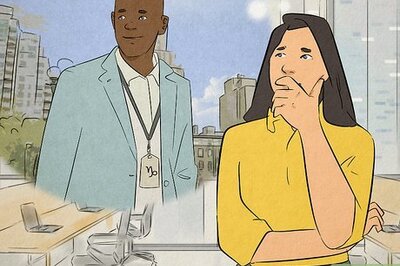
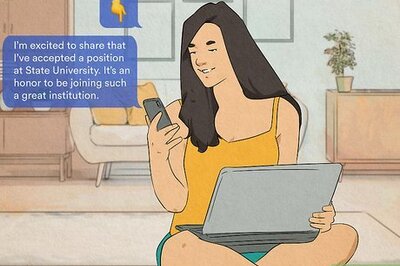






Comments
0 comment