
views
After surviving in a COVID-19 pandemic-driven world for almost two years, we rely on our cellphones more than ever. The majority of our work has transitioned to digital, notably to our cellphones and PCs. Smartphones help us stay connected in both our work and personal lives. Furthermore, cellphones have a tremendous influence on our social life. Considering this, the bulk of us want a fast and lag-free mobile experience.
However, smartphones slow down as they age, and not all can afford to change phones every year or few months. Android comes with a myriad of settings that allow you to customise and improve your smartphone experience. Android chooses what it deems to be the best settings by default, but tinkering with your Android preferences and settings is an excellent way to get the most out of your device.
Avoid using live wallpapers.
You must adore Android’s live wallpaper feature. Phones come with a variety of live wallpapers, however, you should be aware that live wallpapers require CPU usage to run, and deplete the battery faster. When you activate the home screen, not only your applications but also your live wallpaper runs simultaneously. We recommend you switch to a static wallpaper in order to save battery as well as CPU usage.
Unnecessary Apps Should Be Disabled
“Performance assistant” was added in Android to aid you in disabling unnecessary apps. Disabling applications differ from uninstalling apps. Uninstallation removes application files from the phone, whereas when you deactivate it, no file is removed/deleted. These blocked applications are not visible on the home screen or app drawer, but they can be re-enabled for use anytime you need them.
Android must be updated.
You should upgrade the firmware on your Android phone if you haven’t already. Google makes important changes to the Android operating system with each new version, including upgrades that assure stability, improved performance speed, updated security and connection, as well as other user-friendly new features. Enable the smart update function to get the most out of it. When you enable this, your phone will automatically update its software to the most recent version whenever you connect to Wi-Fi.
To access this setting, navigate to Settings> System> System updates> a setting icon will show at the top right of the screen, press on it> activate smart update.
Minimize the usage of Widgets
Widgets are not apps that run only when you activate them. They are constantly operating in the background and are always active. While some Android users use it for important things like to-do lists or news, others utilise widgets such as extended controls for quick access to options like turning on or off Wi-Fi, Bluetooth, or GPS. They are useful, but having enough of them running on your home screen can cause your device’s efficiency to decelerate.
Toggle Animations
If you haven’t already noticed, your phone’s screen fades out and in when you transition from one task to the next. This, while making things more appealing, does take some processing power and battery. In order to remove this to save that little bit of battery and CPU space, go to Settings > Developer Options > Window Animation Scale > Animation Scale 10x to see this in action. Then, choose Window Animation Scale again to observe the fade-in in slow-motion.
When you select Animation off, the screen simply snaps to its current position without animation. In the same way, you may disable Transition Animation Scale. If you’re a heavy user, you’ll undoubtedly notice that turning off all animations makes your Android run quicker.
Read all the Latest Tech News here










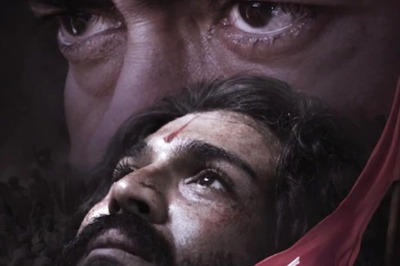




Comments
0 comment