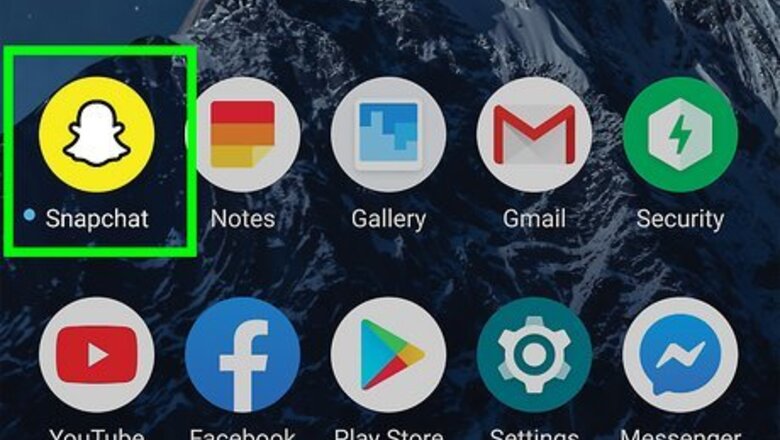
views
- To view your own pictures in Snapchat, tap the two-rectangle icon on the left of the camera button. This opens your Memories.
- Browse your Memories to find saved Stories, Snaps, and "My Eyes Only" gallery.
- To view a Snap from another user, tap the "Chat" tab and tap a user.
Viewing Your Memories
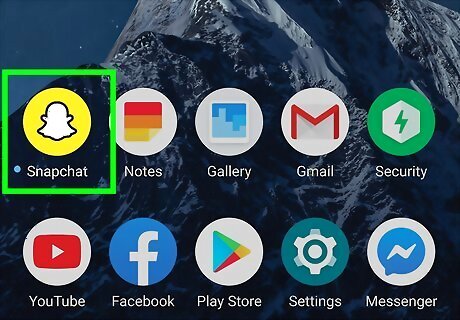
Open Snapchat. This looks like white ghost on a yellow background. If you aren't already logged in, tap Log in to do so now. Use this method to view your gallery (Memories) on Snapchat. This contains your saved Snaps, Stories, and more.
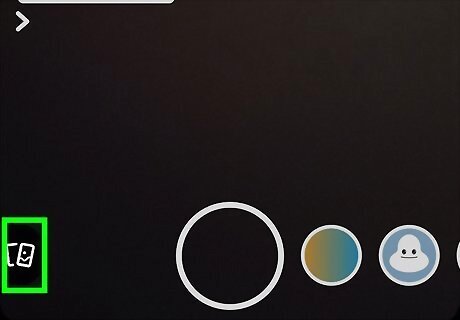
Tap the two rectangles icon. This will be on the left of the camera button. Your Memories will open. If you aren't already on the Camera tab, tap it to navigate there first.
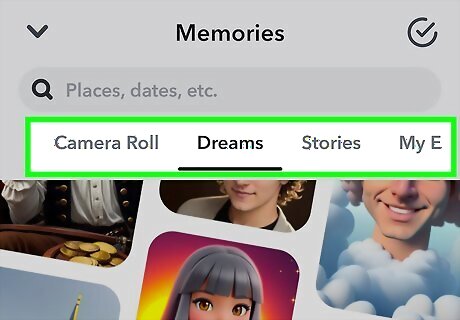
View your Memories. By default, you'll be on the Home tab. Scroll down to view Flashbacks, Random Snaps, and all your saved Snaps separated by month and year. Use the search bar at the top to search for specific events, such as "Halloween" or "Birthday". Tap Stories at the top to view all saved Snapchat Stories, from newest to oldest. Tap My Eyes Only to view your password-protected gallery. Tap Camera Roll to view photos saved to your device's gallery. This will let you upload a picture and add it to your Story or send it to a friend.
Viewing a Snap

Open Snapchat. This looks like white ghost on a yellow background. If you aren't already logged in, tap Log in to do so now.
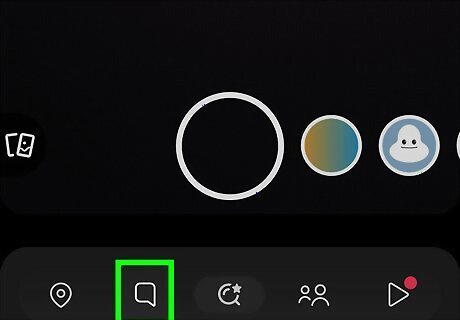
Tap the "Chat" icon. It's located in the bottom-left corner of the screen. The Chat window will open.
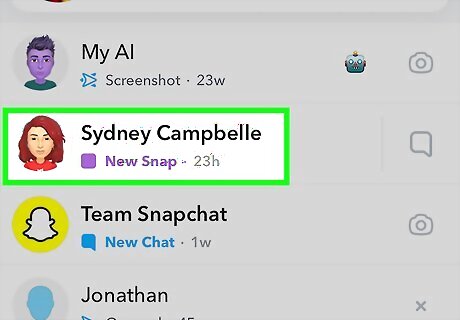
Tap on a user. If a friend has sent you a Snap, a solid square icon will appear to the left of their username. A solid red square means you have a photo Snap awaiting you. A solid purple square means you have a video Snap awaiting you. A solid blue speech bubble means you have a chat message awaiting you. If you've been sent multiple Snaps, they'll be in the order sent.













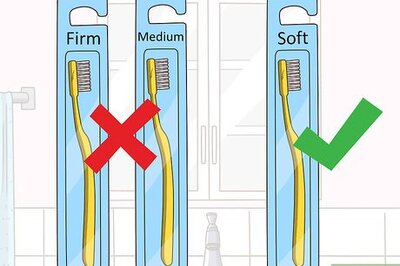






Comments
0 comment