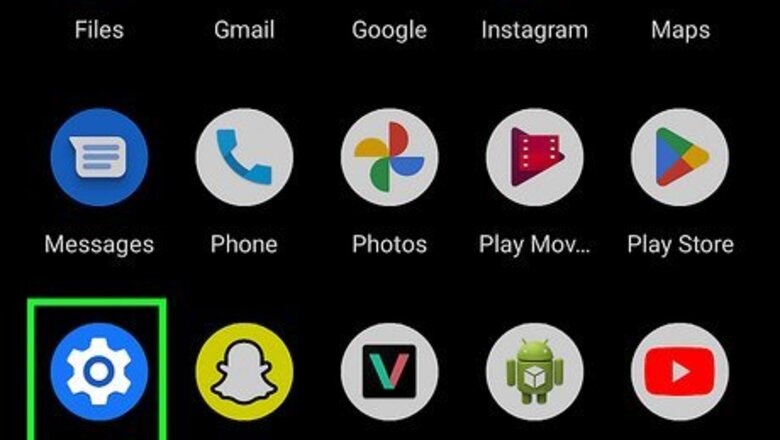
views
- Change the default app on your phone that opens links to YouTube.
- Go to "Settings > Apps > YouTube > Set as default" and tap the switch next to "Open supported links" to turn it on.
- Your phone may look different with options like "Opening Links" and "Open supported Links" instead. Tap those options to continue.
- If you have a Samsung phone or tablet, go to "Settings > Apps > Samsung Internet > Samsung Internet settings > Useful features" and tap the toggle next to "Open links in other apps."
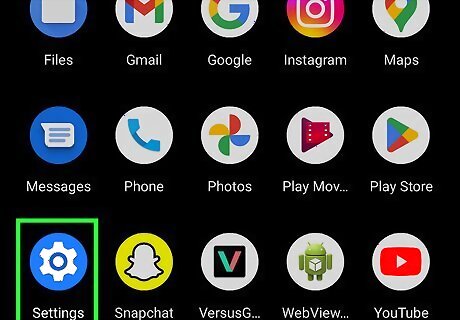
Open Settings. It’s the gear icon in the app drawer. Alternatively, tap the gear icon in the Quick Settings panel (access it by swiping down from the top of your screen).
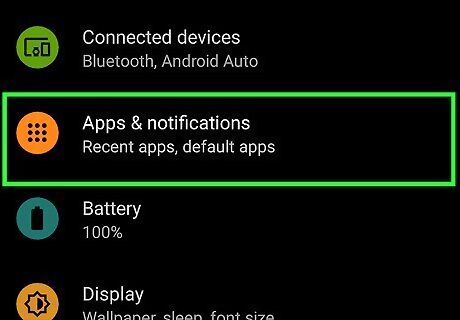
Tap Apps. Depending on your phone or tablet's manufacturer, this might say "Apps & notifications" instead. Scroll down to see this menu option next to a 2x2, 3x3, or 4x4 grid icon.
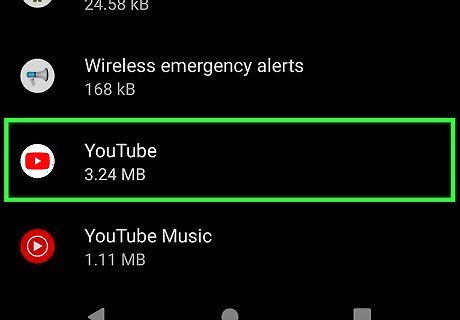
Tap YouTube. The list is displayed alphabetically by default, so "YouTube" will be at the bottom of the menu. You can tap the search bar and search for the app instead.
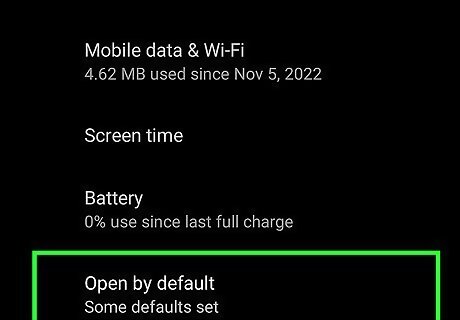
Tap Set as default. This is under the "Defaults" header.
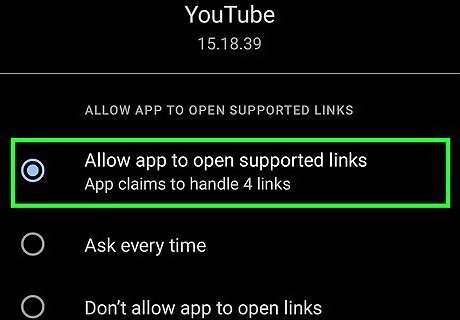
Tap the switch next to "Open supported links" to turn it on Android 7 Switch On. Tap "Supported web addresses" to see which websites (m.youtube.com, youtube.com, www.youtube.com, and youtu.be) will open inside the app instead of a browser. By default, this setting is on.











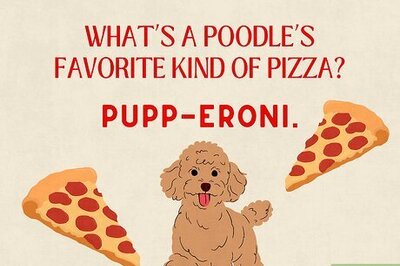
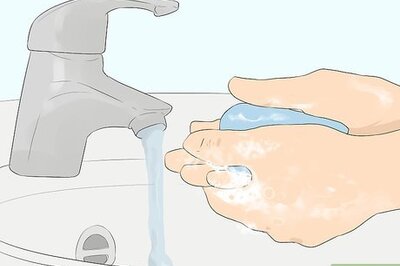

Comments
0 comment