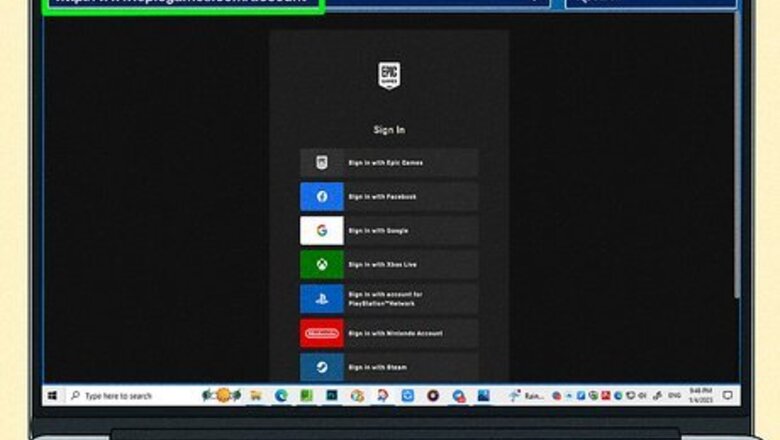
views
- You must cancel your subscription with the same platform you used to sign up.
- Sign into the Epic Games website. Click "Subscriptions" and click the cog icon by Fortnite Crew. Select "Cancel".
- On consoles, locate your "Account" settings to access your Fortnite Crew subscription. Turn off "auto-renew".
Using PC or Android

Log into http://www.epicgames.com/account in a web browser. Use your email address and password to sign into your Epic Games account.
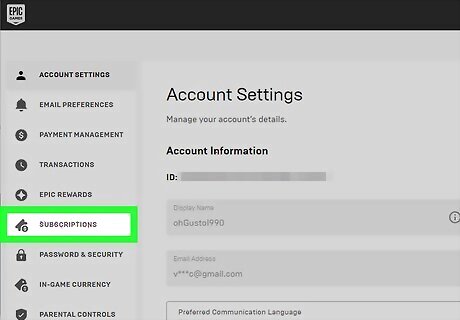
Select Subscriptions. This will be in the left sidebar.
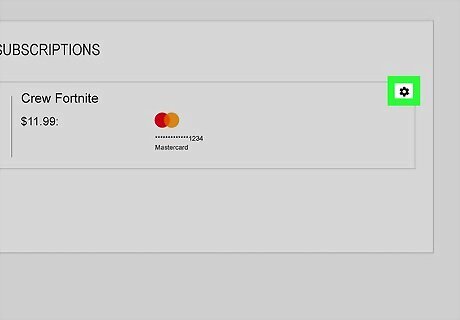
Select the cog icon. You can find this at the top-right of your Fortnite Crew subscription.
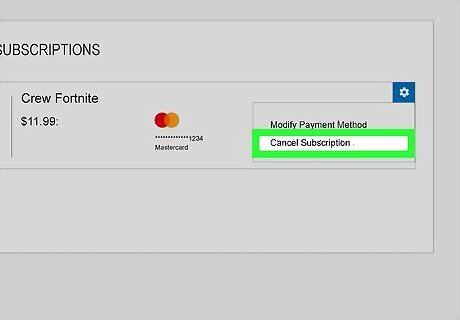
Select Cancel Subscription. You'll be asked to confirm your decision. Your Fortnite Crew subscription will be cancelled.
Using Xbox
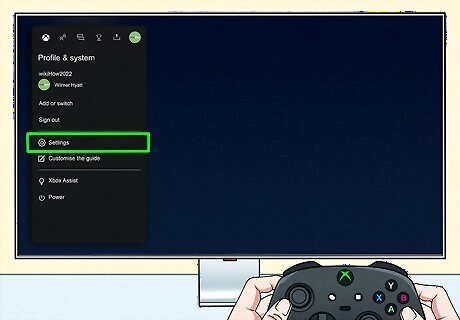
Open the Settings. Press the Xbox button on your controller to open the guide, and then go to Profile & system to find Settings. Use this method if you purchased the Fortnite Crew subscription with an Xbox Series X, S, or Xbox One console.

Select Account. This will be in the left sidebar.
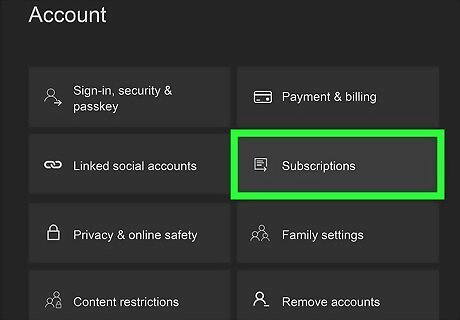
Select Subscriptions. You'll be taken to your subscriptions page. If you're prompted to enter your passkey, enter it now.
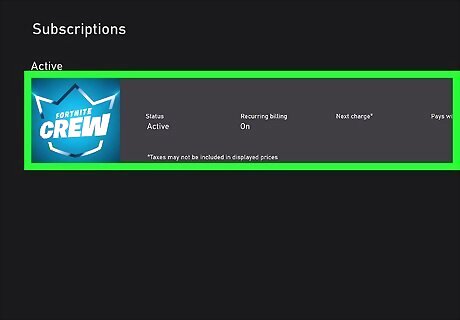
Locate Fortnite Crew. Your subscriptions should be in alphabetical order.

Toggle off "auto-renewal". You'll be asked to confirm your decision. Your Fortnite Crew subscription will be cancelled.
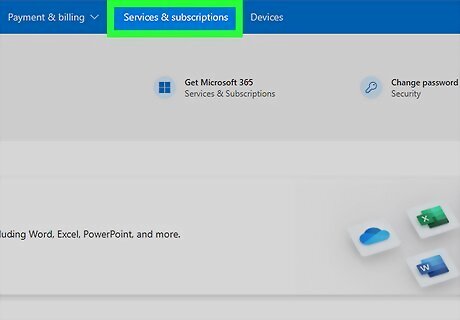
Cancel using a web browser (optional). If you want to cancel your subscription another way, you can use a web browser. Do the following: Go to http://account.microsoft.com/account. Sign into your Microsoft account. Select Services & Subscriptions. Select Manage next to Fortnite Crew. Select Turn off recurring billing.
Using PlayStation 5
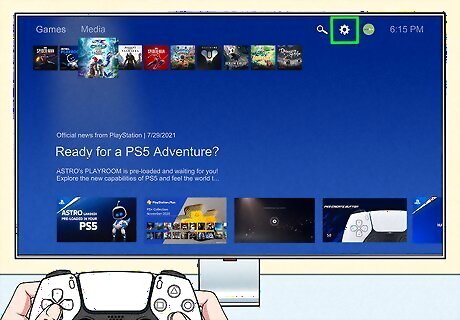
Open the Settings. This is the cog icon. Use this method if you purchased the Fortnite Crew subscription with a PlayStation 5 console.

Select Users and Accounts. You can find this below Network.
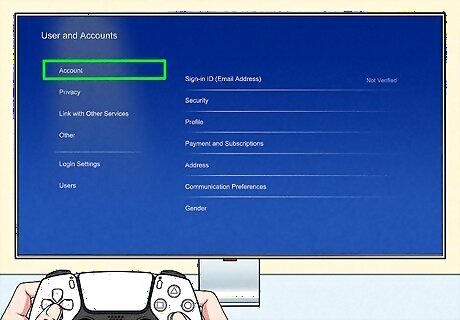
Select Accounts. This is the first option.

Select Payment and Subscriptions. This will be underneath Profile.

Select Game and App Services. You can find this at the very bottom of the page.
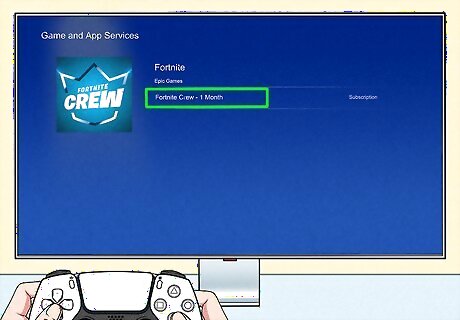
Locate Fortnite Crew. Your subscriptions should be listed in the order obtained.

Select Turn Off Auto-Renew. You'll be asked to confirm your decision. Your Fortnite Crew subscription will be cancelled.
Using PlayStation 4
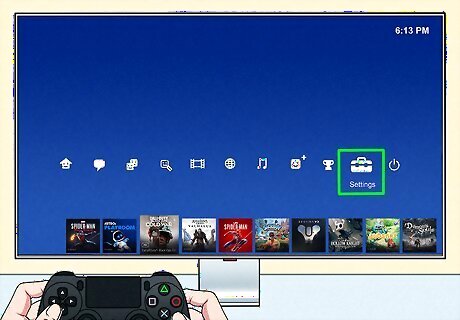
Open the Settings. This is the cog icon. Use this method if you purchased the Fortnite Crew subscription with a PlayStation 4 console.

Select Account Management. You can find this underneath Accessibility.
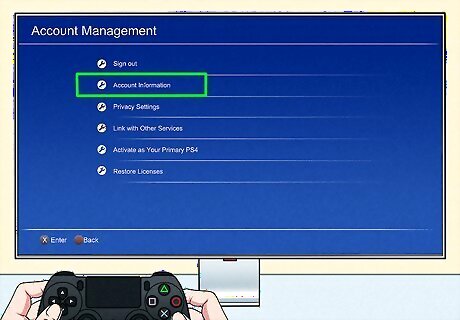
Select Account Information. This is below Sign Out.
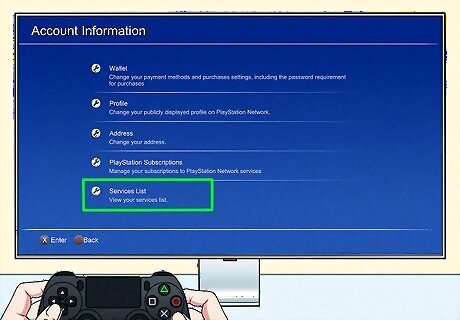
Select Services List. This will be underneath PlayStation Subscriptions.
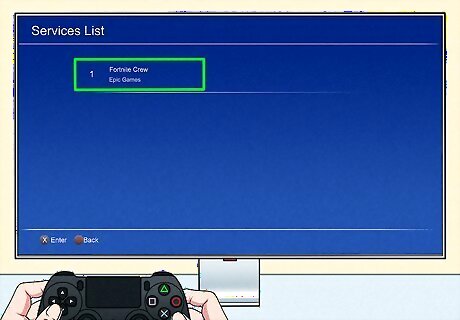
Locate Fortnite Crew. Your subscriptions should be listed in the order obtained.
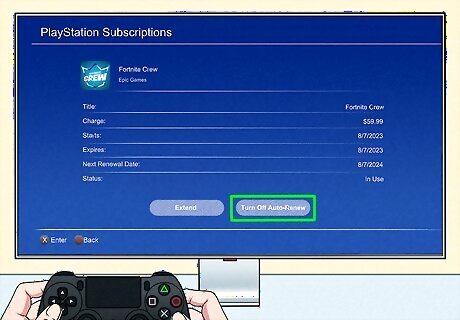
Select Turn Off Auto-Renew. You'll be asked to confirm your decision. Your Fortnite Crew subscription will be cancelled.
Using Nintendo Switch

Launch the eShop on your Nintendo Switch. Press the Home button and select the shopping bag icon. Depending on your settings, you may need to enter your login information. Use this method if you purchased the Fortnite Crew subscription through the Nintendo eShop.
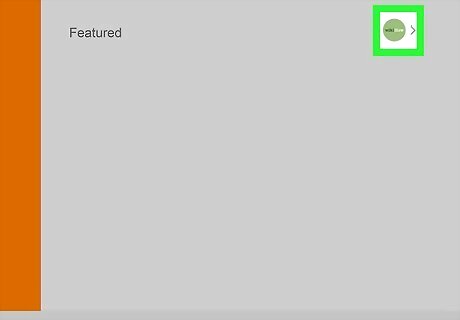
Select your account icon. This will be in the top-right corner of the screen.
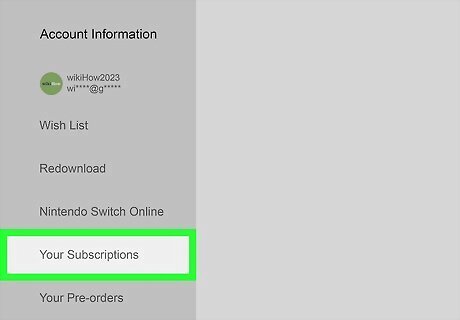
Select Your Subscriptions. You can find this in the left panel.
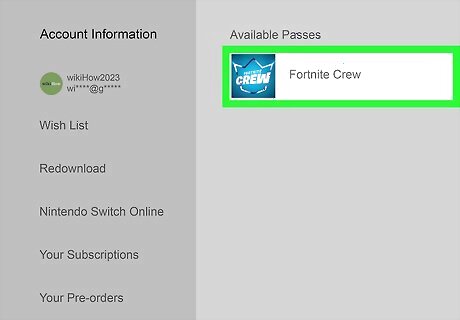
Find "Fortnite Crew". The subscriptions will be listed in alphabetical order.
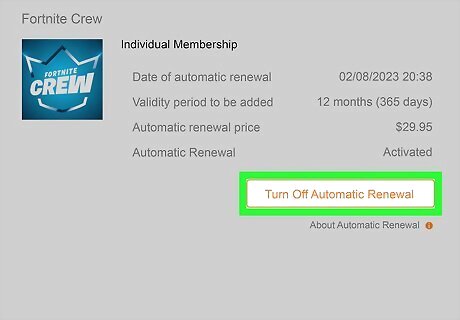
Select Turn Off Automatic Renewal. You'll be asked to confirm your decision. Your Fortnite Crew subscription will be cancelled.

Cancel using a web browser (optional). If you want to cancel your subscription another way, you can use a web browser. Do the following: Go to https://ec.nintendo.com/my/rights. Sign into your Nintendo account. Find the Fortnite Crew subscription. Click Turn Off Automatic Renewal.
Using Samsung

Open the Galaxy Store. You can find this on your home screen or app drawer.
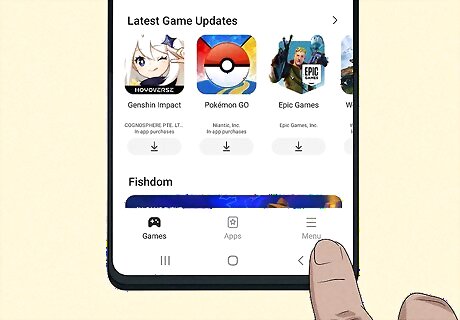
Tap Menu. You can find this at the bottom-right corner of the screen.

Tap Subscriptions. A list of apps will open.

Tap Fortnite. The apps will be listed in alphabetical order.

Tap Unsubscribe. You'll be asked to confirm your decision. Your Fortnite Crew subscription will be cancelled.













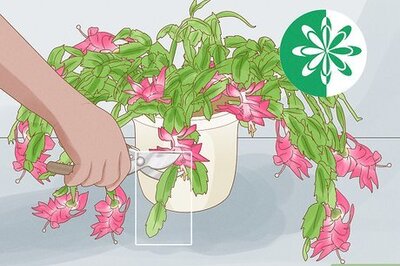
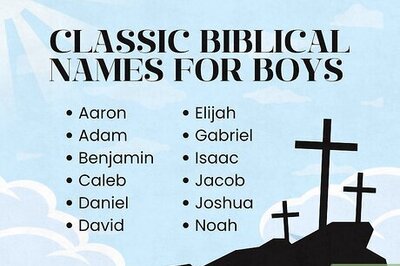
Comments
0 comment