
views
- Reset your remote by removing its batteries and holding any button for 20 seconds.
- Consider replacing the batteries if you continue to experience issues.
- Newer Samsung Smart Remotes can be factory reset by holding down the "Back" button and whichever button is located to the right of the "123" button.

Remove the batteries and hold any button for 20 seconds. This action will clear (or attempt to clear) any electronic glitches that may be preventing your remote from working.

Reinsert the batteries. If your remote works now, you'll know it was an electrical glitch and may need to repeat this process later. If your remote still does not work, continue to the next step.
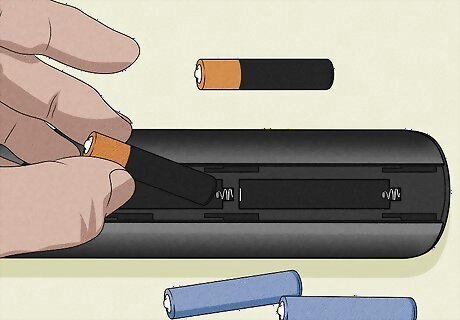
Replace the batteries. This is the most common issue with remotes and the easiest to fix. Simply replace the existing batteries with new ones. Make sure you're replacing the right size (AA vs AAA) and positioning them correctly (the inside of the battery slot should tell you which side is negative and which side is positive). If your remote still does not work, continue to the next step.
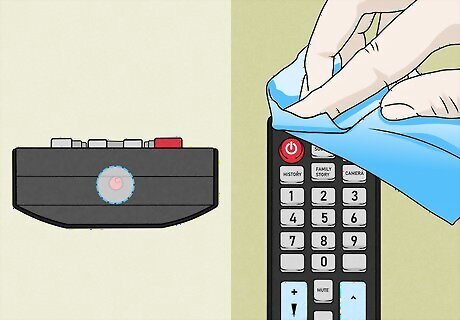
Clean the transmission window. If replacing the batteries did not work, try cleaning the upper edge of your remote. This is where the information leaves your remote to transmit to the TV, so if you have a remote with an LED transmission light, make sure that window is clean so the information is free to leave your remote. If you have a Bluetooth remote, you can ignore this step.

Test the remote sensor with a camera. To do this, aim your camera at your remote and start recording. The goal is to see an Infrared eye on the remote flashing on the LCD screen of your camera when you press a button on the remote. If you do, the remote is sending a signal and is working; however, your TV's receiving sensor might be blocked or dirty. If you don't see the light and tried the previous fixes (you've discharged any electronic glitches, replaced the batteries, and cleaned the transmission window), you might have a defective remote.
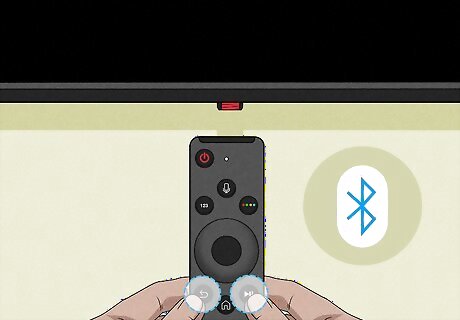
Pair your remote with your TV again (Smart Remotes only). Since Smart Remotes are Bluetooth compatible and Bluetooth has a chance of resetting, you'll want to try re-pairing your remote with your TV before you buy another remote. Press two buttons (usually the Back and Play buttons) on your remote for about 3 seconds while pointing it at the IR sensor on your TV. The buttons for pairing change according to which remote you have, so you might need to refer to the user manual for that model remote. If you have the 2013 Smart Remote, you'll find the pairing button located under the battery cover.

Reset your remote to factory settings (Smart Remotes only). Samsung remotes from 2016 and newer have the ability to be reset to factory settings by pressing and holding the Back and the button to the right of the 123 button. You can find which buttons you need to press in the user manual.
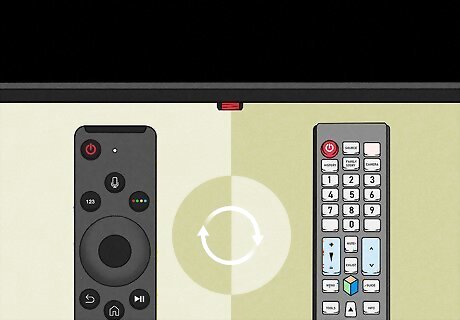
Test the TV with another remote. You can try using another remote that you know works to see if the TV has an issue. If the other remote works, you know the issue is with your remote and you might need a new one. If the other remote does not work, your TV's sensor might be blocked or dirty (does not apply to Bluetooth remotes).















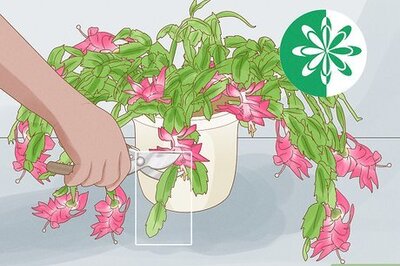




Comments
0 comment