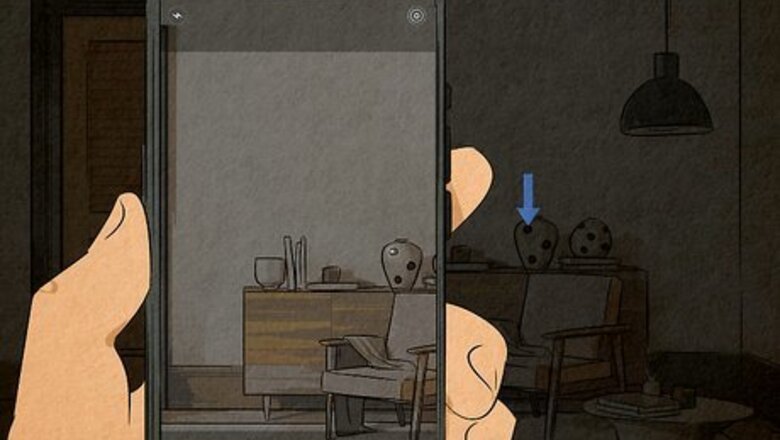
views
- Use your phone's camera to detect IR lights.
- Your phone's flashlight should shine reflections on any hidden camera lens.
- Download apps from the Google Play Store or App Store to find hidden cameras from their EM fields.
Using Your Phone's Camera
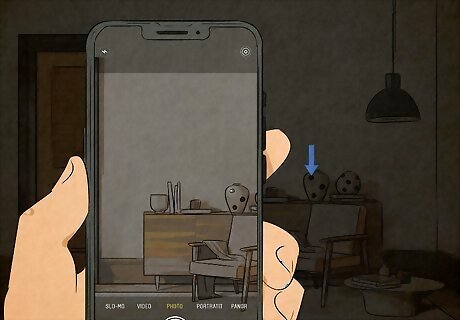
Open the Camera app and look around a darkened room. To check for a camera, make sure the room is as dark as possible, then use either the front or back camera on your phone to scan for odd lights. Many cameras that see in low lighting often use IR (infrared) light that the human eye can't detect, but it shows up as purple or light white lights on your phone's camera. However, not all phones can detect IR, so a quick internet search will help you determine if yours can. Instead of searching online, you can also use a TV remote (or any remote that uses IR, like an AC remote) to see if your phone's camera picks up IR. Simply open the camera app, make sure your environment is dark, aim it at the remote, then turn on the remote or press buttons to see if your phone's camera detects a small light. If you tried it with the camera on the back of your phone and didn't see a light, try again with the camera on the front of your phone. You need to have a dark environment to trigger the IR sensor on your phone, if there is one.
Detecting EM Fields
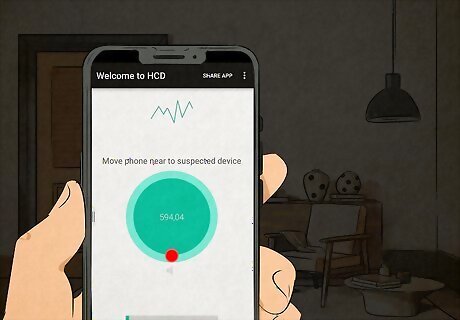
Use a 3rd party app to scan for EM fields. Most hidden cameras emit some sort of electromagnetic energy since they are using power, so there are third-party scanners that offer to look for this energy to find cameras. Cameras that are plugged in, as well as those with batteries, emit this energy that can be scanned and traced to find the camera's location. There are plenty of apps available on both the Google Play Store and App Store for hidden camera finders. You can get Hidden Camera Detector for free on Android, but Hidden Spy Camera Detector has a small cost associated with it. Still, it has a lot of features bundled in, so you can find hidden cameras in multiple ways.
Finding Lens Reflections

Use a mobile app to detect lens reflections that reveal hidden cameras. You can use an app, like Hidden Camera Detector, or see if your eyes can catch the reflection. If you don't want to use another app, try shining a flashlight slowly around a room and watch for a reflection.
Locating Bluetooth Cameras
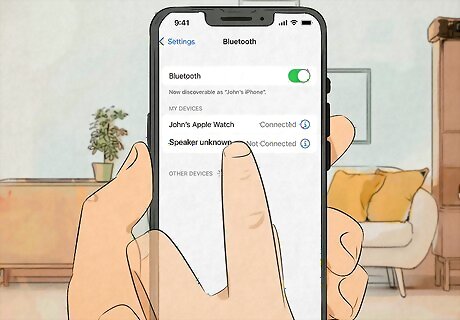
Enable Bluetooth on your phone and look at the available devices. When available devices appear, note any that you don't recognize or look suspicious, then run an internet search for those names.
Detecting Wi-Fi Cameras
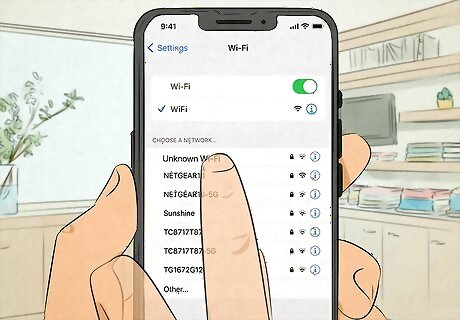
Enable Wi-Fi on your phone and look for anything that isn't your router. However, smarter users can hide their networks, so that's when you turn to a 3rd party app to find hidden networks around you. Network Scanner is available for free for Android's on the Google Play Store, and Fing is downloadable for free from the App Store for iPhones.
Tricks to Find a Hidden Cameras
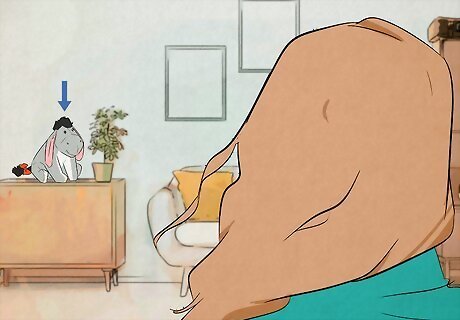
Look for suspicious objects or out-of-place decorations. These out-of-the-ordinary objects could certainly be normal objects or hide cameras! Just think of nanny cams that look like teddy bears or plushies. If you find a hidden camera, cover it with a blanket or unplug it (if it's wired).

Look for lights. Some cameras use small LED lights to designate that they are powered on and recording. You can see these lights by making the area completely dark, making them easier to spot.

Check your mirrors. Place the tip of your finger on the mirror, then check to see if there's a visible gap between them. If there is a gap, then it's a regular mirror. If, however, your finger appears tip-to-tip with its reflection, then you're most likely looking at a two-way mirror, where a camera could hide. Alternatively, knock on the mirror. A two-way mirror will have a hollow sound.

Use a hidden camera detector. Some apps claim to do this, as listed above, but there are also devices that you can buy that offer this functionality. You can buy these devices from places like Amazon ranging from $20 to hundreds of dollars, but they all offer the same outcome: finding hidden cameras.
Most Common Places

Picture frames. Since cameras can be as small as a screw, make sure also to check any pens, books, wall decor, and CD/DVD cases that you have out.

Light Bulbs. This also includes night lights.
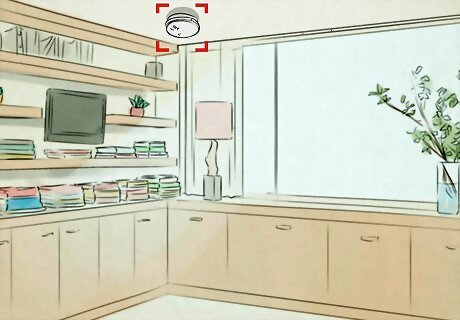
Smoke detectors. Don't overlook random screws in the walls or your USB charger blocks plugged into the wall!

Clocks/alarm clocks. Check your computers, too, like around your computer's mouse.
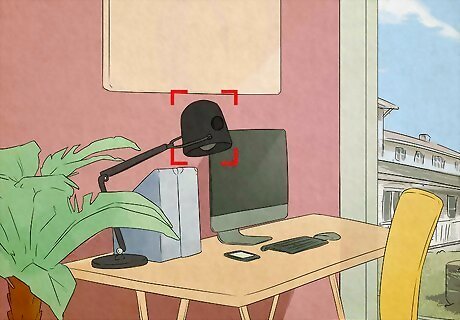
Lamps.
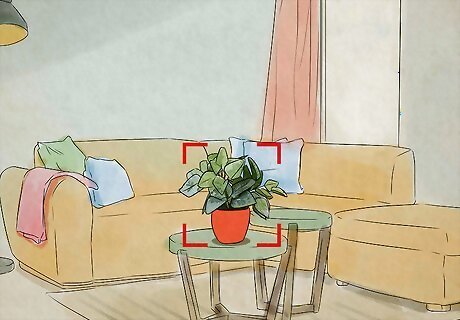
Decorative plants. Stuffed toys shouldn't be passed up, either!

Two-way mirrors. Also, look for small holes in the wall, vents, and air filters. Check showerheads that you didn't install.
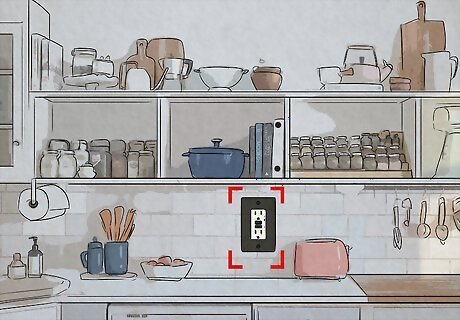
Electrical outlets. Make sure to check any doorbell chimes or extension cords as well. Even plug-in air fresheners aren't to be overlooked!
When You Find A Hidden Camera
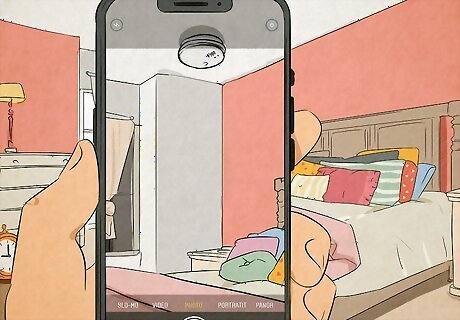
Document where you found the hidden camera. Take a picture of the camera's location using your smartphone's camera.
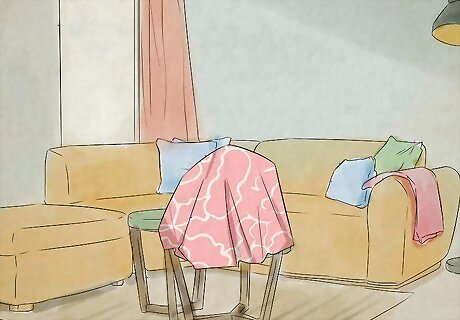
Cover it up. Cover the camera with a blanket or towel so it can't see you anymore. If you can't cover it up, like maybe it's too high up, move your belongings and yourself out of view of the camera.
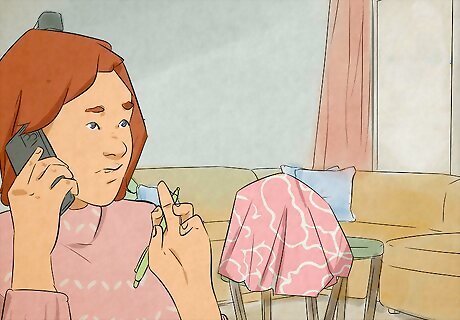
Contact local law enforcement and follow their instructions. Don't call the hotel or vacation rental yourself since they will be alerted that they've been caught doing potentially illegal surveillance and give them time to destroy evidence or cover their tracks.











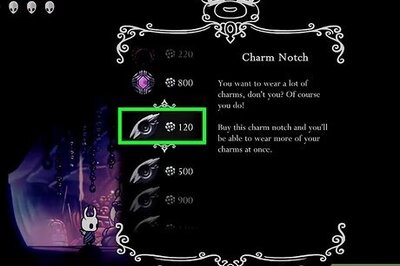
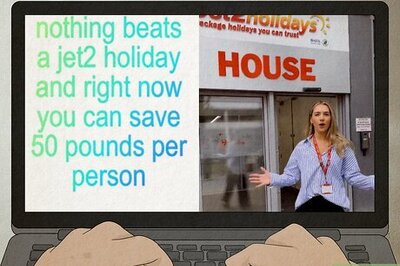
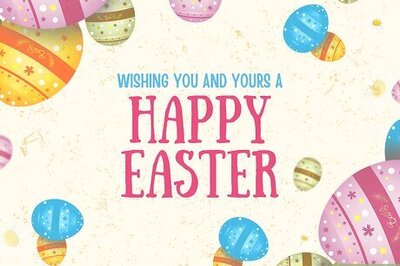
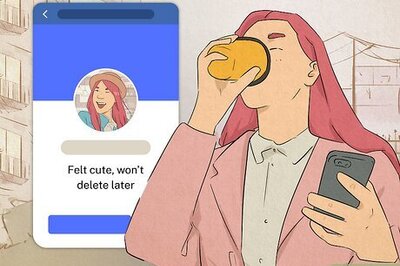

Comments
0 comment