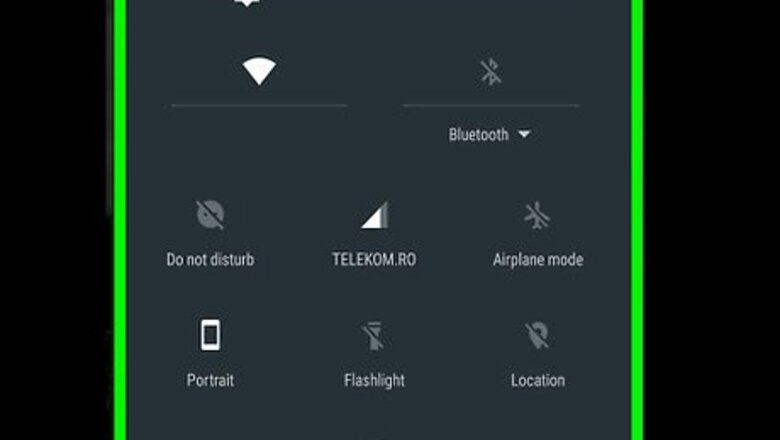
119
views
views
To access your SD card on a Samsung S3, Swipe down on the notification bar → Tap on the gear icon → Tap on Application manager → Swipe left → Tap the app you want to manage → Tap Move to SD card → Tap Move to Device Storage → Tap on Uninstall.
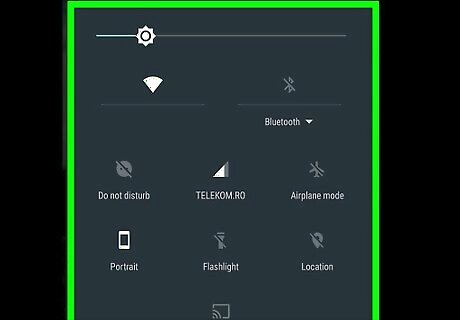
Swipe down on the notification bar.
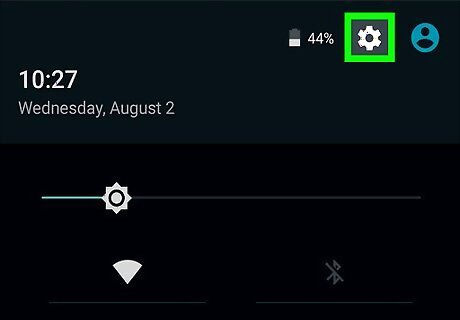
Tap on the Settings icon. It’s the gear at the top of the screen.
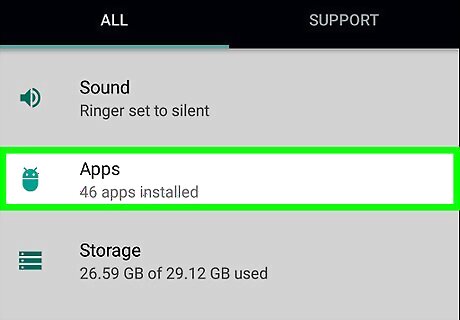
Tap on Application manager. It’s located towards the middle of the page.
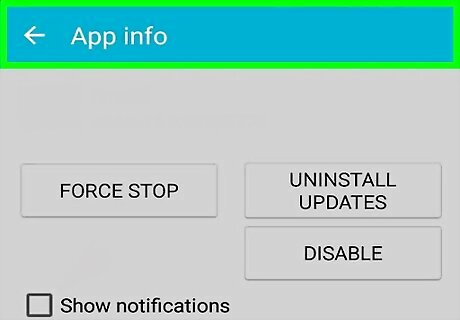
Swipe left. Doing so will bring you to a list of apps stored on your SD card where you can manage them from there.
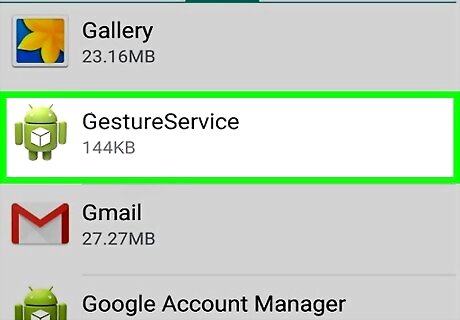
Tap the app you want to manage.
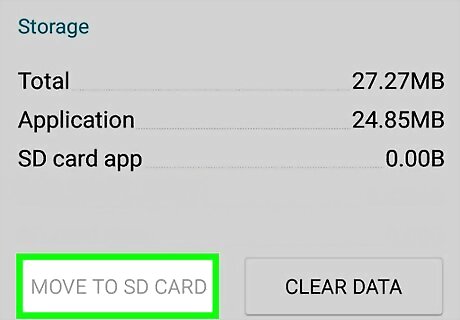
Tap on Move to SD card. Doing so will transfer the app to external storage. You will need a microSD card inserted in your device for this to work.
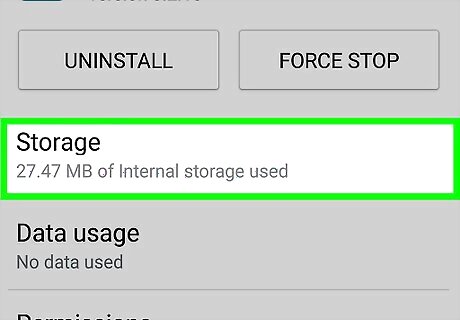
Tap on Move to Device Storage. This will move the app back to your internal storage.
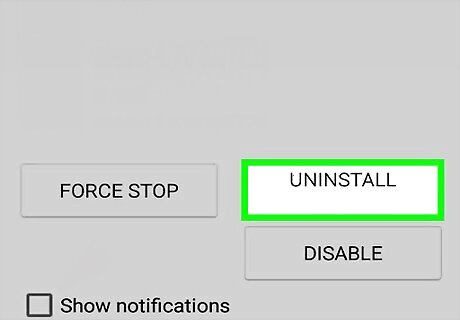
Tap Uninstall. Doing so will completely remove the app from your device and you’ll have managed your applications by accessing the SD card.










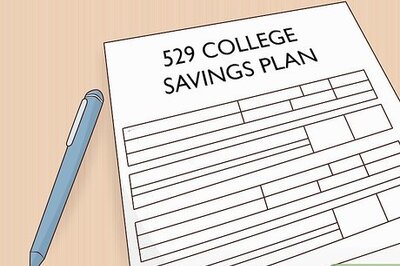
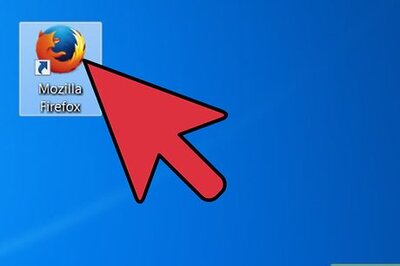



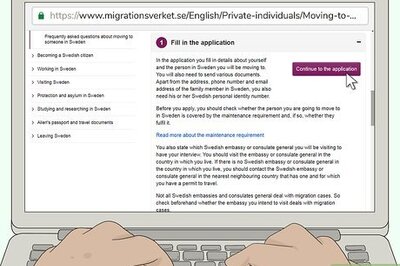




Comments
0 comment