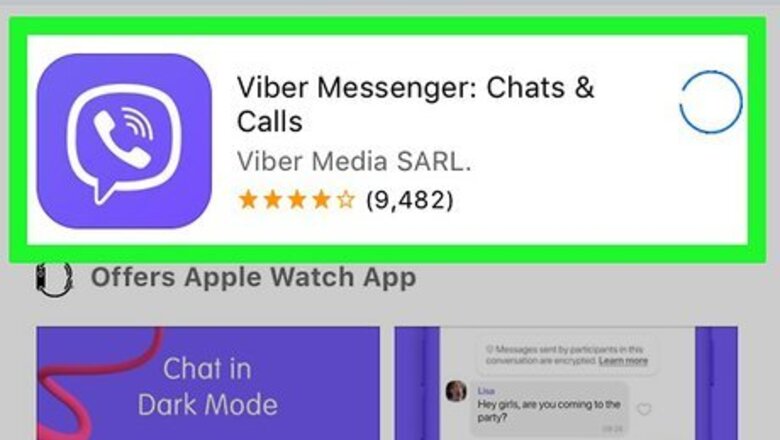
views
Using a Phone or Tablet
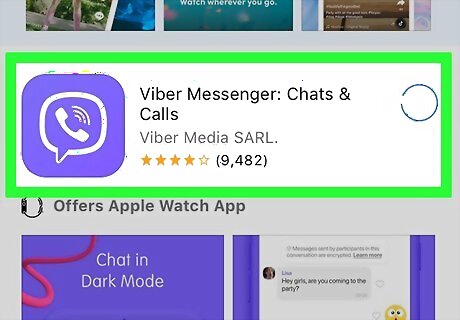
Install Viber on your Android, iPhone, or iPad. You can get the app for free from the App Store (iPhone/iPad) or Play Store (Android). Launch your phone or tablet's store app, and then follow these steps: Tap the Search bar (Android) or the magnifying glass (iPhone/iPad). Type viber into the search bar. Tap Viber in the search results. It's the purple-and-white phone receiver icon. Tap Install or Get and follow the on-screen instructions.

Launch Viber. Look for a purple icon with a white phone on your home screen or app menu. You may be prompted to choose your desired permission level before you continue.

Review the policies and tap Continue. By tapping this button, you are agreeing to the Viber Terms & Policies.
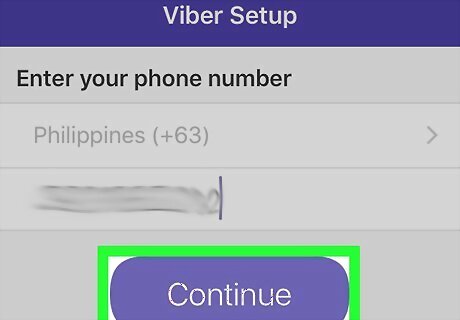
Enter your phone number and tap Continue. A confirmation window will appear.

Review the number and tap YES. If the number is wrong, tap Edit to change it. This will automatically send an SMS message to your phone number. If you would prefer to receive a phone call with the code, tap Activate via call on the next screen and follow the on-screen instructions.
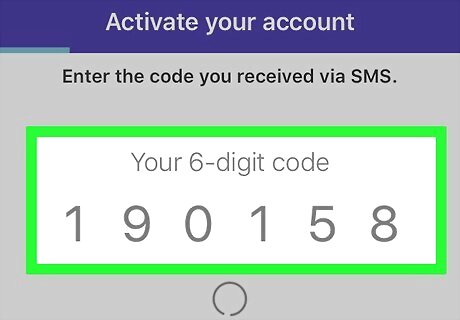
Enter the 6-digit confirmation code to activate. If the number is correct, Viber will be activated. If not, you'll have 2 more chances to enter the number. If there's a problem with the code after three tries, wait 24 hours and try again with a new code.
Using a Computer
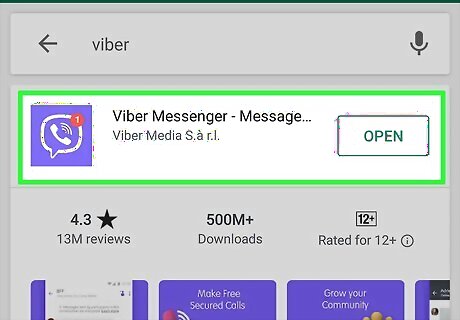
Install and activate Viber on your smartphone. You must have activated Viber on your phone before you can use it on your computer. See this method to learn how to install Viber if you haven't already done so. Have your phone handy before you begin.

Go to https://www.viber.com on your computer. You can use any web browser on your computer to download Viber.

Click the green Download Viber button. It's near the middle of the page.
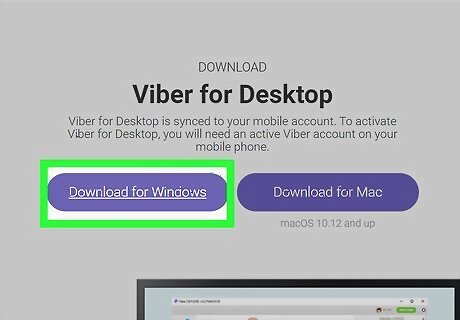
Click the Download button for your operating system. There are versions of Viber for both Windows and Mac. Clicking the button will download the Viber installation file in the background. If the download doesn't begin automatically, click Save or Download to start it now.

Run the ViberSetup file. This is the file you just downloaded, which you'll find in your default Downloads folder. If you're using a PC, the file is called ViberSetup.exe. If you have a Mac, it's Viber.dmg. If you're using Windows, follow the on-screen instructions to install the app using the installation wizard. If you're using a Mac, drag the purple-and-white phone receiver icon to the Applications folder to install.
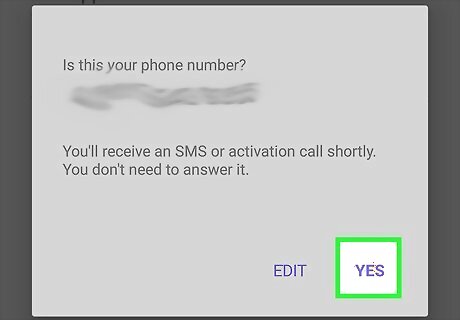
Enter your phone number and click Yes. Once the app is installed, Viber will launch and ask for your phone number. This needs to be the same phone number you used to activate Viber on your phone.

Click Scan with my phone. This displays a QR code on the screen. It will also automatically open Viber's QR scanner on your phone.
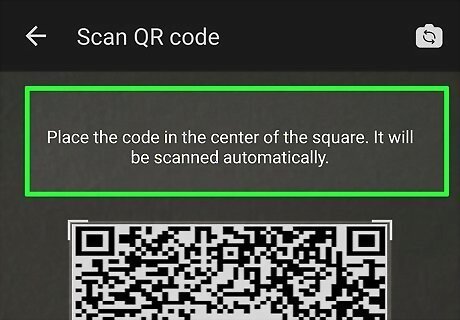
Scan the QR code on your computer screen. Hold your phone up to the computer screen and center the QR code in the box on your phone screen. The code will automatically scan and link your accounts.











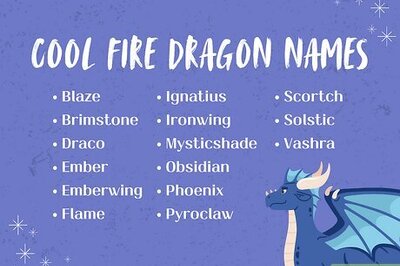
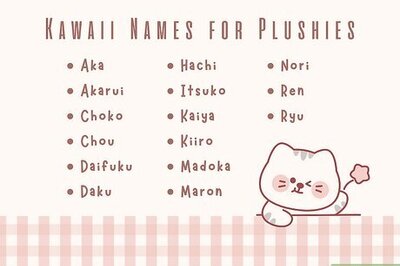
Comments
0 comment