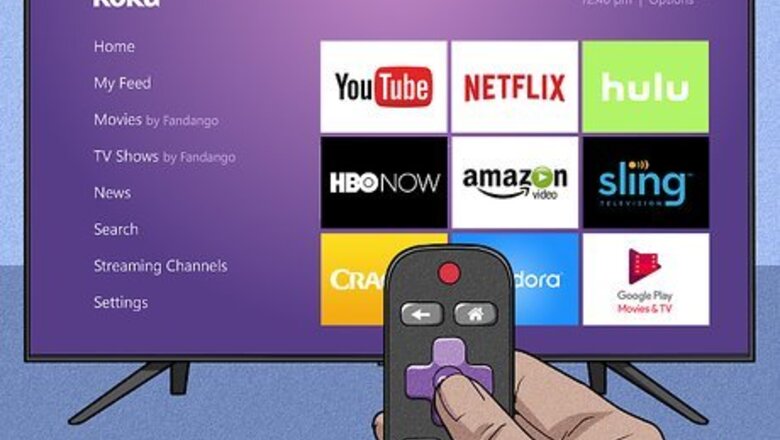
views
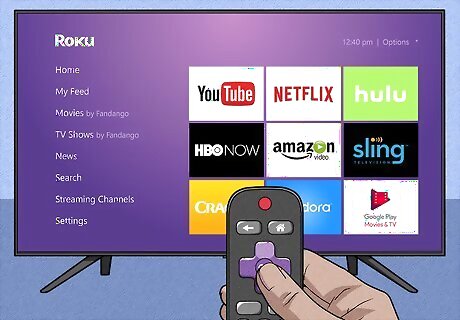
Launch your TV connected with Roku player. Using a Roku remote, press the Home button to navigate through the Roku home screen. From the Roku home dashboard, choose the ‘Streaming Channels’ option using the remote's arrows keys.

Search and locate the Netflix channel by scrolling through the Roku channel grid. Remember that Netflix comes preinstalled on your Roku device. However, if it is not appearing on the Roku channel tiles, you can install Netflix on the Roku channel.
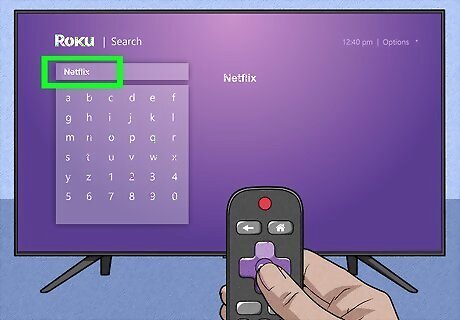
Pick the ‘Search Channel’ option under the same window. Type ‘Netflix’ from the on-screen keyboard and select Netflix. The Netflix information screen will appear. From there, highlight the ‘Add Channel’ button on the screen and click the enter button on your Roku remote, if you created a PIN during activation, enter it now.
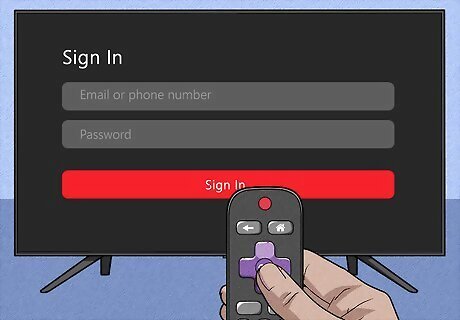
Validate your Netflix authentication to activate Netflix on your Roku device. Provide the Netflix account details to connect your Roku with your Netflix account and here you can stream unlimited Netflix content using the Roku device. Users are restricted to share Netflix screens as per their Netflix subscription plan. For instance, if you’re a basic plan member you can only watch Netflix on one single Roku device. Thus, if you’re interested in watching Netflix on more than one device, first you need to convert your Netflix subscription to one supporting multiple streaming facilities such as a standard or premium subscription.













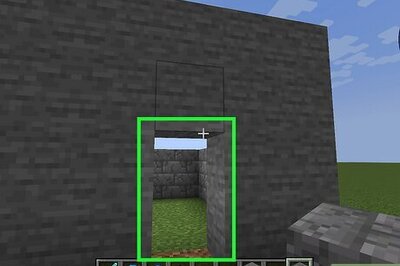
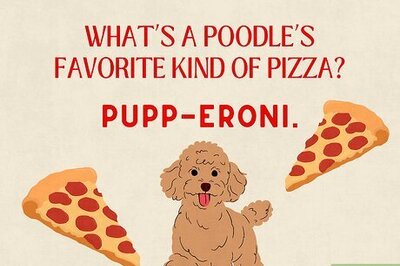
Comments
0 comment