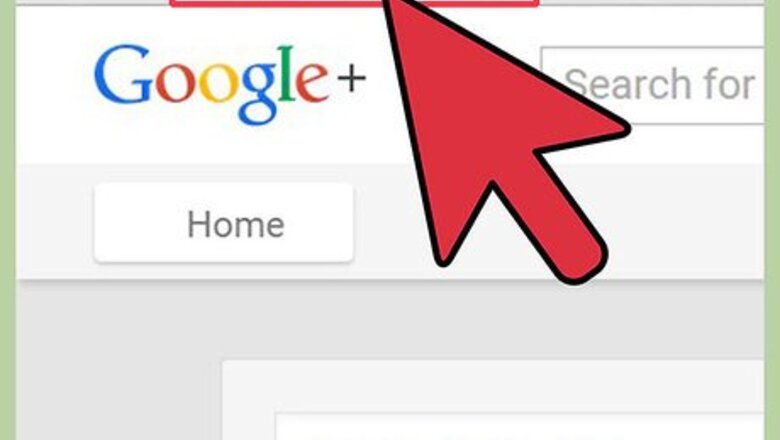
views
Logging into Your Google+ Account
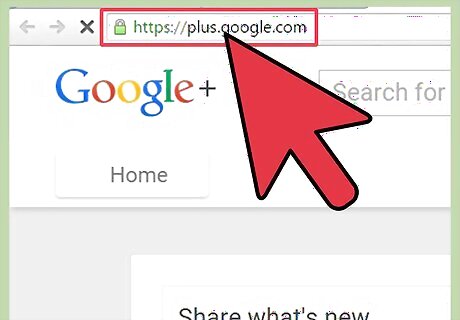
Go to Google+. Open a web browser, type in https://plus.google.com on the address bar then hit Enter.
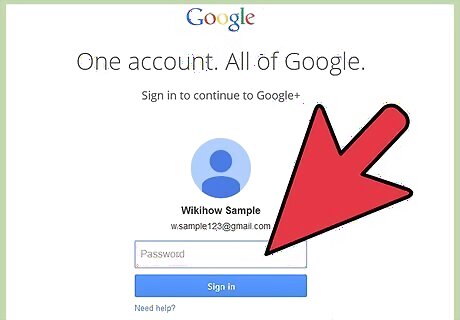
Enter your account details. Type in your Google account name and password on the text field provided. Once done, click the blue “Sign In” button to log into your account.
Archiving Hangouts
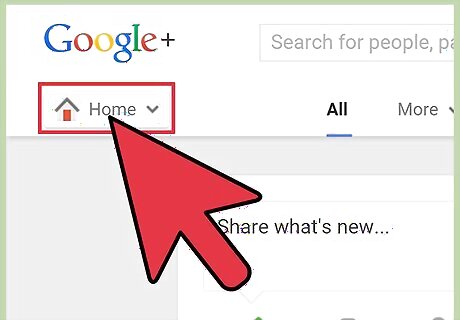
Click the Menu drop-down list on the upper-left corner of the page. The Menu drop-down list will display the title of the page you’re currently on. For example, if you’re on the Home page, the Menu drop-down list will display “Home.”
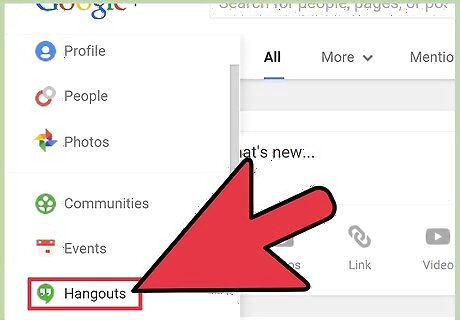
Select “Hangouts” from the Menu drop-down list. This will take you to the Hangouts section of your account.
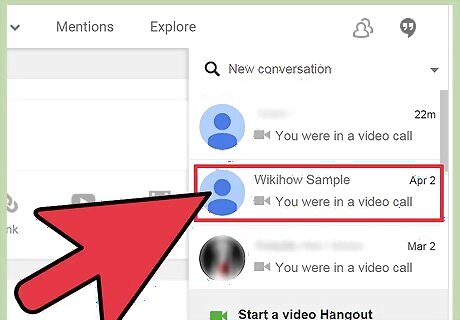
Open the Hangout you want to archive. At the right side of the page, you’ll see a panel that lists all the Hangouts you currently have; this is the Hangout list. Click on the Hangout you want to archive, and it will open a small chat box at the bottom of the page.
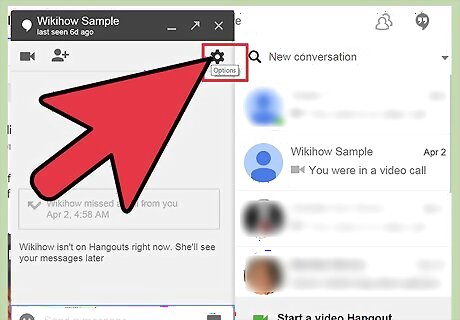
Head to the chat box options. Click the gear icon at the upper right corner of the Hangout chat box to access its options.
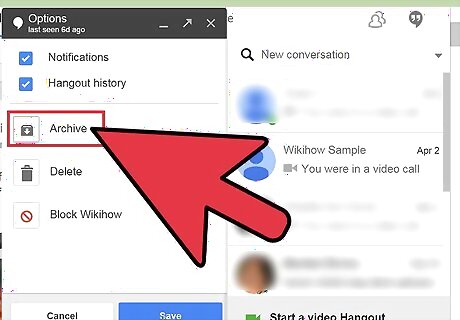
Archive the Hangout. Select “Archive” from the list of options displayed on the chat box. This will automatically archive the selected Hangout.
Accessing the Archived Hangout
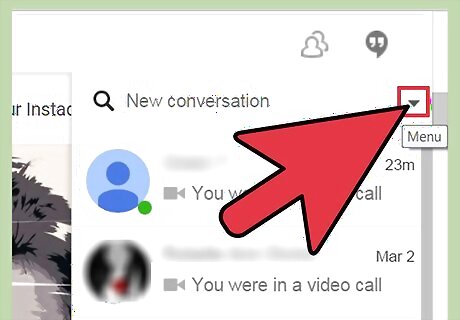
Access the Hangout options. At the top-right corner of the panel list, you’ll see a down arrow (right beside the Hangout list search bar). Click this down arrow and the Hangouts option will be displayed.
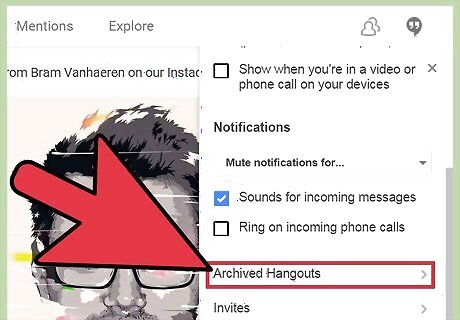
Go to the Archive Hangouts list. On the Hangouts options, click on “Archived Hangouts.” This will display the list of all the archived Hangouts you have.
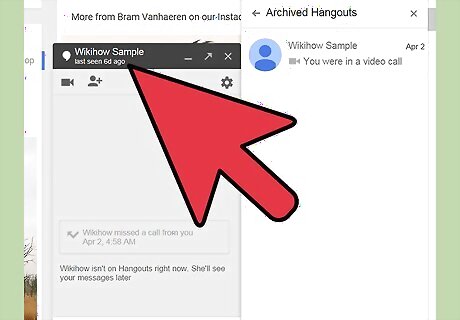
Open the archived Hangout. Click the Hangout you want to view from the list and it will open up in a small chat box at the bottom of the screen.


















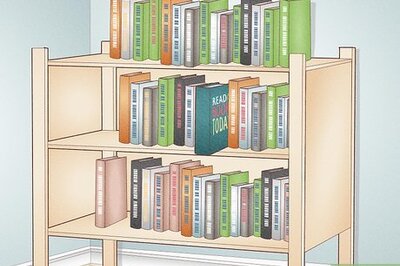

Comments
0 comment