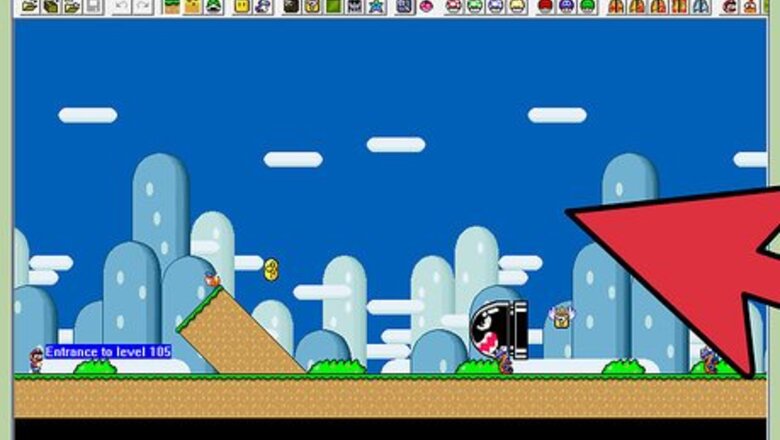
views
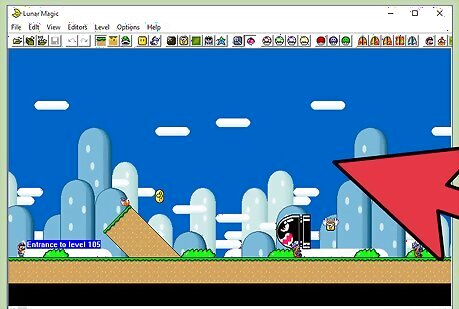
Open Lunar Magic and open the level you wish to insert a door into (if you haven’t already)
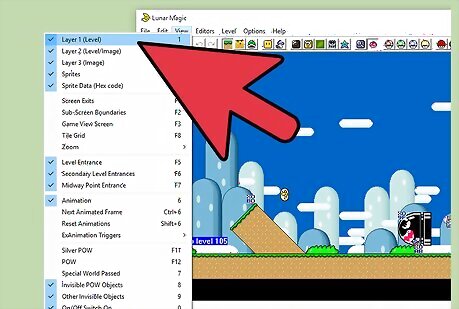
Ensure that you are on the Layer 1 editing mode.
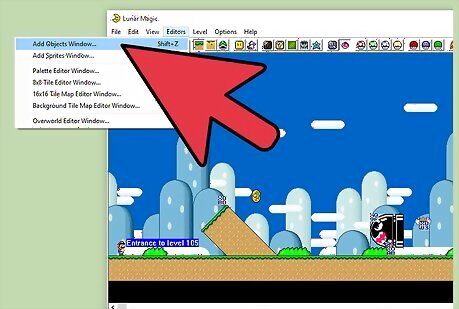
Select the “Add Objects” button to open the objects window.
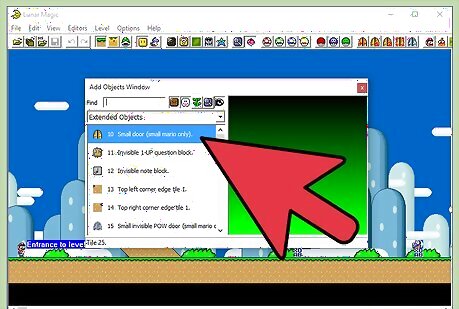
Select any door or exit enabled pipe from the Add Objects window (The doors will be listed under Extended Objects, exit enabled pipes will be listed under standard objects)
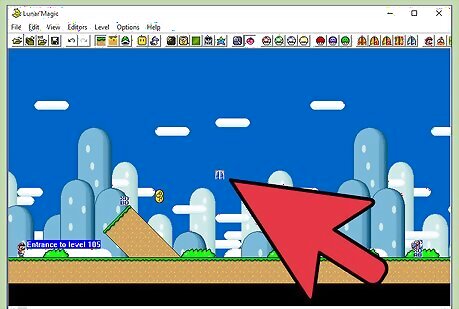
Place the door of your choice on the map by left clicking on it in the Add Objects window and then right clicking on the map wherever you want it to be.
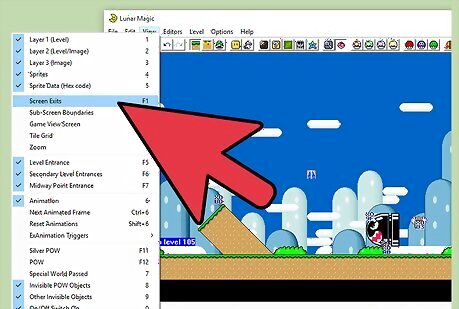
Select the “View screen exits” button to see which screen number your door was placed in (viewable in the top left hand corner of each screen, each screen is separated by a blue line).
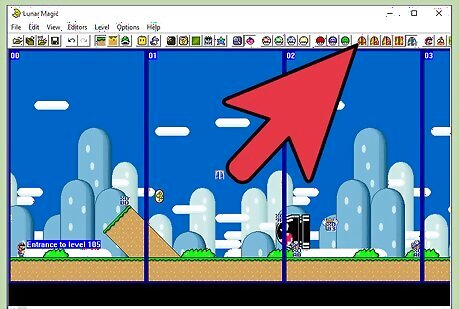
Click the Add/Modify/Delete Screen exits button (the button with a red door on it).
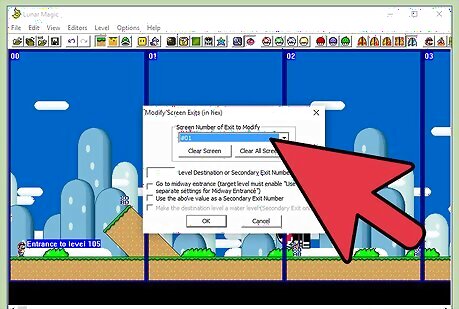
Change the Screen number of the exit to be the screen number your door falls under. *
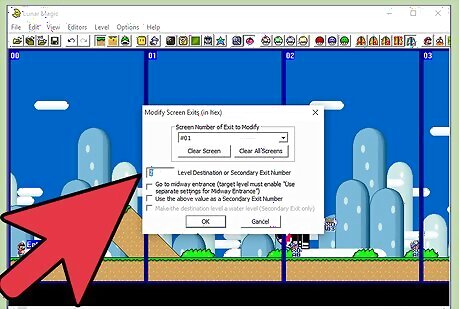
Change the level destination or secondary exit tab to be the number of the level or secondary exit you want the door to lead to.
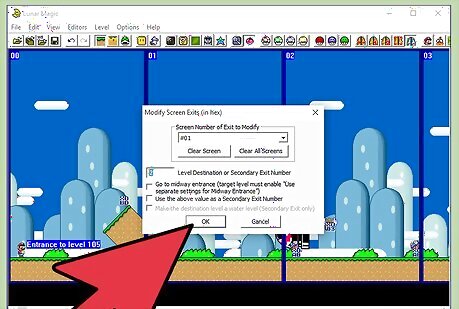
If you are making the door go to a level entrance, you are done, hit OK.
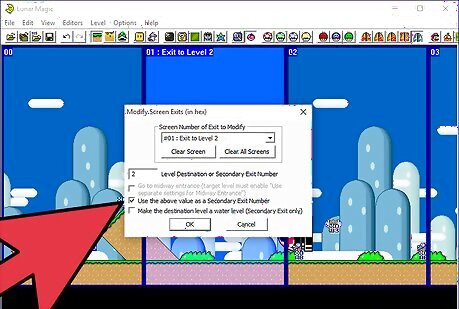
If you are going to a secondary exit, click the box for using the above number as a secondary exit.
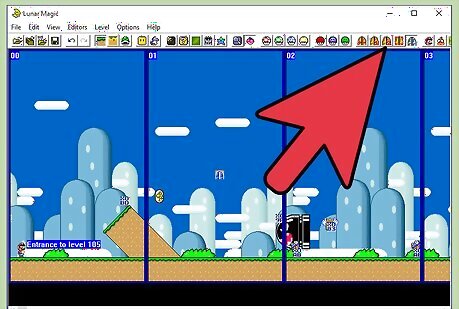
If your secondary exit is already set up, you are done. If not, click on the Modify Secondary Entrances button.
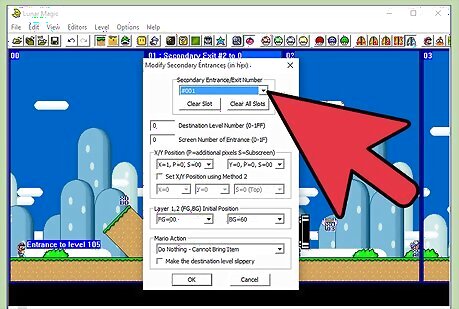
Select the secondary exit number you wish to modify (this should be the same number you entered for step 9).

Change the destination level number and screen number of the entrance to be the level and screen you want the door to lead to (an image of Mario will show up on this screen, don’t worry if he isn’t exactly where you want him yet, he can be moved)
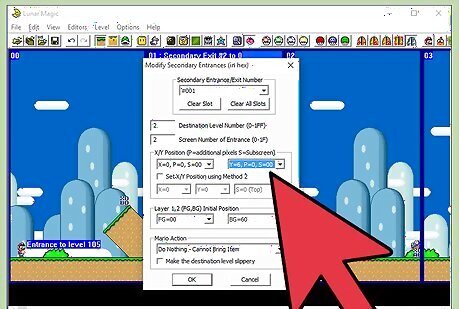
There are 2 methods of setting the entrance position, but both involve changing the entrance X and Y position on the screen. Since an icon of Mario will show you exactly where the door’s exit is on the map, simply use trial and error to move it to the right position.
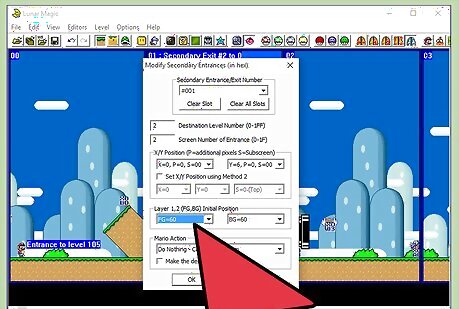
Setting the layer 1 and 2 initial position (FG for the foreground, BG for the background, FG will be the initial position of the camera, and it is vital you set it to 00 if the entrance is near the top of the screen, 60 if the entrance is near the middle of the screen or C0 if the entrance is near the bottom of the screen. Mario will die instantly if he is too far away from the camera, so this is important).
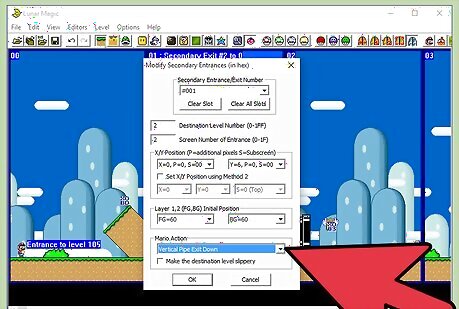
If you wish, you can change the Mario action tab to add entrance effects, although it is not required.
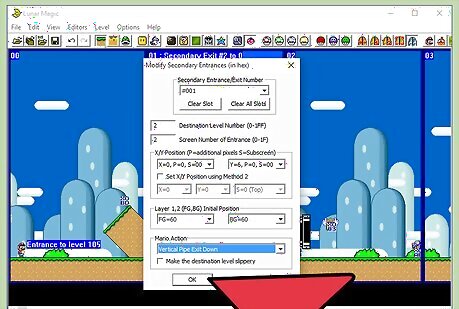
Hit OK, you are now done and your door should work properly.















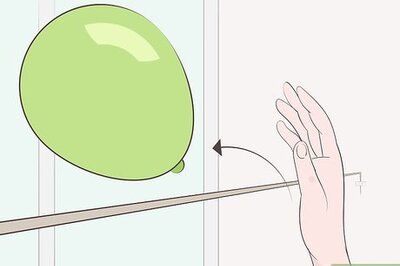




Comments
0 comment