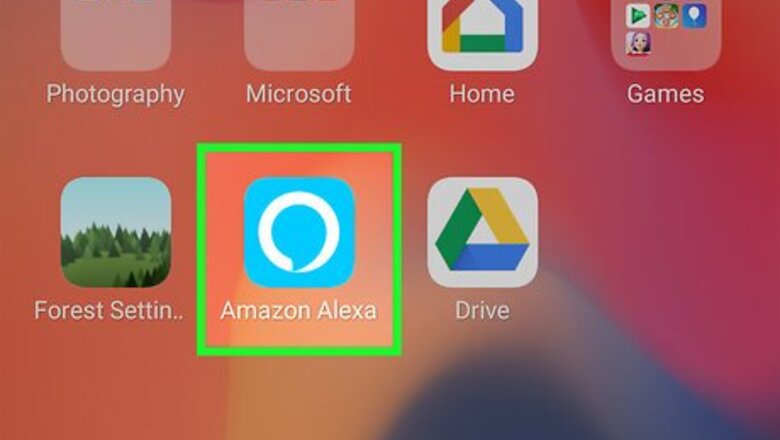
views
Setting up Calling on Alexa

Open the Alexa app. The Alexa app icon is blue and has a white circle that makes the shape of a speech bubble.
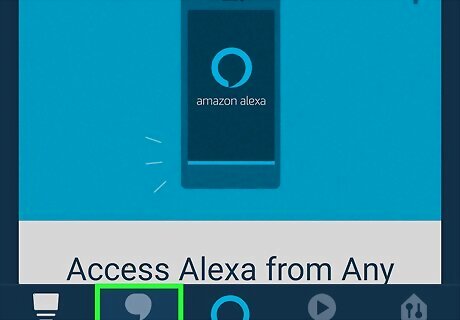
Tap on the Communicate icon. In the bottom navigation bar, you will find a “Communicate” tab that has a speech bubble icon.
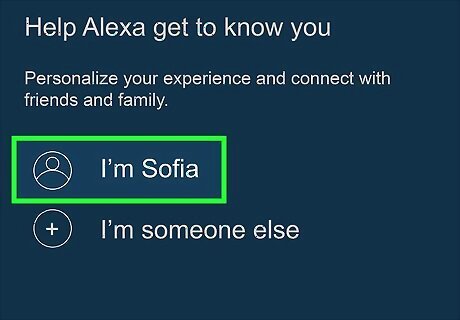
Confirm your name. If you haven’t visited this section of the Alexa app before, you will have to confirm your name.
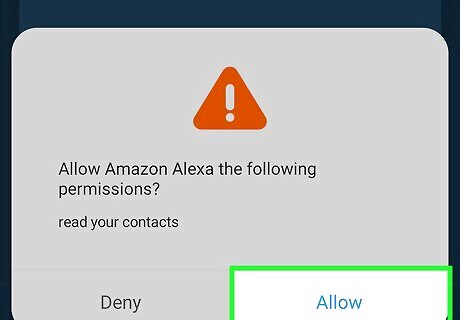
Allow access to your contacts. After you confirm your name, the app will prompt you to give it access to your contacts. Tap “Allow” when this happens, or else you won’t be able to make or receive calls.
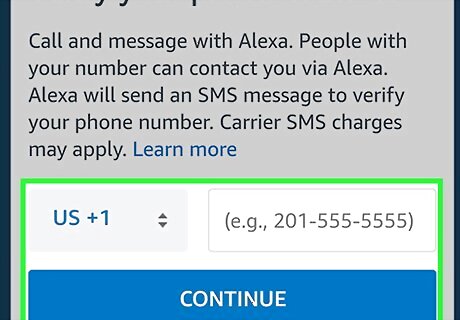
Verify your phone number. Lastly, you will have to confirm your phone number when prompted. Type it into the number field and click “Continue.” You will then receive a text message with a verification code. Type that code into the empty number field in the app to verify your number.
Making a Call

Wake up your Alexa by saying "Alexa". Make sure your voice is clear and loud.
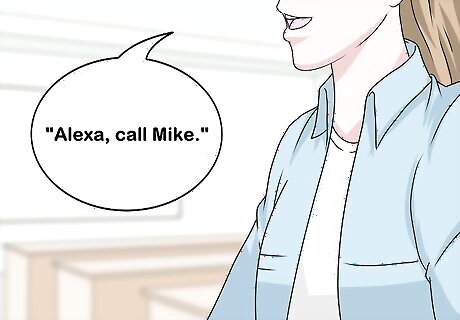
Say “Alexa, call [name of contact]" to start a call. In order to successfully call a contact’s Alexa, they will have to have this service set up as well.

Say “Alexa, send [name of contact] a message" to send a message. You'll have to relay the message you want to send before sending it.
Checking If a Contact Has Calling Set Up
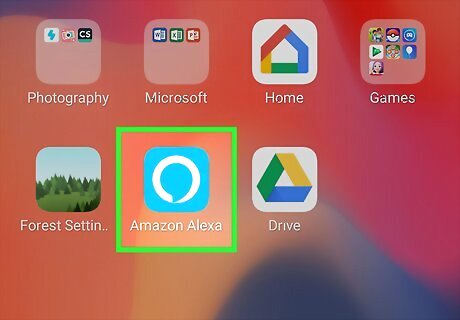
Open the Alexa app.
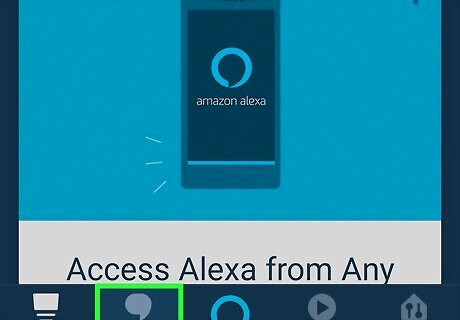
Tap on the Communicate icon.
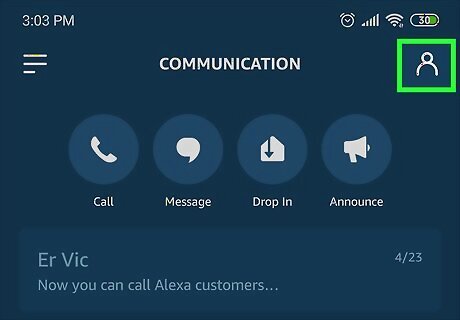
Tap on the person Android IG Profile icon. In the top right corner of the screen, you'll see an icon that looks like a person. This takes you to your list of imported contacts.
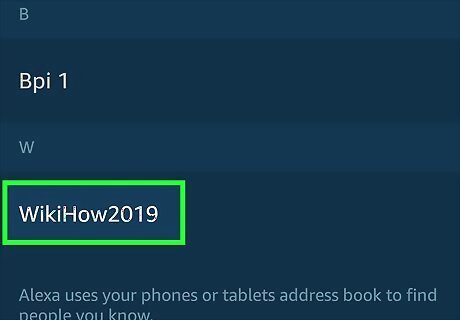
Select a contact. You can use the search bar at the top of the screen to type in a contact's name or scroll down through alphabetical order. Tap on the contact's name to review their information.
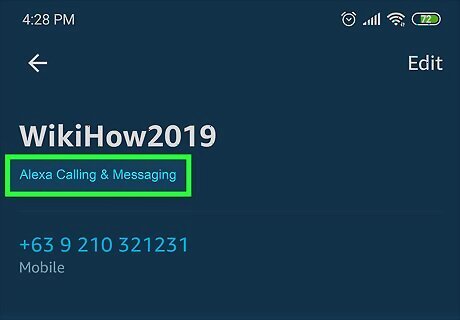
Check for Alexa Calling & Messaging below their name. If the contact has their Alexa device set up for calling, you will see "Alexa Calling & Messaging" beneath their name. This information will not be there if the contact has not set up their Alexa for calling.











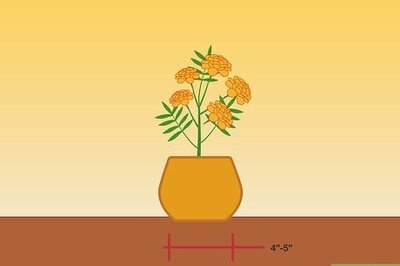
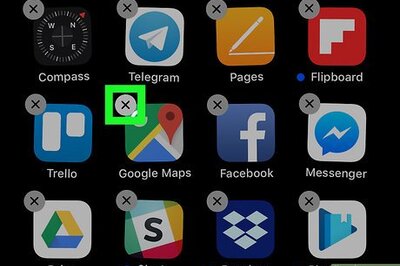




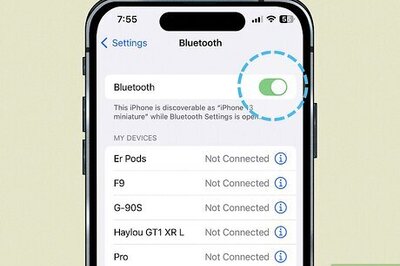


Comments
0 comment