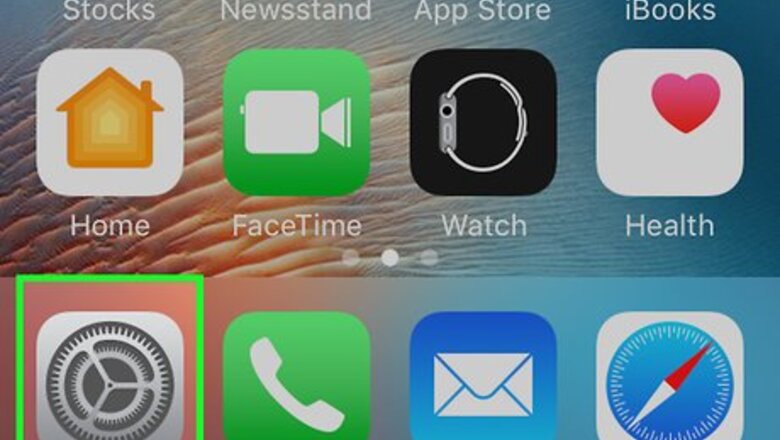
views
Changing Your Security Questions
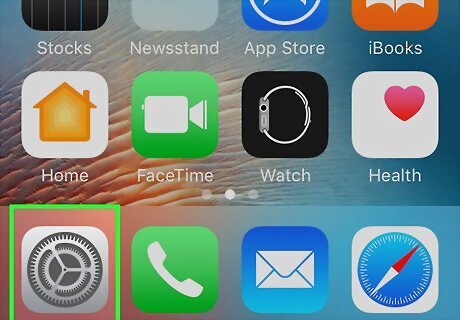
Open your iPhone's Settings. To do this, tap the grey gear icon on one of your Home screens (or in the "Utilities" folder).
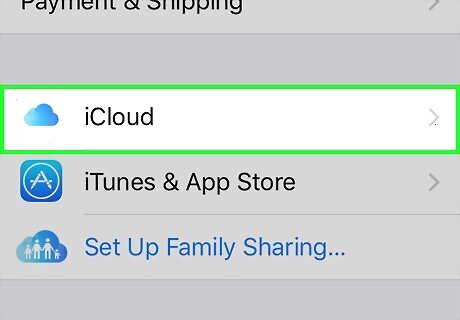
Scroll to the fourth group of options and tap iCloud.
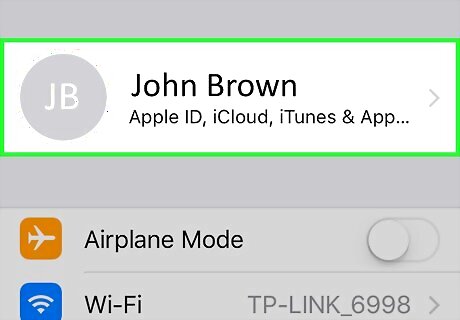
Tap your Apple ID. It's at the top of the page. If you aren't signed into this phone with your Apple ID, type your Apple ID email address and password into the provided fields instead.
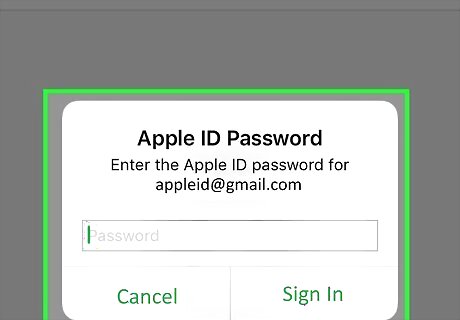
Enter your Apple ID password. You may not need to do this if you've recently accessed your Apple ID. If you're signing into your Apple ID account, you'll need to tap Sign In here instead.
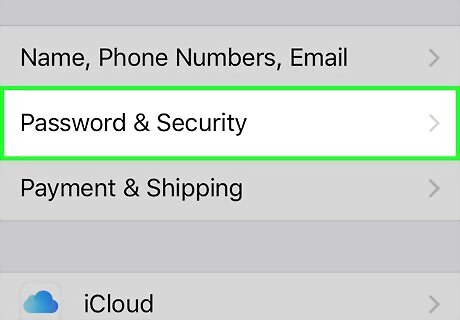
Select Password & Security.
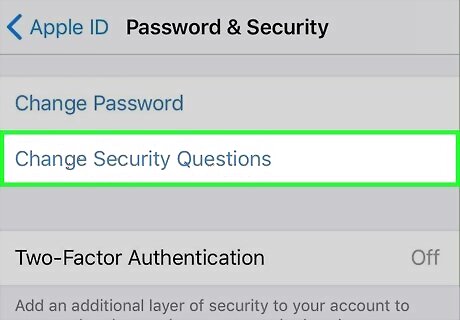
Tap Change Security Questions. This is at the top of the page. If your iPhone has two-factor authentication enabled, you'll need to disable it to view this setting. Part of the disabling two-factor authentication process includes setting new security questions.
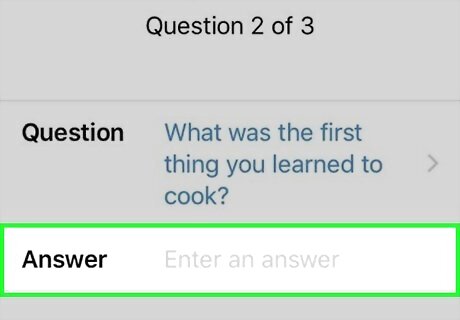
Answer the provided security questions. Do so by typing the answer to each question in the field underneath the question text.
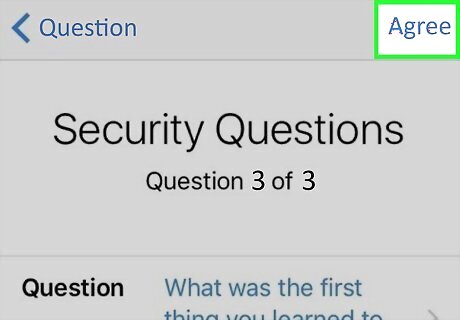
Tap Agree. This is in the top right corner of your screen.
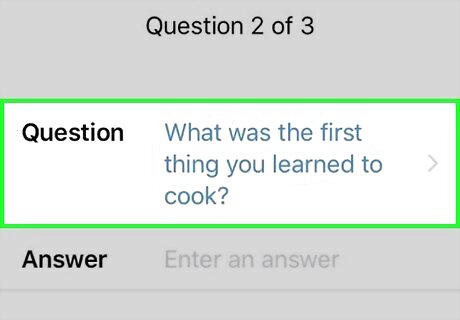
Select a security question prompt.

Select a new question.
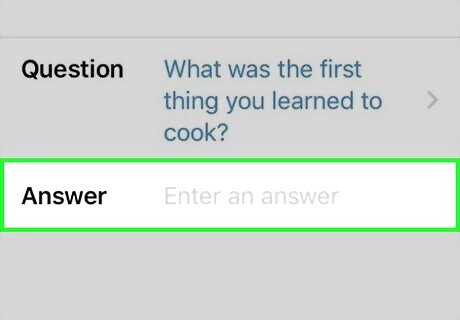
Type in the answer to your question. You'll do this below the question prompt in the provided field.
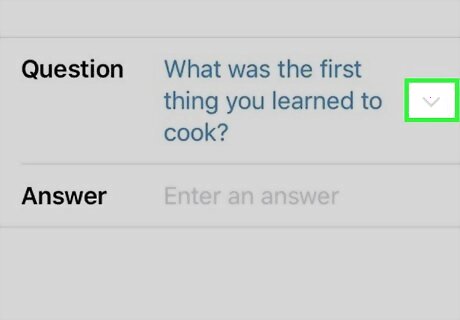
Change your other two questions.
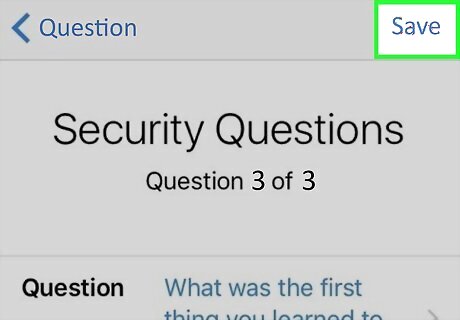
Tap Save. This is in the top right corner of your screen. Doing so will change your Apple ID account's security questions--these changes affect all devices that use the same Apple ID as your iPhone.
Resetting Forgotten Security Questions
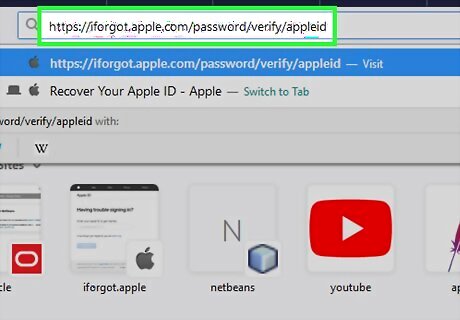
Open Apple's recovery webpage. You can recover aspects of your Apple ID account (e.g., passwords and recovery questions) from here.
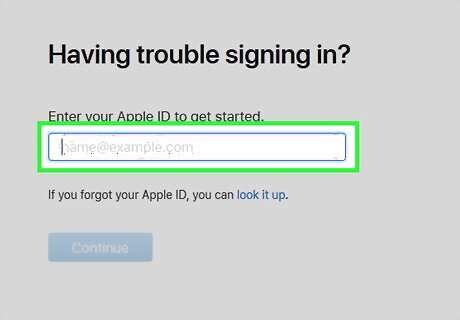
Type in your Apple ID email address.
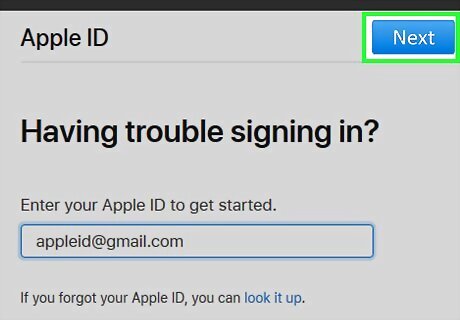
Tap Next. It's in the top right corner of your browser window.
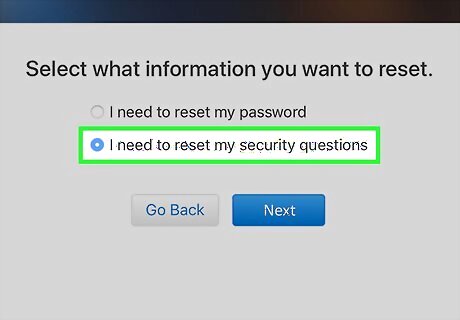
Check the "I need to reset my security questions" option.
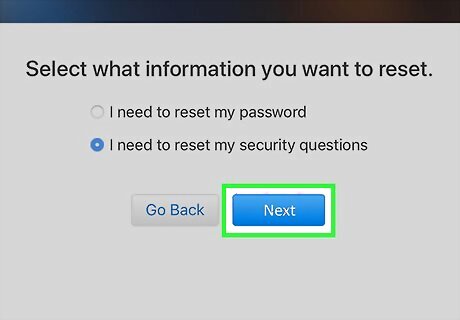
Tap Next.
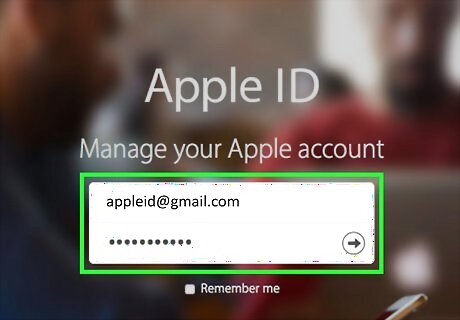
Type in your Apple ID password.
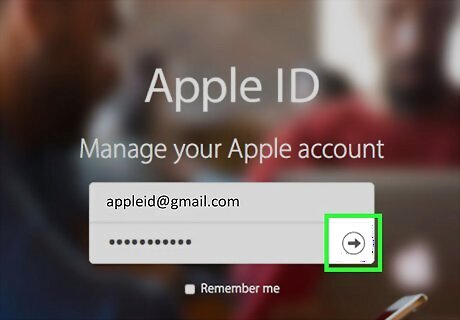
Tap Next.
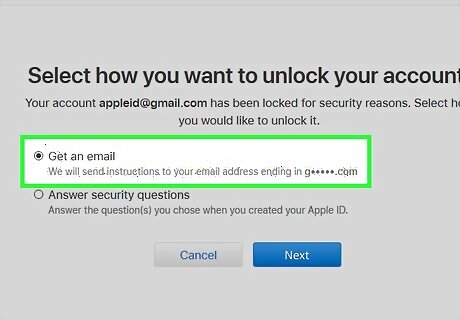
Check the "Get an email" option.
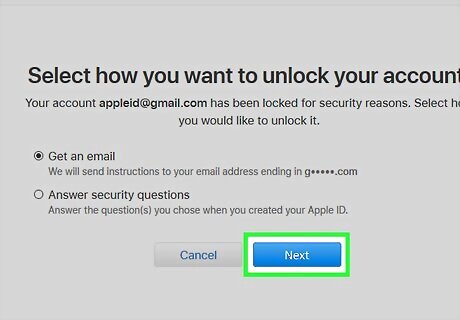
Tap Next.
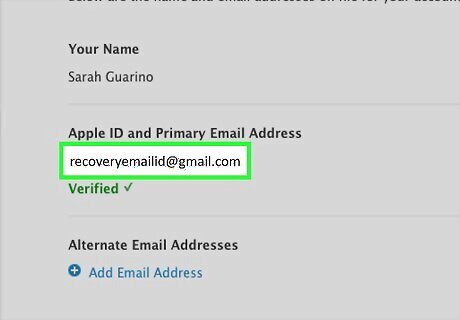
Open your recovery email account. This is a separate account from your Apple ID email address.
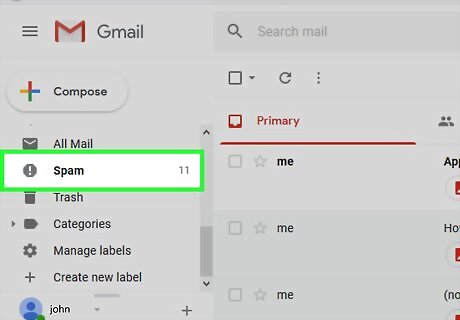
Open the email from Apple. It should be entitled "Reset your Apple ID security questions and answers." Be sure to check your Spam folder (and Updates folder if you're using Gmail) if you don't see this email.
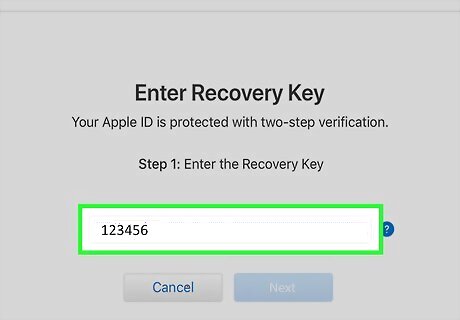
Type your recovery code into the verification field on your Apple ID page. This code is the 6-digit numerical code in the body of the email (e.g., "123456").
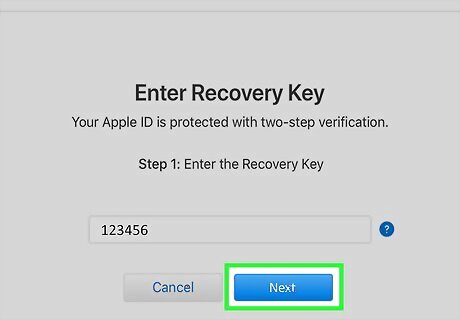
Tap Next.
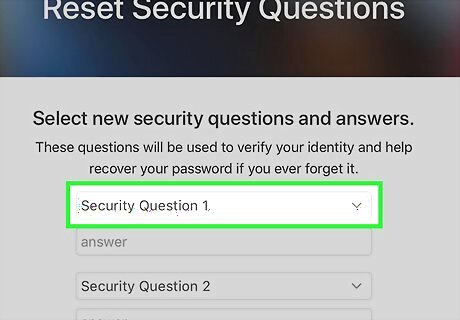
Select Security Question 1.
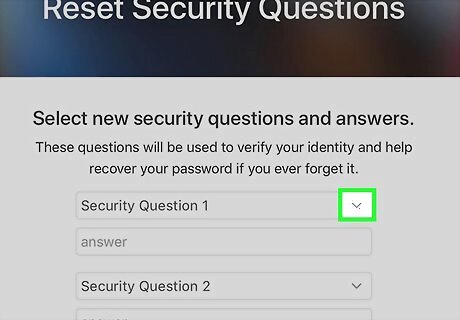
Select a new question.
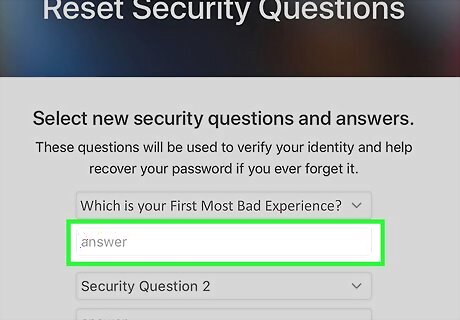
Type in the answer to your question. You'll do this below the question prompt in the provided field.
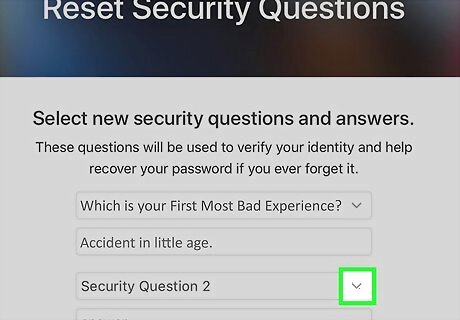
Change your other two questions.
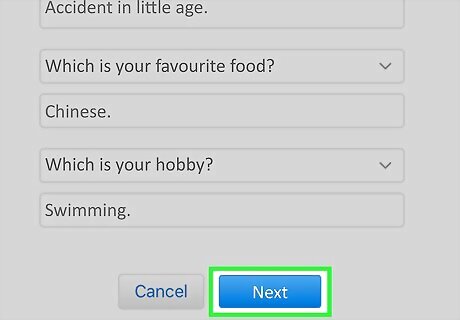
Tap Next. Your security questions have now been reset. This change will affect all devices that use your Apple ID.




















Comments
0 comment