
views
Keep in mind that you can still send emojis manually. As long as you have access to your emoji keyboard or have an app that has an emoji keyboard, you can still send these emojis.
Understand where to find the quick reaction inside a Facebook Messenger chat. Except for a chat stream directed solely at yourself (if you choose to), you'll find this directly to the right of the compose box - just above the keyboard. With quick reactions, you can hold them down to enlarge them to put a firmer "force" on their effect and send. However, you can't change them from this location. Some reactions' enlarging effects don't work right. However, they still display the same on your recipient's chat - but at one consistent size.
Open the chat where you'd like to perform this action. Open Facebook Messenger, and ensure you sign in with the Facebook account you'll need to address. Facebook Messenger on an iPhone looks like a cloud-messaging graphic and contains an ~ with a gradient background between pink (near the top right corner) to bluish (on the bottom). It has a white border. Ensure you are on the Chats tab. The Chats tab - where most people default to - can be found at the bottom left of the screen. Tap the recipient you'd like to make these changes to. Ensure you are at the Home tab, then tap the recipient's name from the list.
Tap the recipient's name from the top left corner of the screen to expose their Facebook contact card and settings.
Get to the Quick reaction setting. You'll find "Quick reaction" in the Customization section, between Theme and Nicknames. On older Home-buttoned iPhones, you may need to scroll down just a little bit to find this option. However, on most iPhones without a Home button, it should be almost in the center of the screen and definitely under the Profile-Mute-Payments icon button lines.
Scroll through the list of quick reaction emojis. Facebook compiles a large list of emojis from your iPhone, but it doesn't utilize the most common emojis you've used. You can scroll up and down the page of emojis, or if you want to search further into the emoji list, emojis are grouped into several categories represented by little grey icons. There are quick reaction groups for "Avatars", "Smileys & People", "Animals & Nature", "Food & Drink", "Activities", "Travel & Places", "Objects", "Symbols" and "Flags".
Tap the emoji that best shows your true self.
Go back to your chat. Look for the line saying "You set the quick reaction to (symbol)." This is the confirming information informing the recipient that this emoji has officially changed.










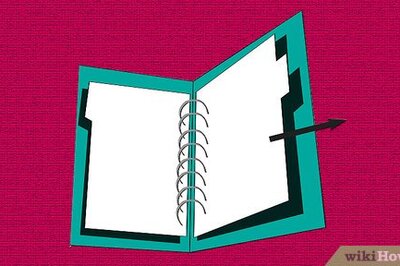





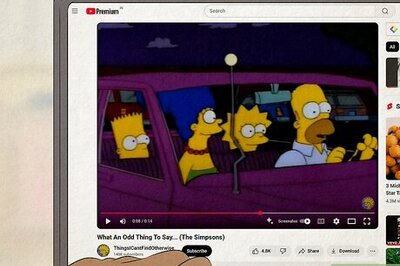
Comments
0 comment