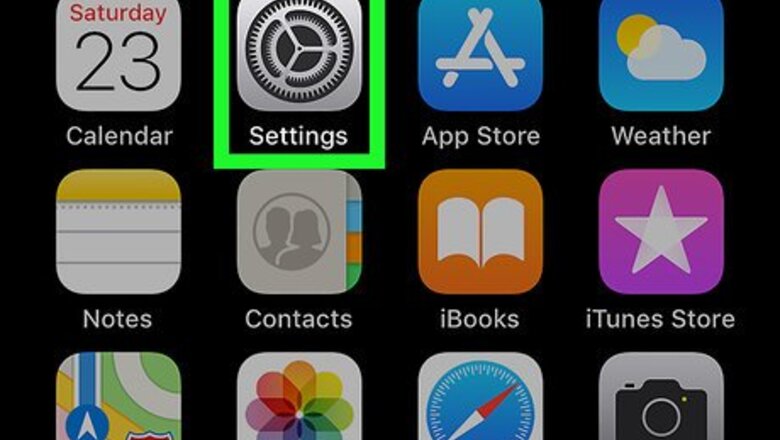
views
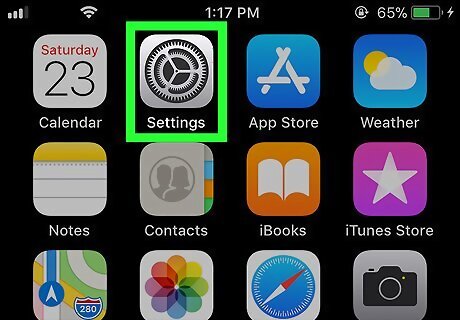
Open Settings iPhone Settings App Icon. It's the gray app with gears located on the home screen of your iPhone or iPad.
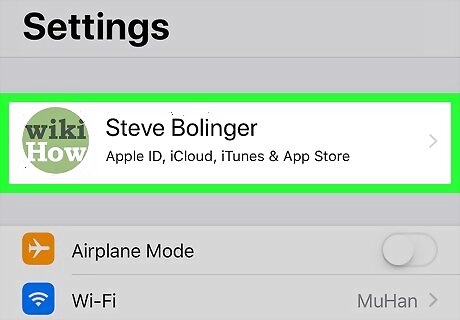
Tap your Apple ID at the top. It's the name and profile image at the top of the Settings menu. If the account displayed at the top is not yours, tap the account's name and then tap "Sign Out" at the bottom. Then log in with the Apple ID of the iCloud account you want to check.
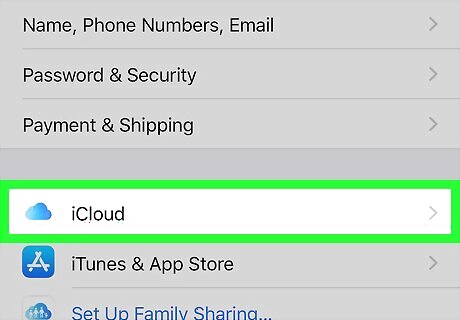
Tap iPhone iCloud Drive Icon iCloud. It's in the second section of options.
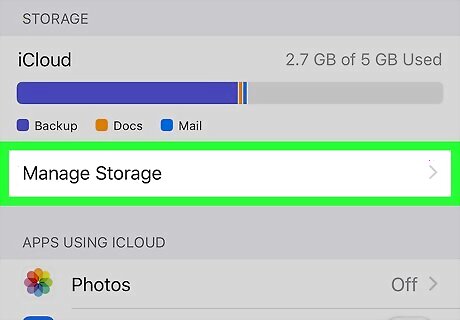
Tap Manage Storage. It's near the top of the screen.
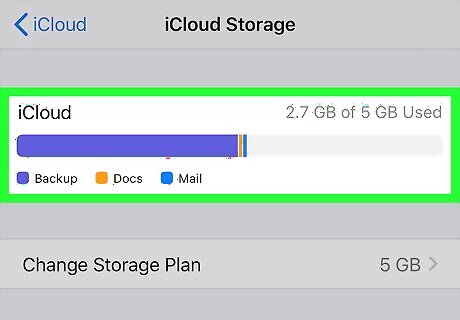
Review the storage graph at the top. The color-coded bar graph at the top indicates how much of your iCloud storage is being used by different categories, with the gray space representing the amount of unused storage still available. You can tap any of the apps on this screen to delete any of its stored files on your iCloud Drive.










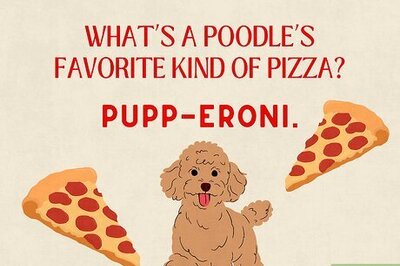







Comments
0 comment